Laptop Not Charging? Your Laptop Charging Crisis Survival Guide
Is your laptop plugged in but not charging? Don’t panic! This common issue can be frustrating, but there’s usually a simple fix. At Nimble Nerds, we understand how crucial a working laptop is for your daily life. That’s why we’re here to guide you through troubleshooting steps and offer our expert support. Did you know that 1 in 3 laptop users experience charging issues at some point? Let’s dive in and get your laptop back up and running!
Remember, Nimble Nerds is just a call away. Speak with our friendly receptionist, and we’ll connect you with an experienced technician within 30 minutes – no obligation! We’ll provide insights, time estimates, and cost information to help you make an informed decision.
20+ Years In Business
No Same Day Surcharges
Rapid Response Times
Tailored Tech Solutions
Guaranteed Satisfaction
It's Been A Privilege To Support:

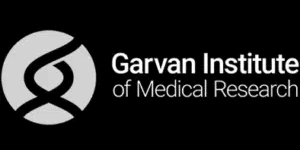


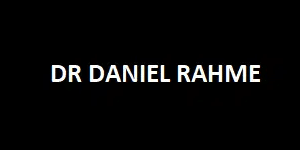
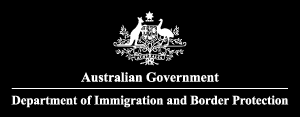



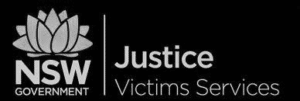
Every Job: Planting Seeds, Uplifting Lives:
Trees planted w/ Greenfleet, TeamTrees & Dragon Dreamers
From cracked screens and battery issues to cleaning, upgrades, and full refurbishments — our Sydney-based laptop repair experts can get you sorted quickly, affordably, and without the stress.
Explore Our Laptop Repairs & Services
Understanding Common Charging Issues
About 80% of the “laptop not charging” calls we get at Nimble Nerds have nothing to do with the laptop battery itself. Sometimes, a laptop battery that seems to be dead may only be due to physical damage to the power cord.
When it comes to laptop charging, it can be quite tricky to understand the reason behind the problem. But after spending over 15 years helping folks with these exact problems, I’ve learned that the charging problem could be anything from a dusty port to a software gremlin throwing a tantrum in your advanced power settings. The key is knowing where to look first, and that’s exactly what I’m going to help you with.
The Power Cord: Your First Line of Defense
Before you dive into complex troubleshooting or start worrying about expensive repairs, let’s do what I call the “power cord wellness check”. Start by running your fingers along the entire length of the power cable – feel for any unusual bumps, kinks, or spots where the cable feels thinner. These are warning signs of an internally damaged cord that I see often. In addition, pay special attention to the spots where the power cable bends most frequently, especially near the power brick and the laptop connection point.
The Plug and Pray Method
Don't Get Port-ed Down: Your Laptop's Charging Port
You wouldn’t believe what I’ve found in laptop charging ports over the years. From remnants of last year’s birthday cake to a tiny origami crane, these little power ports can become miniature storage units for all sorts of debris. But even when they’re not hosting a micro art gallery, your laptop charging port can be a surprisingly delicate place that needs more attention than most people realize.
Let me share a quick story that might save you some heartache. Last week, a college student rushed into our repair shop, panic-stricken because her laptop wouldn’t charge. She’d been using her charging cable at an awkward angle while working from her bed. What she didn’t realize was that this had slowly caused bent pins in her charging port. A quick inspection with our specialized tools and some gentle realignment later, she was back in business.
Inspection Without Breaking Things

Some Of Our Customer Compliments:

The Laptop Battery Blues: When Your Power Pack Starts Acting Up
Generally, laptop batteries are a lot like people – they have good days and bad days, and eventually, they all need to retire. Sometimes, what you think are short years is actually longer when it comes to your batteries. For instance, a battery that is only three years old roughly had 1,500 charge cycles- a lot when you consider it that way!
Here’s the real talk about batteries that most tech blogs won’t tell you: even if you treat your laptop properly like royalty, your laptop’s battery is still going to degrade. It’s not a defect; it’s just chemistry doing its thing. Many laptops have modern lithium-ion batteries that are designed to maintain about 80% of their original capacity after 300-500 complete charge cycles. After that, it’s a bit of a lottery.
Signs Your Battery Might Be Ready for Retirement
Navigating Battery Drivers and System Conflicts
Think of your laptop’s power management system as an overenthusiastic party planner. Sometimes it gets so caught up in trying to be efficient that it actually causes chaos. Windows updates, driver conflicts, and even well-meaning battery optimization software can sometimes create a perfect storm of power problems. Remember to update driver from time to time. I’ve seen cases where a laptop insists it’s not charging even though it actually is – talk about technology having an identity crisis!
Device Manager: The Art of Digital Detective Work


The Deep End: When Internal Hardware Goes Haywire
In my 15+ years of laptop repair, I’ve developed what I call my “spidey sense” for internal hardware issues. It’s that moment when a laptop exhibits those telltale signs that something’s not quite right inside. Maybe there’s a faint burning smell, or perhaps your laptop makes sounds like a tiny orchestra warming up when you plug in the charger. These are what I call the “red flag symphony,” and they’re usually your laptop’s way of crying for help.
Let me share a cautionary tale that still makes me wince. A customer tried to fix their laptop’s charging issue by following a YouTube tutorial that suggested poking around the power jack with a metal tool. By the time they brought it to me, what started as a simple charging problem had turned into a fried motherboard – a $500 repair that could have been a $50 fix if they’d brought it in first. It’s like trying to perform dentistry on yourself; some things are best left to the professionals with the right tools and expertise.
Inside Your Laptop: The Charged Reality
Know When to Call the Cavalry: Your Guide to Getting Professional Help
Look, I get it. We’ve all been there – hovering over our laptops at 2 AM, desperately Googling “why won’t my laptop charge” and trying every suggestion on page 3 of the search results. But after seeing thousands of laptops come through our doors at Nimble Nerds, I’ve learned there’s a fine line between smart troubleshooting and potentially making things worse. It’s like trying to fix your own car – changing the oil is one thing, but rebuilding the transmission? That’s when you want a professional in your corner.
Let me be straight with you – there are some clear warning signs that it’s time to call in the experts to ensure safe and efficient charging. If you’re experiencing any of these red flags, it’s time to give us a ring at 02 8091 0815:
The Power-Up Wrap-Up: Your Next Steps to Charging Success
After spending over a decade getting laptops back to life, I can tell you one thing with absolute certainty – almost every battery charging issue has a solution. Sometimes it’s as simple as cleaning out a dusty port, and other times it requires a bit more TLC from professionals. But here’s what matters: you don’t have to figure this out alone.
Remember, technology might be complex, but getting help shouldn’t be. That’s why at Nimble Nerds, we’re just a phone call away at 02 8091 0815. Our team of friendly tech experts can usually diagnose your issue within minutes of you walking through our door, and we’ll always give you a straight answer about what’s really going on with your laptop.

- Service Coverage: All of Greater Sydney City
- Service Hours: Monday to Friday, 9 AM to 6 PM
- Emergency Services: 24/7 Critical Response Support
- Warranty: 30-day guarantee on all repairs
- Same Day Service At A Reasonable Price
Get In Touch
On-Site Computer Repairs Sydney Wide Services
- Canterbury-Bankstown
- Eastern Suburbs
- Hawkesbury
- Hills District
- Inner West
- Liverpool
- Lower North Shore
- Macarthur
- Northern Beaches
- Northern Suburbs
- Parramatta
- St George
- Sutherland Shire
- Upper North Shore
- Sydney CBD
- Western Sydney
Please Call To Book A Sydney Computer Repairs Sydney Technician
Lvl 17/9 Castlereagh St, Sydney,
NSW 2000, Australia
(+61) 02 8091 0815
info@nimblenerds.com.au
Social Links To Stay On The Tech Cusp - Please Give Us A Follow If You Like!
Frequently Asked Questions- Laptop Charging Issues
Why is my laptop plugged in and not charging?
From my experience, this is usually caused by one of four things: a faulty power cord (check the power strip for any damage), a dirty charging port (give it a gentle inspection with a flashlight), software hiccups (try updating your drivers), or an aging laptop’s battery. If none of these simple fixes work, it might be time for a professional diagnostic.
Why is my laptop not turning on but charging?
Here’s a fun fact – this often happens when your power management settings get confused. Try this: unplug your laptop’s power connector, remove the battery (if possible), hold the power button for 30 seconds, then reconnect everything. If that doesn’t work, you might be dealing with a display issue or motherboard problem that needs professional attention.
What to do if laptop charger is not working?
First, test the same charger in different outlets – you’d be surprised how often this solves the problem. Next, check for any visible damage to wall outlet or the charger cable. If you can, borrow a friend’s compatible replacement charger to test. Still no luck? Give us a call – we can test your charger and diagnose the real issue quickly.
How can I tell if my laptop has internal damage affecting charging?
Watch for these warning signs: unusual noises when charging, burnt plastic smell, excessive heat around the charging port, or a battery that’s swelling. Any of these symptoms means it’s time to stop troubleshooting and get professional help immediately from a trusted computer repair shop.
Is it safe to attempt internal repairs on my laptop myself?
I’m going to be direct here – unless you have professional training and the right tools, attempting internal repairs can be dangerous and often leads to more expensive problems. Modern laptops are incredibly complex, and one wrong move can cause permanent damage. It’s like performing surgery – you wouldn’t do that yourself, right?
The bottom line is this: your laptop battery power is too important to risk with uncertain fixes. If you’re experiencing charging issues, try the simple troubleshooting steps we’ve discussed, but don’t hesitate to reach out to us at Nimble Nerds (02 8091 0815) if you need help. Sometimes a quick call can save you hours of frustration and potentially hundreds in unnecessary repairs.

