Overheating Laptop: A Tech Pro’s Cooling Solutions
Is your laptop overheating and feeling more like a hot plate than a productivity tool? Well, you’re not alone! At Nimble Nerds, we’ve seen countless overheating laptops, and we’re here to help you chill out – literally. In addition, an overheating laptop isn’t just uncomfortable; it can seriously damage your device and hamper your productivity. But don’t sweat it!
Our friendly technicians are just a call away, ready to diagnose and solve your laptop’s heat issues, usually within 30 minutes. We’ll provide expert insights and cost estimates, so you can decide with confidence. Let’s dive into the world of laptop cooling and get your device running smoothly again!
20+ Years In Business
No Same Day Surcharges
Rapid Response Times
Tailored Tech Solutions
Guaranteed Satisfaction
It's Been A Privilege To Support:

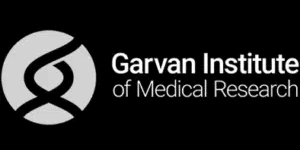


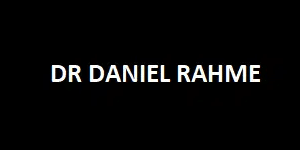
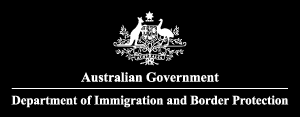



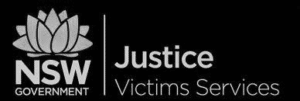
Every Job: Planting Seeds, Uplifting Lives:
Trees planted w/ Greenfleet, TeamTrees & Dragon Dreamers
From cracked screens and battery issues to cleaning, upgrades, and full refurbishments — our Sydney-based laptop repair experts can get you sorted quickly, affordably, and without the stress.
Explore Our Laptop Repairs & Services
The Silent Saboteurs: Understanding Your Laptop's Hot Air Issues
You know that moment when your laptop feels like it could fry an egg? Well, after 15 years of helping frustrated customers with overheating problems, I’ve seen it all – from laptop fans clogged with pet hair to ones that have been “cooling down” in freezers (please don’t do that!). So let me tell you, laptop overheating isn’t just about one thing going wrong; it’s usually a perfect storm of several factors coming together.
One of the most obvious reasons isn’t just hardware failure, instead, just plain dust and heat buildup. These factors can oftentimes be the reason why your laptop might shut down randomly. What’s more, it seems like the cooling fans have tiny dust sweaters on them! Now, when dust blocks those air vents, intake grills, exhaust ports, and fans, your laptop’s cooling system will work overtime. Because these blockers restrict good airflow, your CPU temperature creates a vicious cycle causing your temperature to get higher.
Resource Hogs and Your Laptop's Health
When Good Cooling Systems Go Bad
Warning Signs Your Laptop is Crying for Help
Now, let’s learn some of the warning signs you can watch out for to avoid overheating problems with your laptop. Over my years as a tech, I’ve developed what I call my “laptop distress checklist,” and let me tell you, these signs have saved countless devices from an early grave. Moreover, I advise you not to ignore these because ignoring these signs can be more costly than following them.
But the most obvious red flag – and I can’t stress this enough – is when your laptop starts doing its best impression of a jet engine. So if your fan is running at maximum speed while you’re just checking email, that’s your laptop’ internal fan’s way of screaming for help. Don’t brush off your laptop’s loud fan sound! That’s not what a normal laptop sounds like. That is why, when you hear that noise too often, it means your cooling system is working overtime to manage excessive heat.
The Performance Plummet
The Emergency Shutdown Scenario

Some Of Our Customer Compliments:

Quick Fixes That Actually Work: Your Laptop First Aid Kit
Now, let’s talk about the quick fixes that might work and fix an overheating laptop. You can call these my “emergency cooling protocol”. And no, these do not include putting your laptop inside a freezer. Over time, these solutions have saved many of my clients from costly repairs, and better yet, you can do them right now.
To start, let’s talk about one simple thing- cleaning those vents. When you are cleaning your vents, it is best to use compressed air. In addition, hold your laptop’s vents at an angle and spray in short bursts – don’t just blast away like you’re pressure washing a deck. And please, for the love of all things tech, don’t use a vacuum cleaner! Vacuum cleaners will only end up creating enough static to critically affect your computer.
The Art of Proper Laptop Positioning
Software Solutions That Make a Difference
When DIY Won't Cut It: Time to Call the Pros
Let me tell you about a client who tried fixing their overheating laptop with YouTube tutorials for three weeks before finally calling us. By the time we got our hands on it, the CPU was running so hot you could practically make s’mores on the keyboard. While I admire the DIY spirit (and believe me, I’ve seen some creative attempts), there are times when you need professional expertise to prevent permanent damage to your device.
In addition, one of the most common scenarios I see is when laptops need new thermal paste reapplication. Think of thermal paste as the secret sauce between your CPU and heat sink – when it dries out, your laptop’s cooling efficiency plummets. Recently, I worked on a gaming laptop that was shutting down during intense gaming sessions. The owner had tried everything from cooling pads to running games on lower settings. Turns out, the thermal paste had turned into thermal cement, and no amount of external cooling would have fixed that issue. A professional reapplication solved the problem in under an hour.
Deep Cleaning Your Air Vents: Not Your Average Dusting Job
Hardware Heroes: When Components Need Saving


Future-Proofing Your Laptop: An Ounce of Prevention
After spending years rescuing overheating laptops from the brink of meltdown, I’ve learned that prevention isn’t just better than cure – in fact, it’s cheaper too. Well, think of your laptop like a high-performance car; regular maintenance keeps it purring along instead of breaking down on the highway during your most important presentation (yes, I’ve had that panic call more than once!).
One of my most successful clients, a graphic designer, went from having weekly overheating issues to smooth sailing for over a year by following a simple maintenance routine we developed together. The secret? Setting calendar reminders for basic checks and cleaning. It’s amazing how many problems you can prevent with just 15 minutes of maintenance each month. And trust me, scheduling a quick check-up is way less stressful than explaining to your boss why your laptop decided to take an impromptu vacation during a client meeting.
Smart Upgrades That Make a Difference
The Environment Matters
- Service Coverage: All of Greater Sydney City
- Service Hours: Monday to Friday, 9 AM to 6 PM
- Emergency Services: 24/7 Critical Response Support
- Warranty: 30-day guarantee on all repairs
- Same Day Service At A Reasonable Price
Get In Touch
On-Site Computer Repairs Sydney Wide Services
- Canterbury-Bankstown
- Eastern Suburbs
- Hawkesbury
- Hills District
- Inner West
- Liverpool
- Lower North Shore
- Macarthur
- Northern Beaches
- Northern Suburbs
- Parramatta
- St George
- Sutherland Shire
- Upper North Shore
- Sydney CBD
- Western Sydney
Please Call To Book A Sydney Computer Repairs Sydney Technician
Lvl 17/9 Castlereagh St, Sydney,
NSW 2000, Australia
(+61) 02 8091 0815
info@nimblenerds.com.au
Social Links To Stay On The Tech Cusp - Please Give Us A Follow If You Like!
Computer Help Sydney-Frequently Asked Questions:
How do I fix my laptop overheating?
Start with the basics: clean those vents with compressed air, elevate your laptop to improve airflow, and close unnecessary programs. If that doesn’t help, check your CPU usage in Task Manager for resource-hogging applications. Still running hot? It’s time for professional help – you might need internal cleaning, thermal paste reapplication, or fan replacement. Think of it like a car – sometimes you can fix it by checking the oil, but other times you need a mechanic.
What happens if a laptop overheats?
Short answer: nothing good. Your laptop will first try to protect itself by slowing down (thermal throttling), which explains that frustrating lag. If temperatures keep rising, it’ll shut down automatically to prevent permanent hardware damage. Chronic overheating can lead to component failure, data loss, and in worst-case scenarios, a completely fried motherboard. I once had a client ignore overheating warnings until their CPU literally desoldered itself from the motherboard – not a cheap fix!
How do I cool down my laptop quickly?
First, save your work and shut down any unnecessary programs. Then, lift your laptop off a flat surface or surfaces to improve airflow – even a couple of books can work in a pinch. If you’re somewhere quiet, try gently blowing into the vents. For a longer-term solution, invest in a cooling pad with the right case fans and carefully clean your vents regularly. Just please, avoid the temptation to use external fans or air conditioners pointed directly at your laptop – I’ve seen this cause condensation issues that make the overheating problem worse.
Is it bad for a laptop to have a high temperature?
Yes, consistently high temperatures are like a slow poison for your laptop. While modern laptops can handle temperatures up to 95°C (203°F), running at high temps regularly shortens your component lifespan dramatically. I’ve seen laptops age five years in one just from chronic overheating. The sweet spot for most laptops is between 50-80°C (122-176°F) under load.
Can overheating cause permanent damage to my laptop?
Absolutely – and it’s more common than you’d think. Persistent overheating can damage your CPU, GPU, solder joints, and battery. I recently worked on a laptop where overheating had literally warped the motherboard. The repair bill? More than the laptop was worth. The good news is that most damage is preventable if you address overheating issues early.
How often should I clean my laptop to prevent overheating?
For most users, a monthly external cleaning (vents and fans) with compressed air is sufficient. However, if you have pets, live in a dusty area, or use your laptop heavily, aim for every two weeks. Professional internal cleaning should be done annually – think of it like a dental cleaning for your laptop. The most meticulously clean laptop I ever serviced belonged to a user who cleaned their vents weekly with canned air, and guess what? In three years, they never had a single overheating issue.

