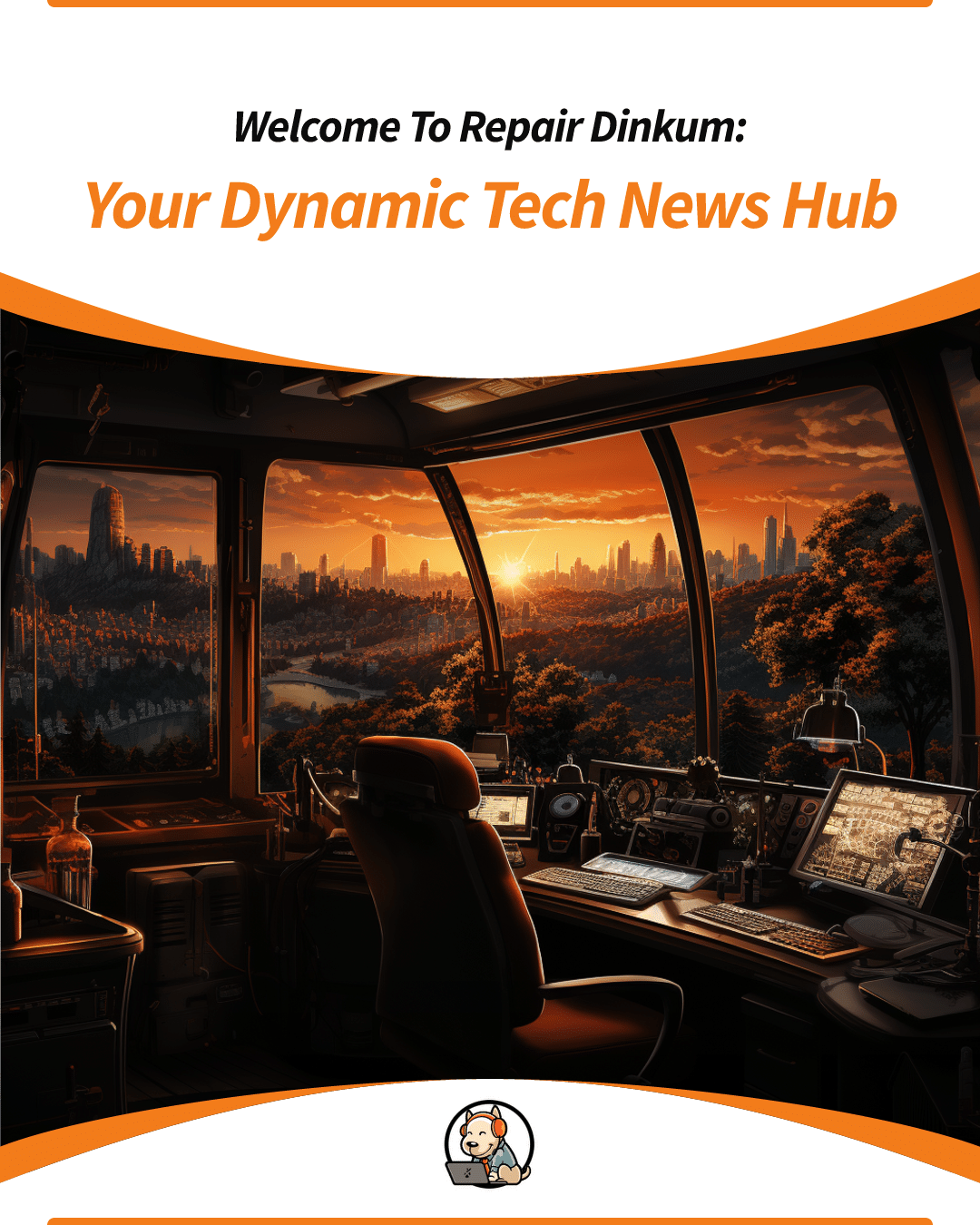Do you run into problems with your computer frequently? Facing such issues every now and then is annoying. Of course, if your computer ever runs into a problem you’re stuck with, like a frequent blue screen crash or something just doesn’t seem right, you can contact us. For the nitty-gritty glitches, here are five simple maintenance tips to care for your computer.
Shut down your computer
When was the last time you shut down your computer? By shut down, we don’t mean just keeping it on sleep or standby, but actually shutting it down and restarting it thereafter. Putting a computer off to sleep is easy, thanks to the Sleep or Hibernate options in most operating systems. Most of us choose this as the easy way out. But did you know that your computer has to spend a considerable chunk of RAM to keep applications running in the sleep mode.
When you shut down your computer, all the memory resources are released. Programs and services are shut down and restarted. It’s akin to shedding all the useless and old memories and starting afresh for each session. If you’re already shutting down your computer after using it, you’d be surprised at the sheer number of people who don’t do it. Shut down your computer and restart it at least once a day.
Clear the browser and cache data
Caches are meant to improve your system’s performance. Browsers retain cache data that allow them to quickly fetch your most accessed web resources quickly. It resembles a temporary memory where all frequently accessed web pages are stored. The same is true for your computer’s local memory, wherein cache data is stored to fetch the most frequently accessed app data fast. However, over the course of time, most cache data becomes old and redundant. As your usage pattern changes, new cache data doesn’t override the old one as much as it adds to it. Hence, clearing cache data could do wonders for your computer.
For browsers, you can do it manually, once a fortnight. For your PC, you could do the same with the help of one of the popular and free computer clean-up apps available for download. A really good app for doing automatic cleaning, at no cost is CCleaner. You can download it for free and do scans for free and there are optional upgrades for a cost.
Run a virus scan
We already have a detailed article expounding the importance of an antivirus for your PC. So we assume you already have one (if not, please do yourself a favour and get it now). Constant internet connectivity puts us at a risk of malware. While some malware can do heinous harm to your computer such as steal your personal data, others simply clog its resources, making it slow. Running an antivirus scan can help you keep your computer’s resources safe from any unwanted piece of software. Utilize your antivirus program to run manual scans or schedule automatic scans at least once every day.
By default, most anti-virus programs scan automatically, but if you don’t have an anti-virus installed or if it is past expiry, we highly recommend doing a free scan with Malwarebytes manually. PS: Some antiviruses come with clean-up software too, which you can use to clean up the cache files.
Disable unwanted background programs
Your computer has certain programs always running in the background. These are mostly operating system services and processes carrying out basic functionalities to keep your system running, such as system monitoring. Due to this, most foreground processes hardly interfere with them, making it the perfect breeding ground for some resource-hogging software. Remember that your computer comes with limited RAM, hence, it is essential that only important programs are allowed to run in background mode.
Check for processes running in the background. If it is a known piece of the program you don’t need to keep running, such as a game or a browser extension, you can manually play with its settings and disable it. You can view what is set to start up automatically when the computer starts if you run the program MSConfig. Under the startup tab will be a list of the third party programs. It is quite safe to turn off anything listed here but make sure you come back to it to double-check if you realise something has gone unexpected when disabling what you think may be unnecessary programs.
Update your computer’s operating system and other software
Are you living under the misconception that updating software merely increases their memory consumption? Master Computer suggests, it’s remarkably the opposite of it. Software and OS manufacturers release frequent updates. Once you’ve installed the software, manufacturers arrange for its automatic update for better customer experience at no extra cost! These updates contain patches to improve performance and increase stability. They resolve potential problems by fixing bugs and errors. All previous issues and loopholes are thus resolved, optimizing its overall performance.
You can check the latest version of your OS and software on their official website. Most of the time, a computer restart automatically takes care of OS updates. Also, paid versions of some antiviruses do come with a built-in software update panel, much like the clean-up options.