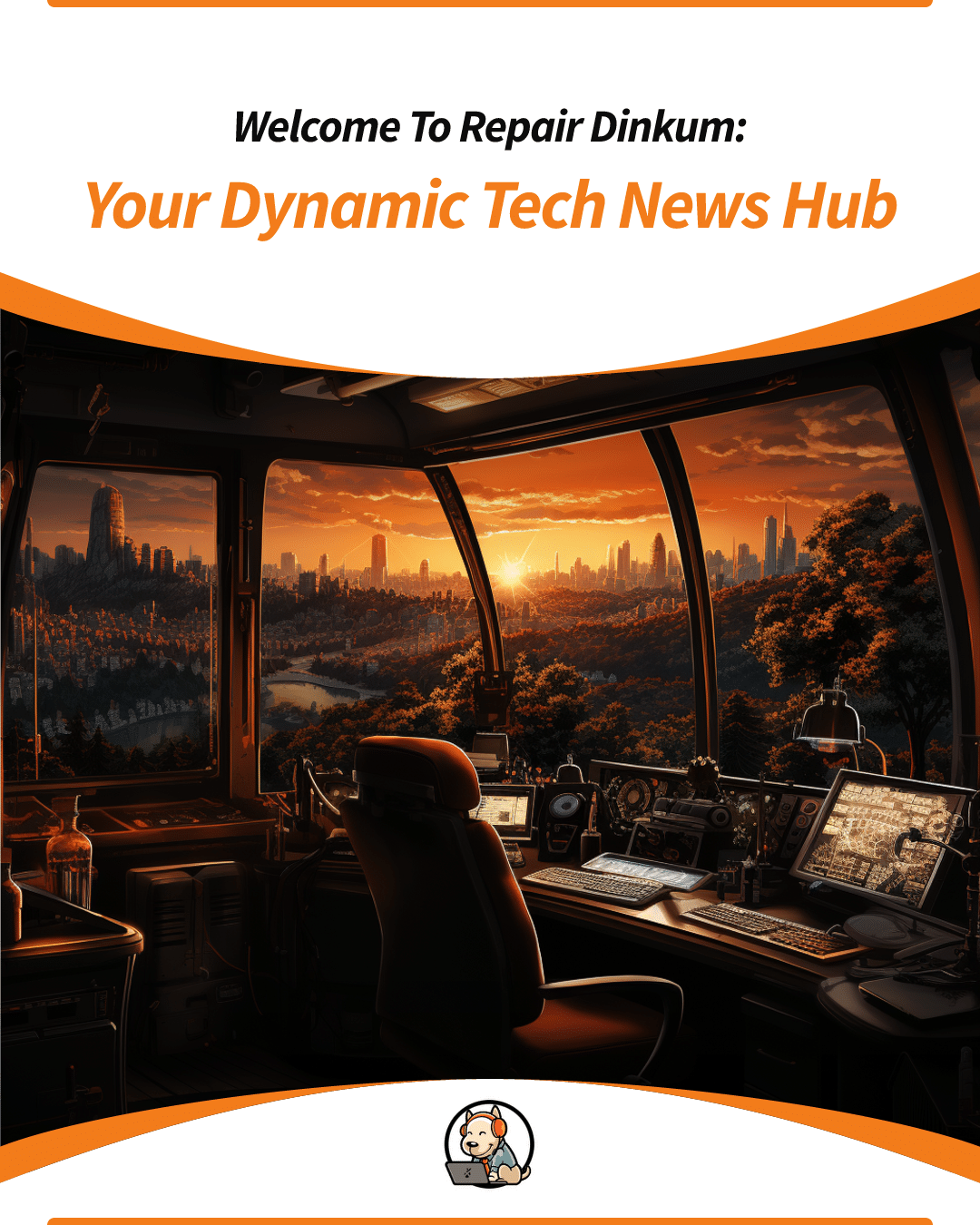Rob Wilson
Hello, I'm Rob Wilson, a third-generation technologist whose passion for technology was sparked at the young age of six. Under the tutelage of my grandfather and like a duck to water, I took my first steps into the world of computer repairs. My knowledge and interest were further nurtured by an excellent electronics and software programming teacher at school, Mr. Mazuchelli, shaping my early path into technology. Today, as the founder and CEO of Nimble Nerds, a client-focused computer repair service, I credit this strong foundation for my success.
My educational journey continued with formal training in Network Engineering, Internet Engineering, and Business Management at TAFE NSW. Here, I was privileged to learn from a number of outstanding teachers who expanded my horizons in tech and digital marketing, leading to my mastery in SEO, PPC, and SEM. The entrepreneurial skills I developed under the mentorship of Kerwin Rae in the Nail & Scale It program have also been instrumental in my business growth.
My life journey also led me down some diverse paths. I trained as a semi-pro competitor in mixed martial arts, gaining valuable lessons in discipline, humility, and resilience. I explored the natural health realm as a herbalist at Happy High Herbs and studied Holistic Herbal Medicine at Nature Care College.
In my earlier years, I championed for environmental causes with Greenpeace International. Today, I continue making a positive impact through philanthropy with Kiva.org and tree planting with #teamtrees, providing microloans to deserving individuals and paying for one tree to be planted for every ticket that we close.
Throughout my journey, my passion for technology, my diverse background, and my dedication to making a positive change have been constant. As the driving force behind Nimble Nerds, I am committed to delivering an outstanding customer service experience, reflecting our legacy of technological innovation nurtured by leading philosophies stemming from the tenets of meditation, medicine and martial arts.