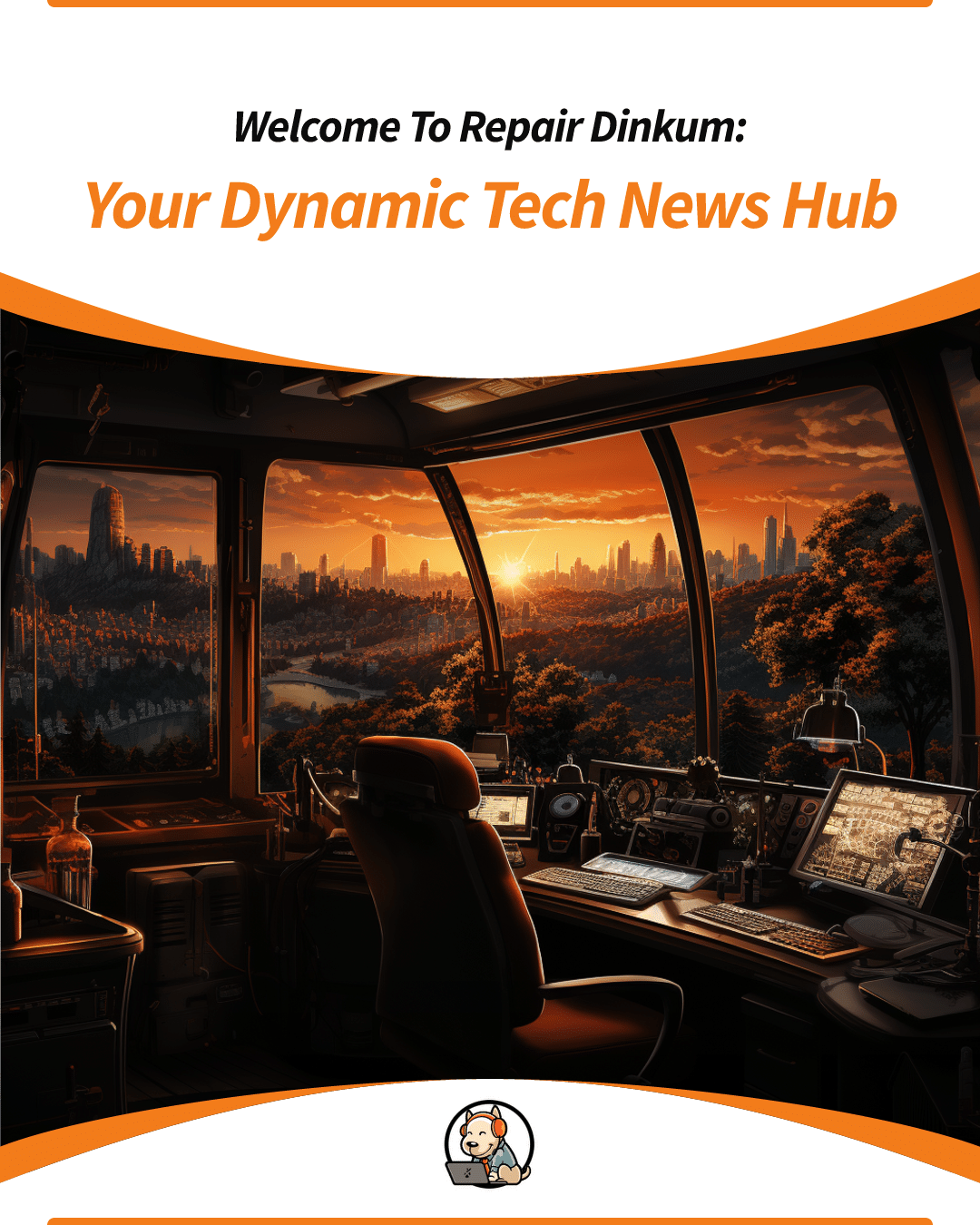Microsoft officially released Windows 11 to the general public on 5th October 2021. After using Windows 11 for more than six months, I have a good idea of how it works compared to Windows 10 which had lasted about 6 years. There are several good things about Windows 11. However, like any other new OS release, not everything is perfect.
In this Windows 11 review, I will discuss everything you need to know about Windows 11 and whether it is worth upgrading to. I will start with the most important aspects of Windows 11 that might make upgrading to this new version of Windows worth it. I will also share with you some of the challenges with the new version and why some categories of users might be better off sticking to Windows 10 for some time. Let’s dive in!
Key features of Windows 11
Some of the new features in Windows 11 that may entice you to upgrade include the following:
1. The New Glossy-Looking UI
The very first thing you will see after booting a machine with Windows 11 is the new glossy look. Microsoft did an overhaul of the UI; menu bars and icons now have rounded edges and a new glossy look. I personally like this design and I am pretty sure most people do like it as well.
Some UI icons and slider buttons were made much bigger to make them easier to click for people using touchscreen PCs. It should also be noted that Microsoft redesigned most of the icons. So, everything about the UI will look significantly different from Windows 10. The UI changes are much more significant than the ones we had with Windows 10.

2. The Centered Start Menu
The start menu in all the recent versions of Windows has always been in the left bottom corner of the screen. With Windows 11, the start menu is now around the center section of the taskbar. The good news is Microsoft gives you the option of taking the start menu back to the left. However, most people seem not to mind it being at the center.
The start menu icon is also relatively smaller than the one in Windows 10. When you click this menu, you will be welcomed with several pinned apps and recommended files that are usually based on your usage history. There is also an “All apps” button on to right that you can click to display a list of all apps on your computer. All in all, this start menu is more intuitive and has more functionality than the previous one in Windows 10.
3. Better Widget Management
Windows 10 also had widgets, but they did not have a central place where you could find them like it is on other desktop operating systems like macOS. With windows 11, this has been changed. You can access the widgets on your machine by clicking the widget’s icon on the taskbar.
Some of the built-in widgets in Windows 11 include calendar, weather, local traffic, Microsoft To-Do lists, photos from OneDrive, sports, stock watchlist, etc. Clicking on one of these will open its app or open your default browser to view the website and get more details. Windows 11 also allows you to change the size of the widgets, which is pretty useful for people who would like to have many widgets displayed on the same screen.
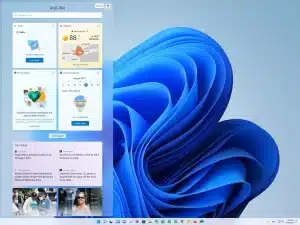
4. A Better Way Of Handling Updates
If you are frustrated by the way Windows 10 handles feature updates, you will likely love Windows 11. Unlike Windows 10 which used to get two feature updates per year, Windows 11 gets one. But the most important thing Microsoft now allows you to choose whether you want to install the new update or not.
When a new update of Windows 11 is available, you will be notified with a message and a “Download and install” link. So, you can choose to click the link at any time you want. Windows 11 allows also you to ignore feature updates until you get to the “end of service” point where your OS will automatically update to the latest version. This point is usually 2 years for Pro and Home users. Enterprise users can ignore updates for up to 3 years.
It is a good idea to keep up to date with released updates though, as they are often security centric.
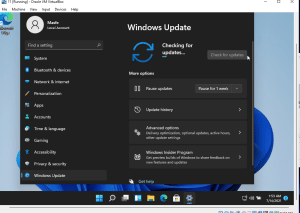
5. Built-in Microsoft Teams
With Windows 11, you will not have to download and install MS Teams; it is built right in. Microsoft placed the icon of Teams where you cannot easily miss it; It is among the default apps pinned on your taskbar. You can also open it using the “Ctrl+3” keyboard shortcut.
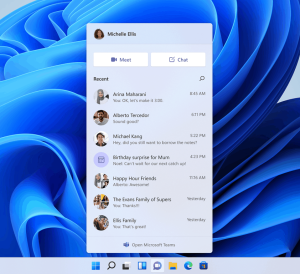
Hiccups in Windows 11
Windows 11 is not perfect, so you should expect to find a couple of bugs. One of the common ones that people have reported is when you hit the Windows key, the start menu doesn’t open at times. This can be disappointing, especially if you are used to opening the start menu using the Windows key.
There are also several professional apps that are not well-optimized for Windows 11. So, if you are a professional, make sure that all your pro apps are optimized for Windows 11 before making the upgrade. Otherwise, it will be better to stick with Windows 10 since it will still be supported for a couple of years to come.
How To Upgrade To Windows 11
A number of new computers that were released in the last few months ship with Windows 11 pre-installed. You can also upgrade to Windows 11 if you currently running Windows 10 on your PC. Simply go to your Settings and click the “Windows Update” button.
However, you need to confirm that your laptop meets the minimum requirements for Windows 11. The main ones are 4GB RAM, 64GB storage space, and a 1GHz duo core CPU with a TPM 2 chip. The most controversial requirement was having a CPU with a Trusted Platform Module (TPM) version 2.0 chip. Microsoft put in place a walkaround that you can use to bypass this requirement. However, they do not guarantee getting all security updates if your PC lacks the TPM 2 chip.
Final Thoughts
Overall, Windows 11 has been a pretty stable and reliable update when compared to Windows 8 and 10 at the time they were released. For a majority of users, you can update to Windows 11 and enjoy the new features it comes with. However, for users who rely on pro apps, it is better to hold on for a couple of months until all your apps have been optimized for Windows 11.