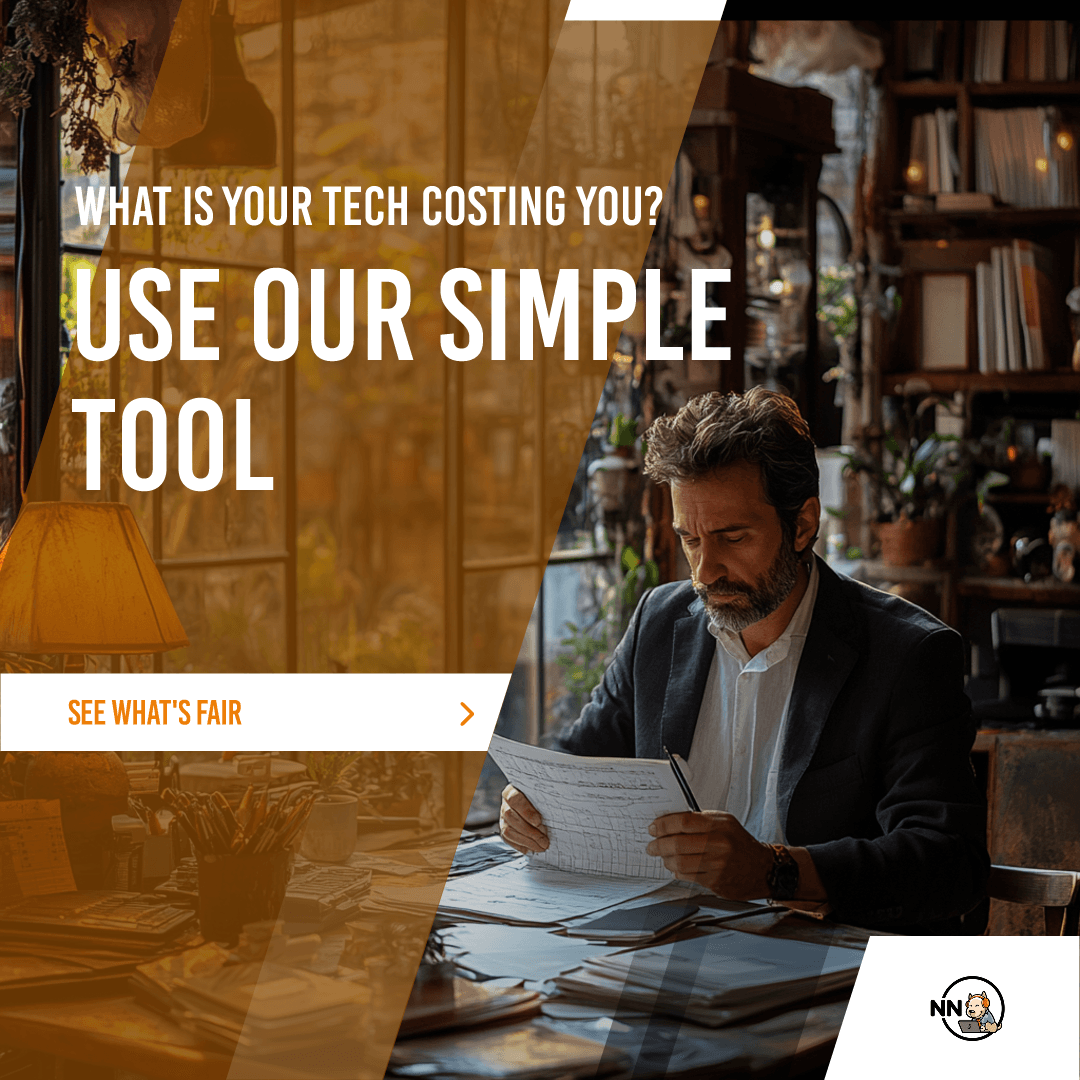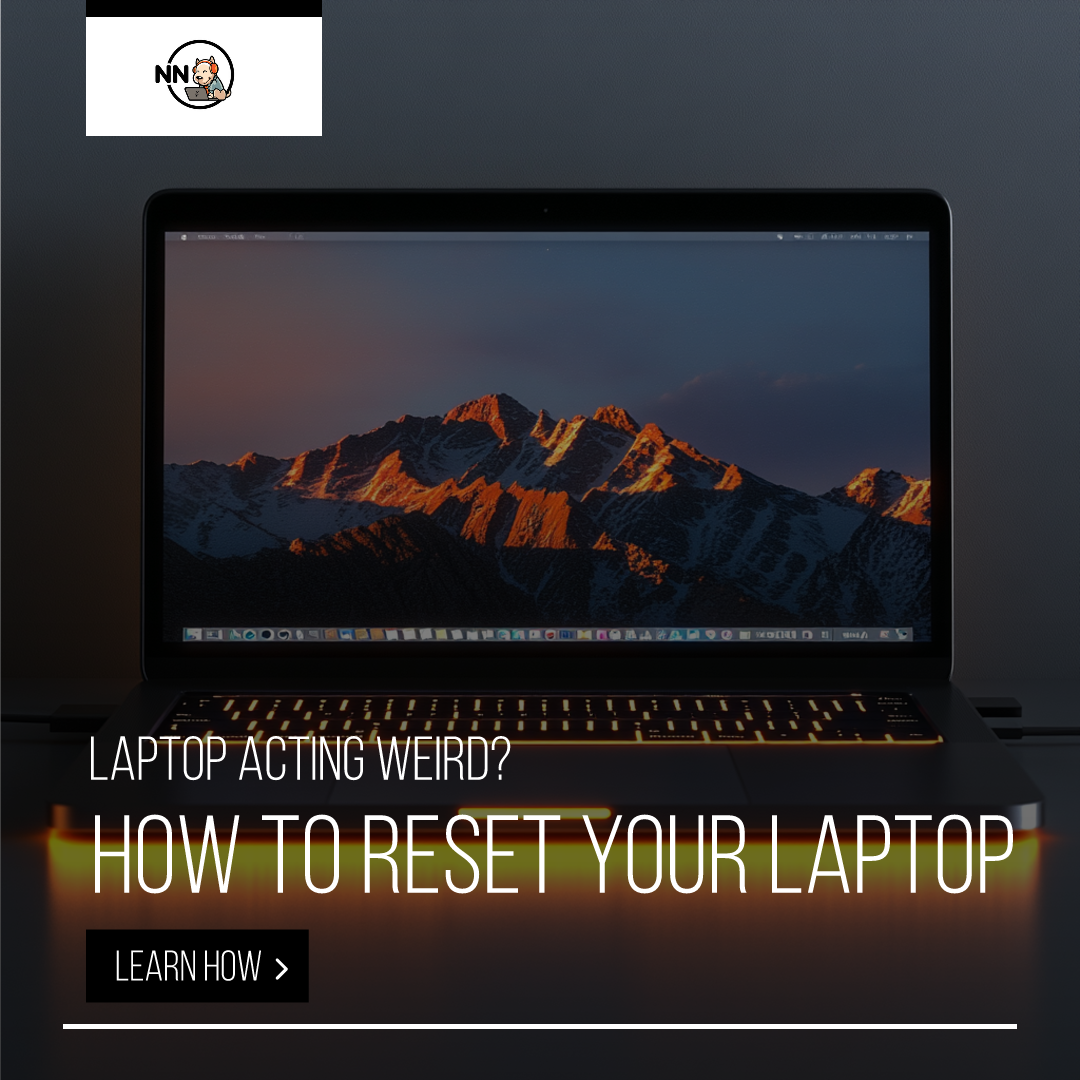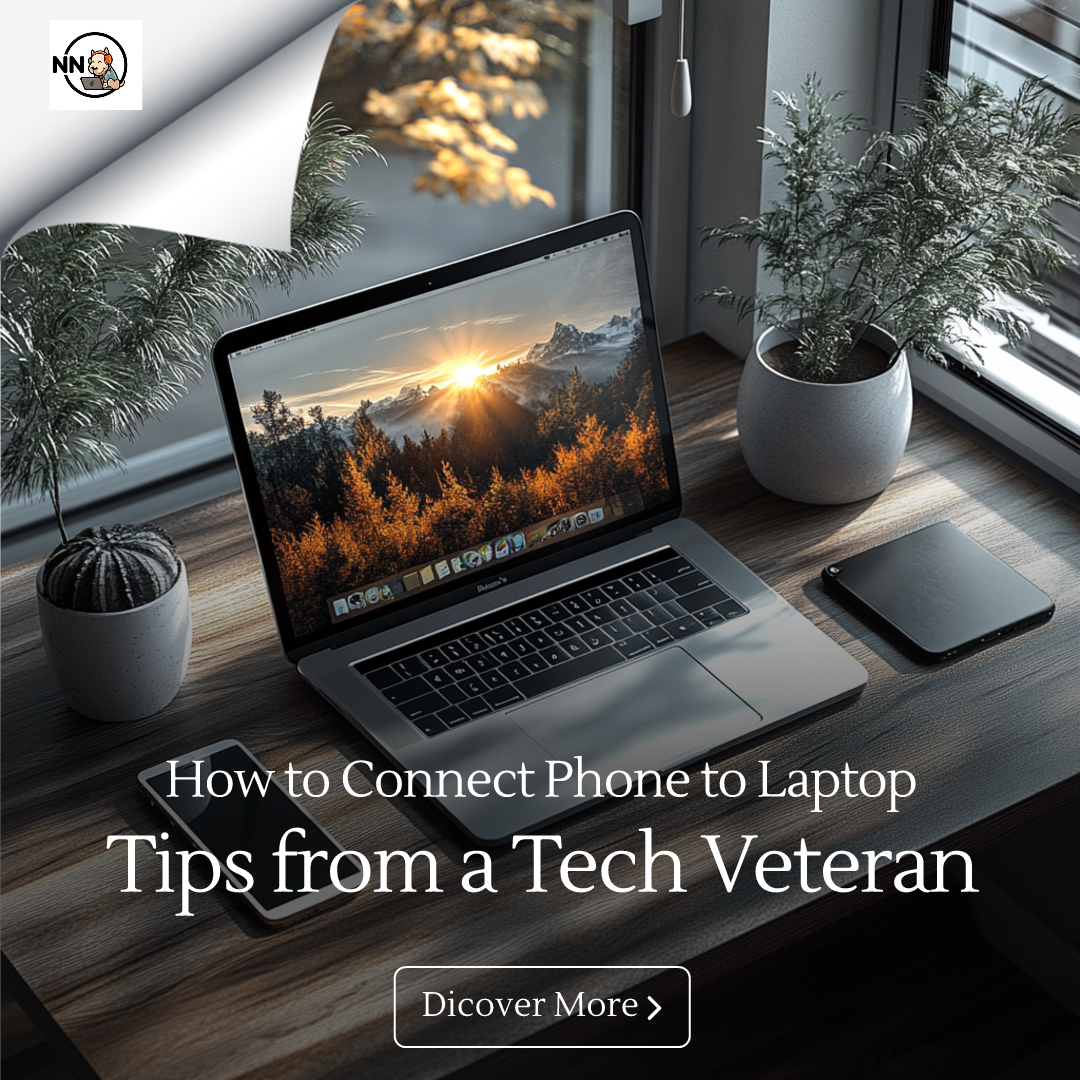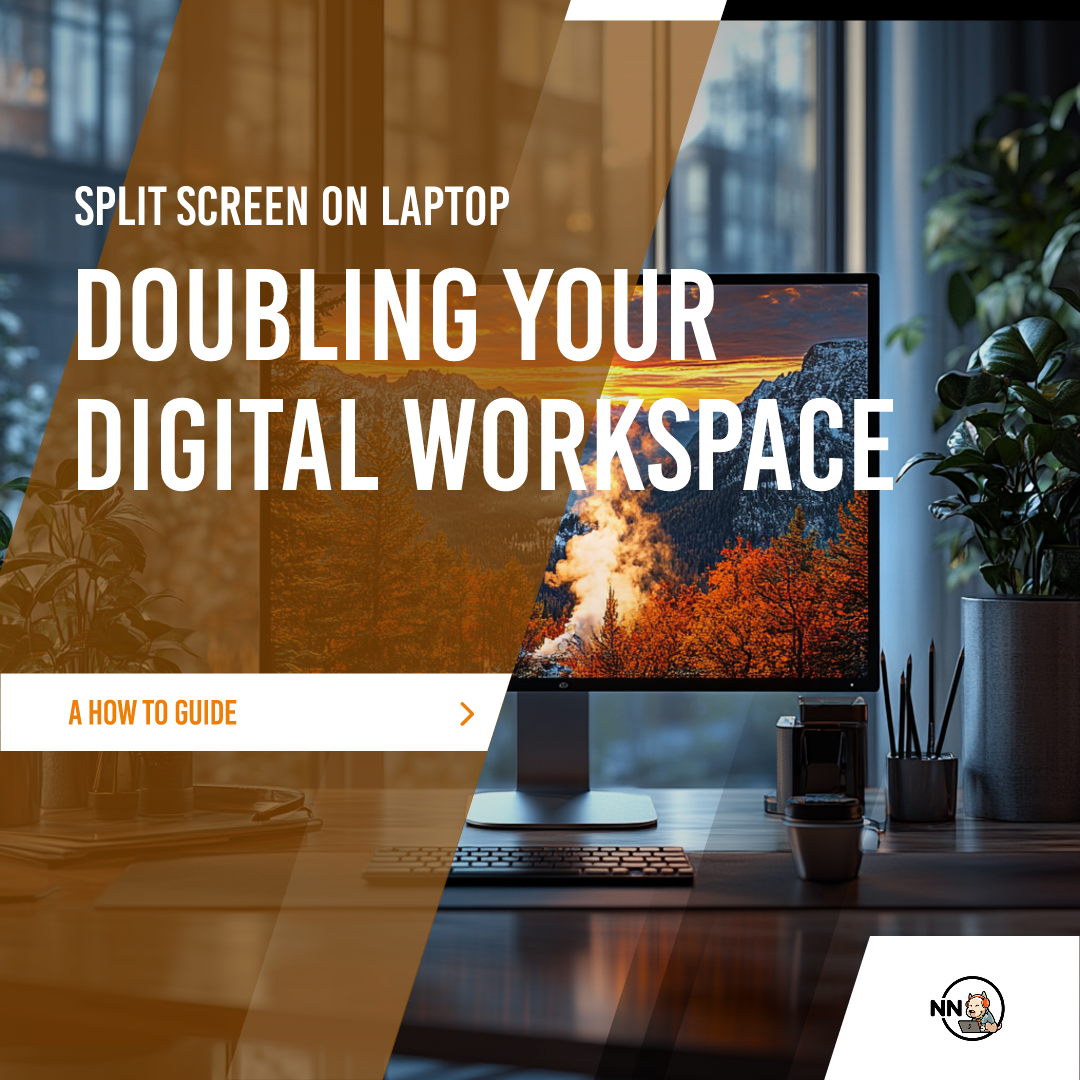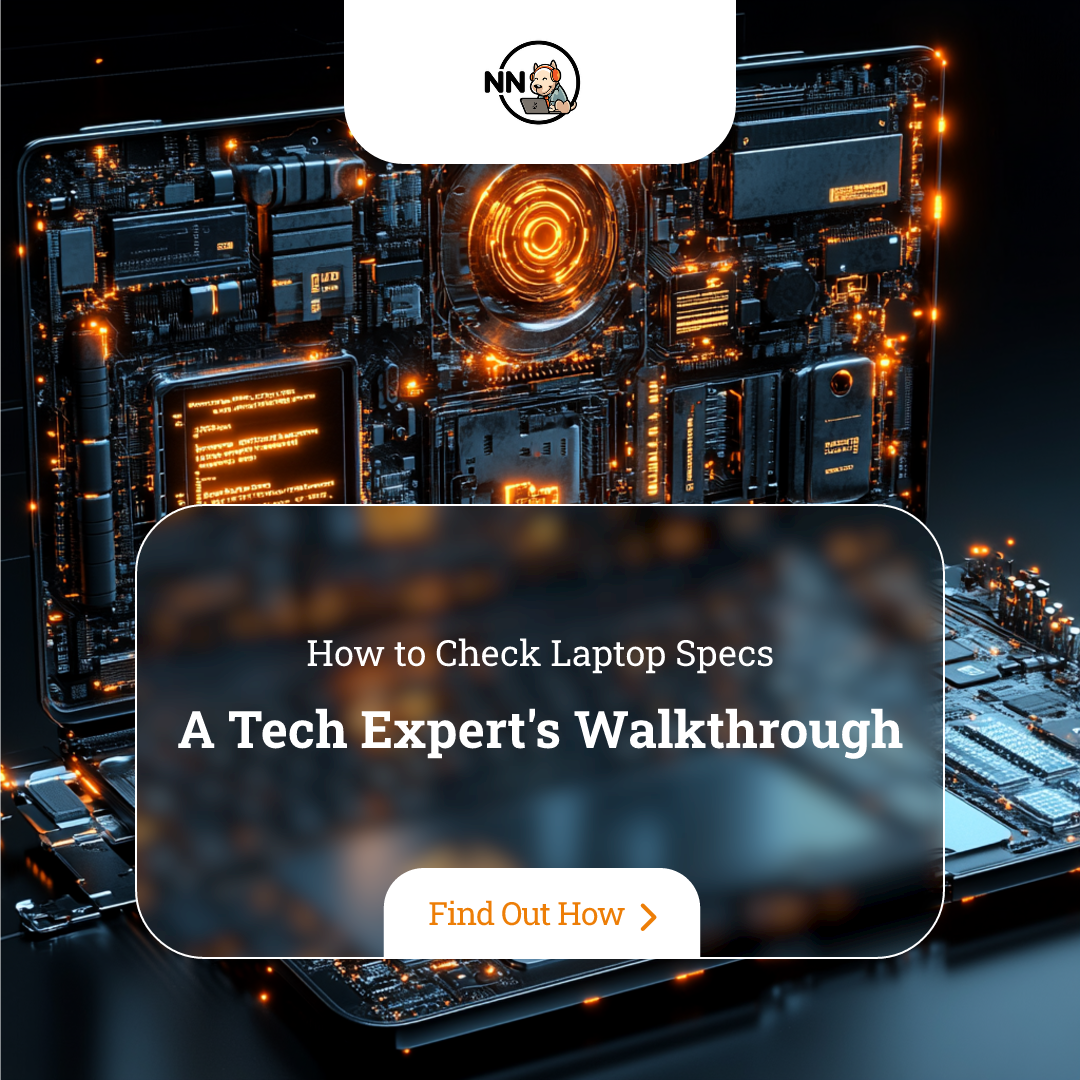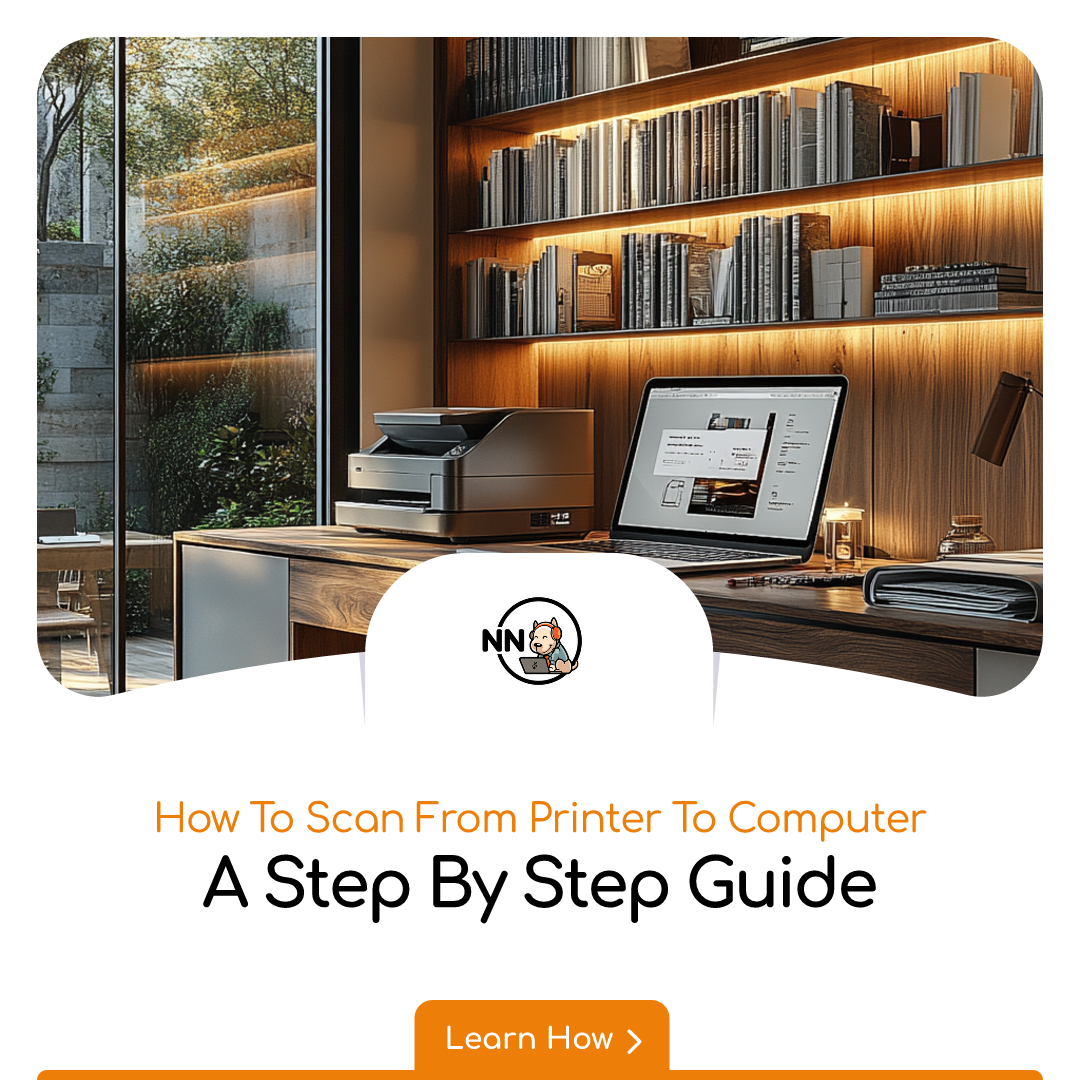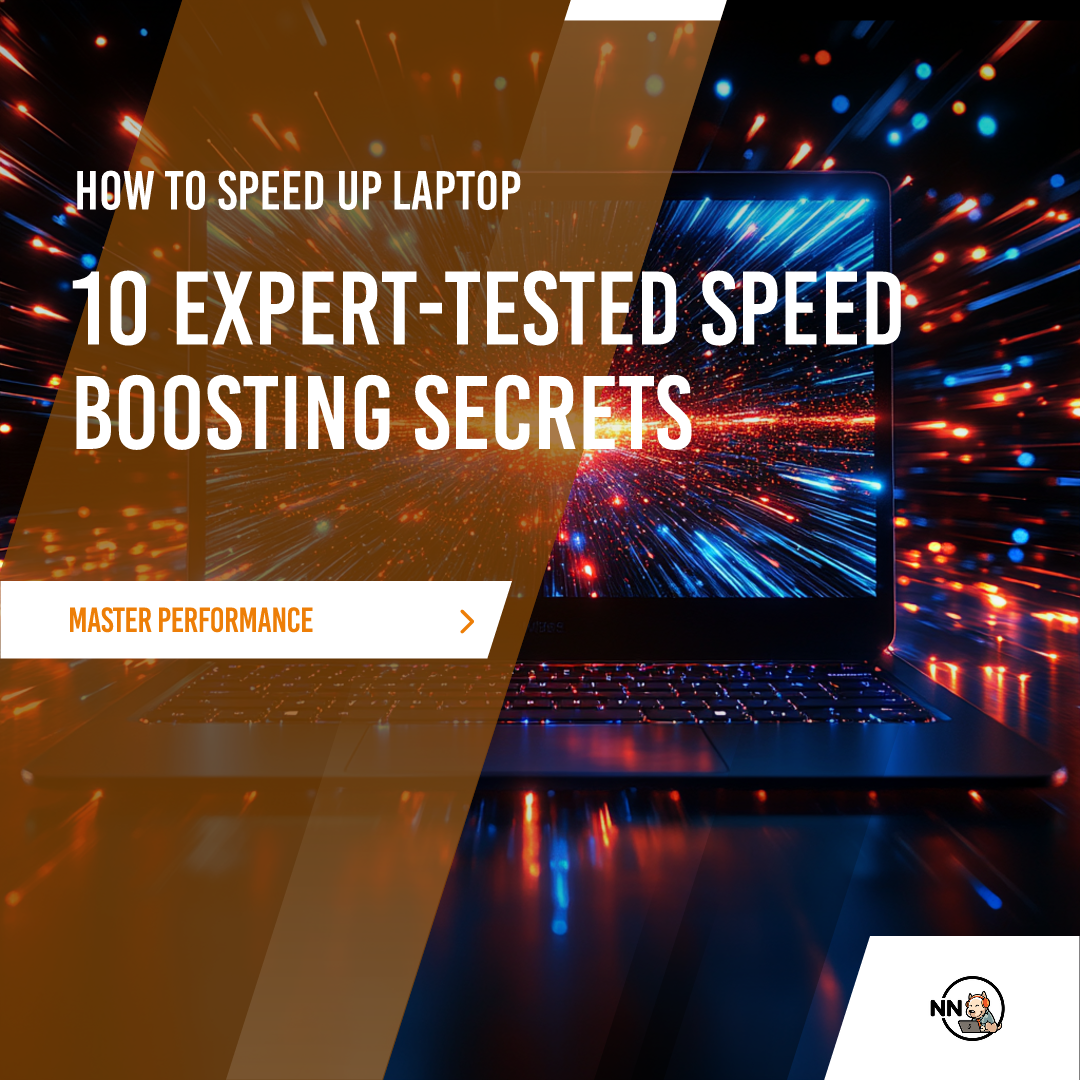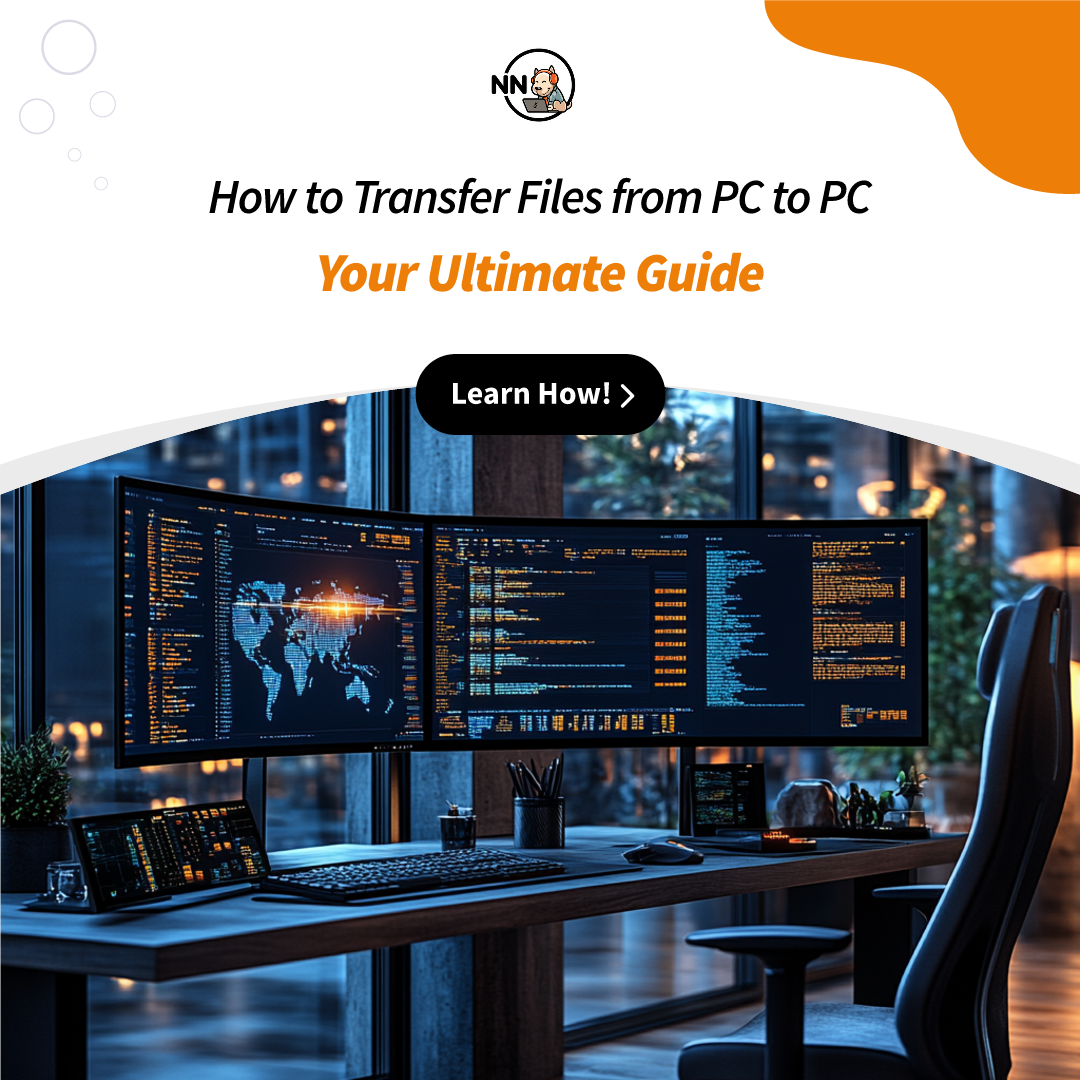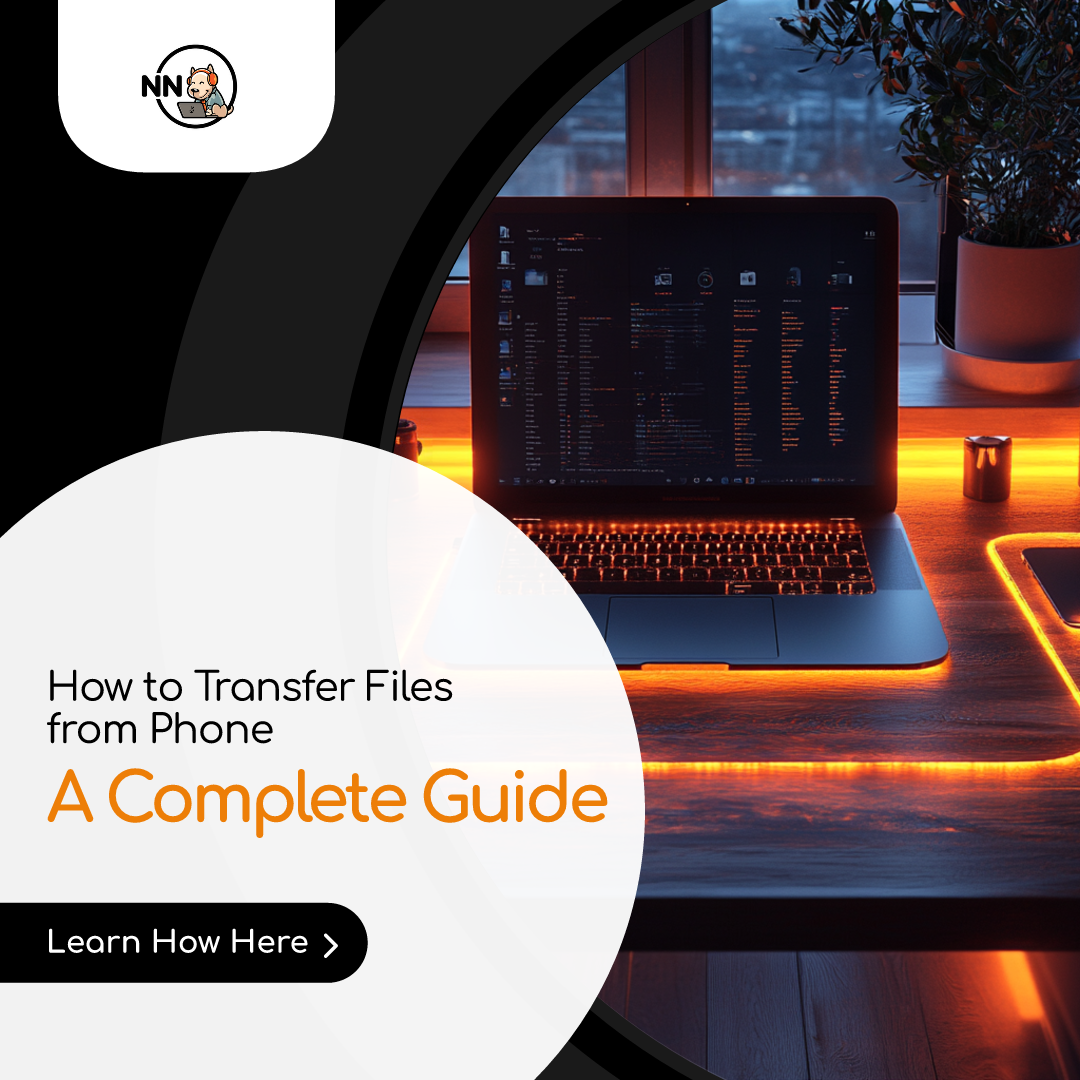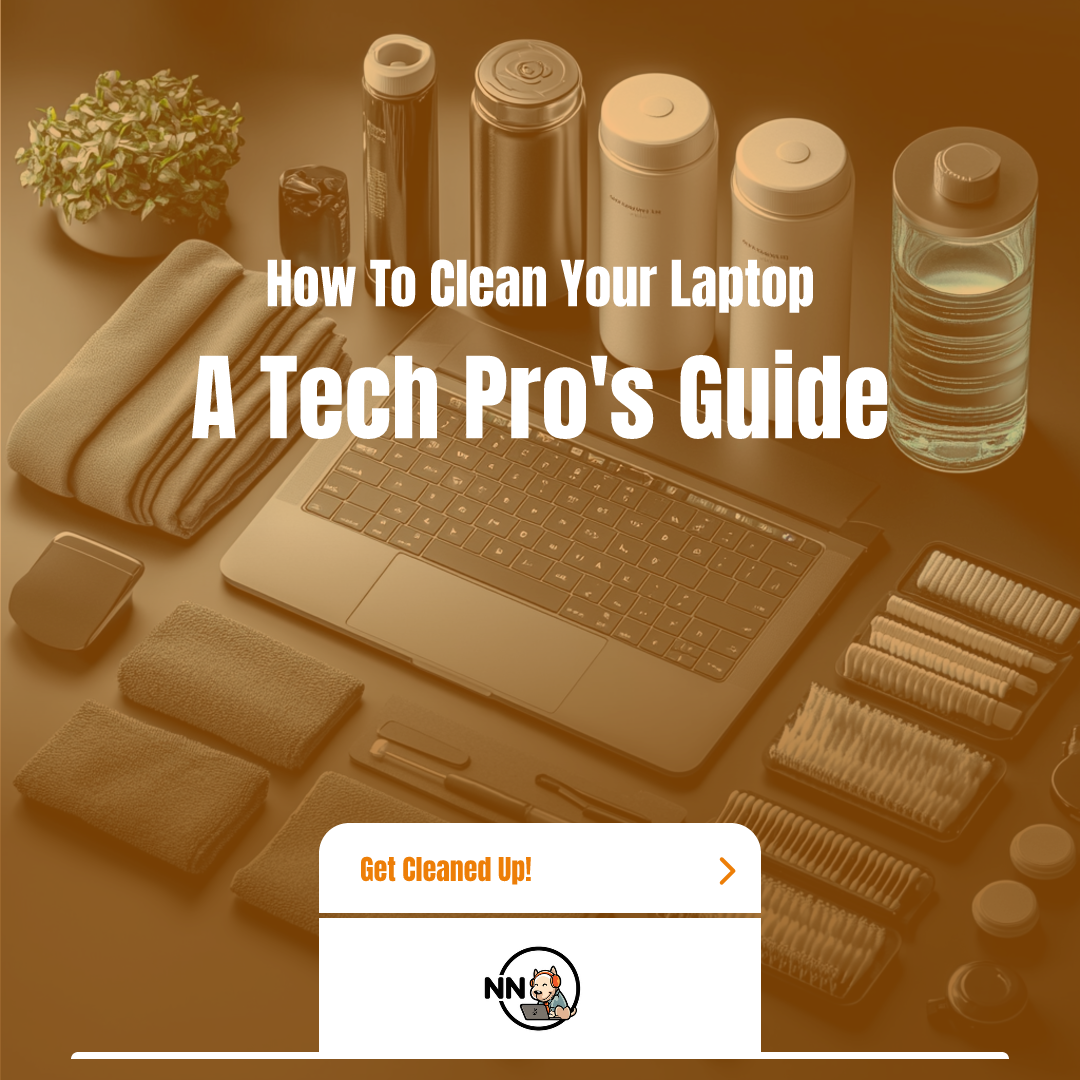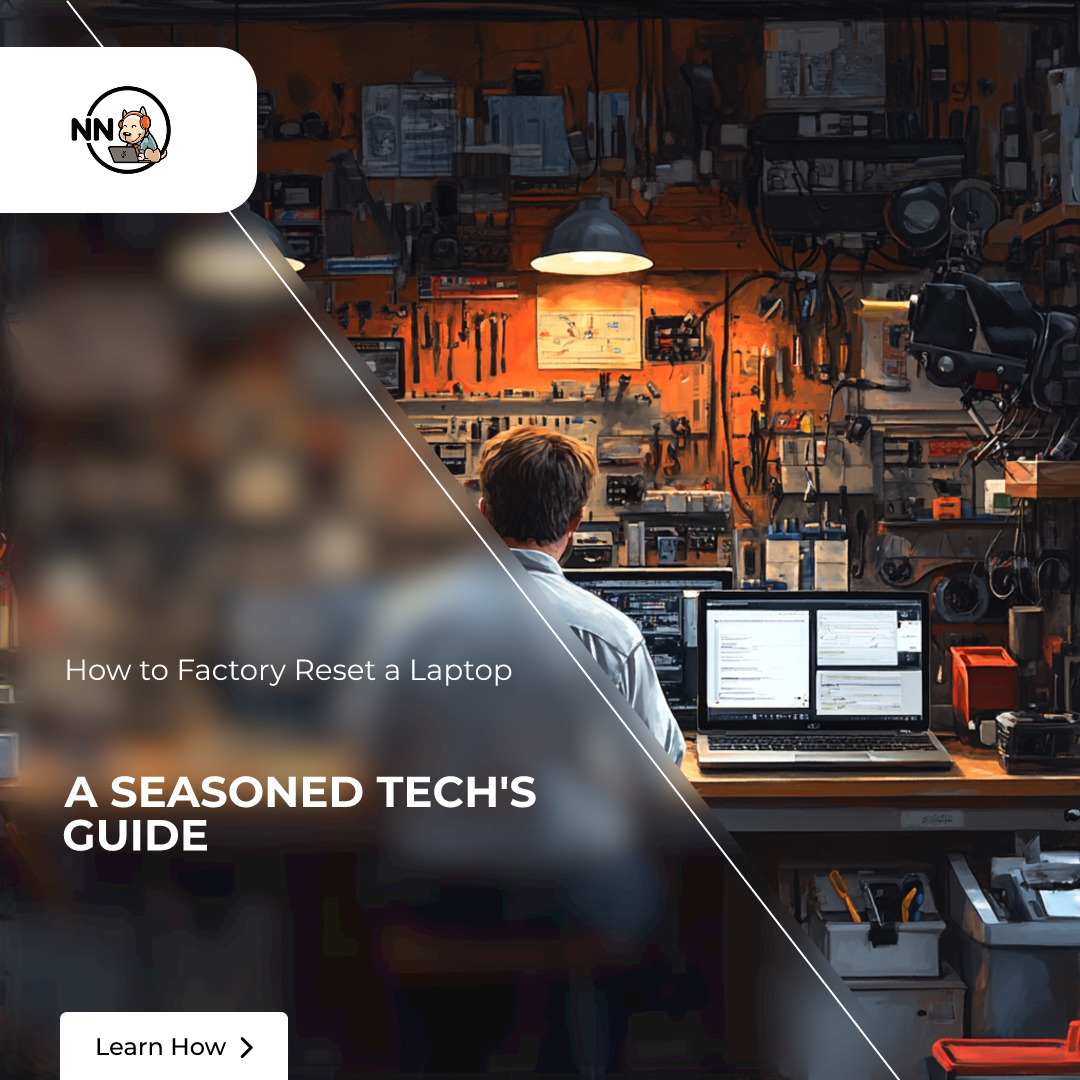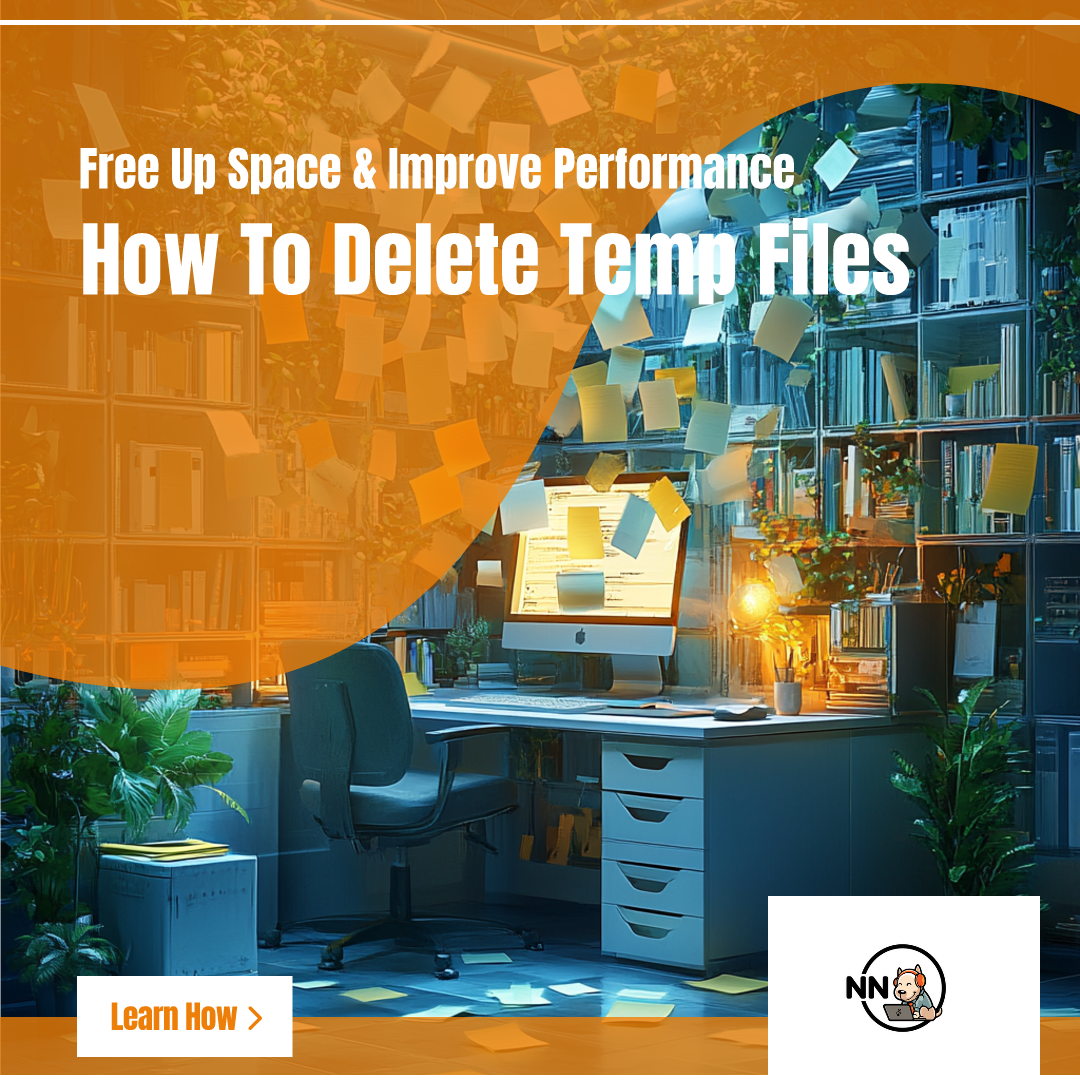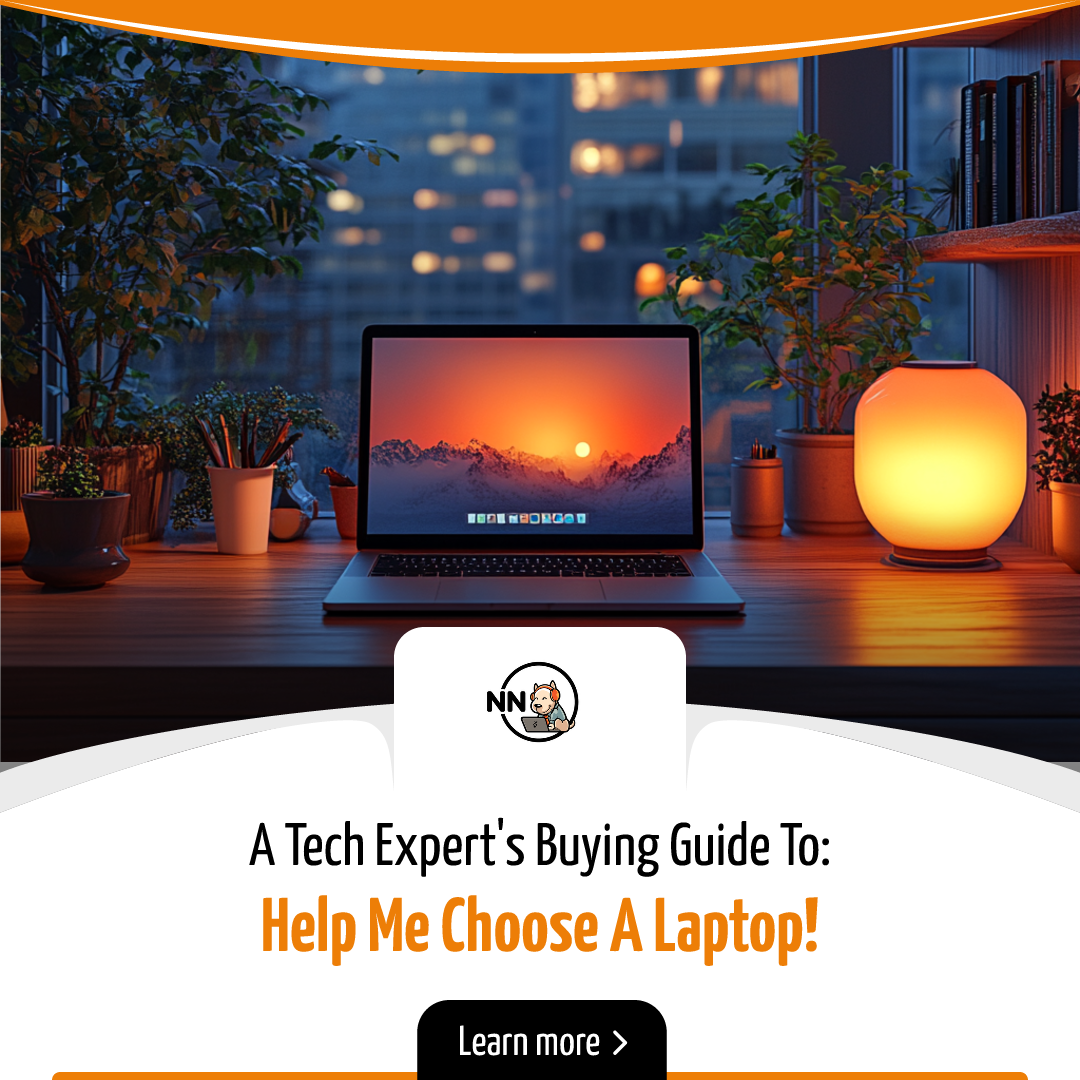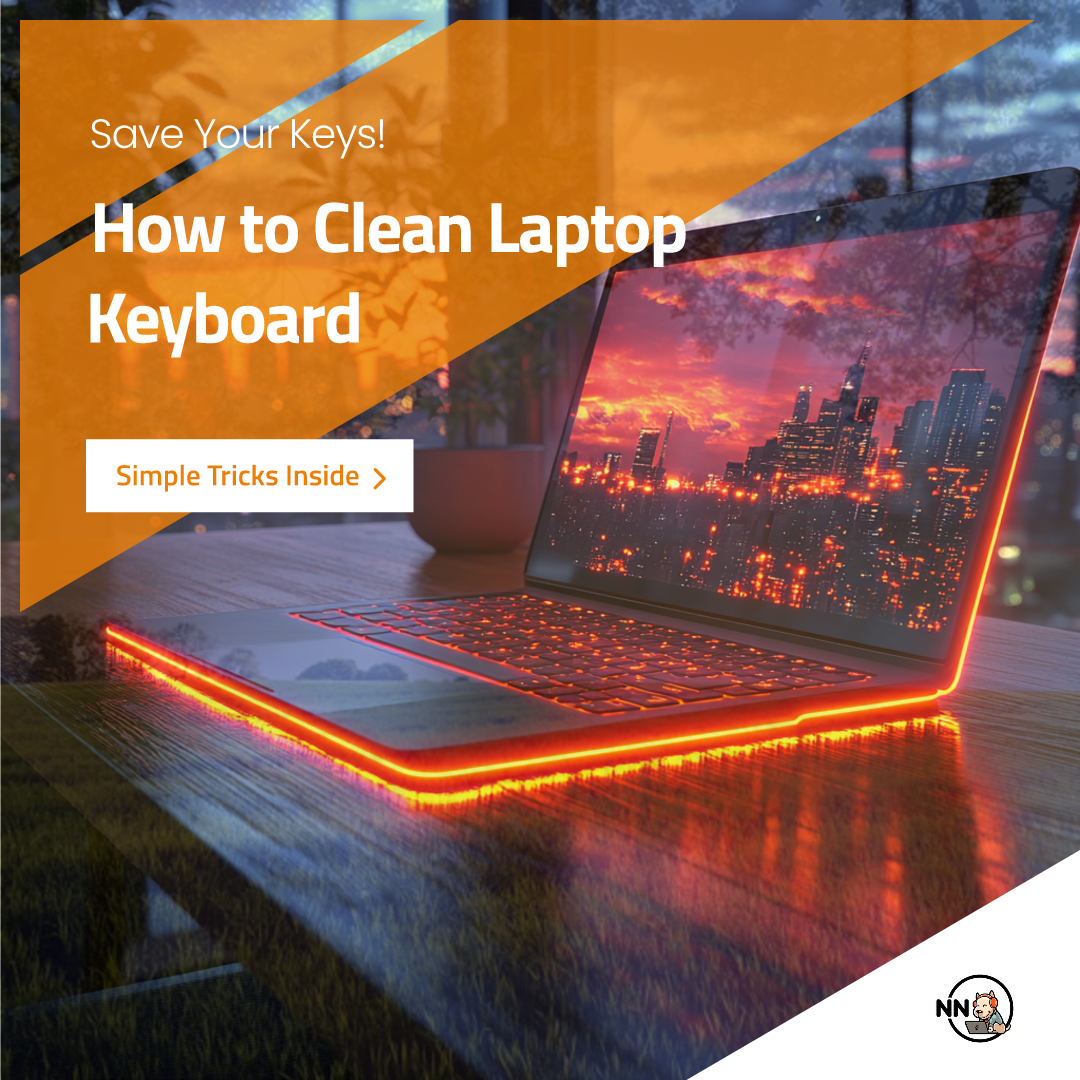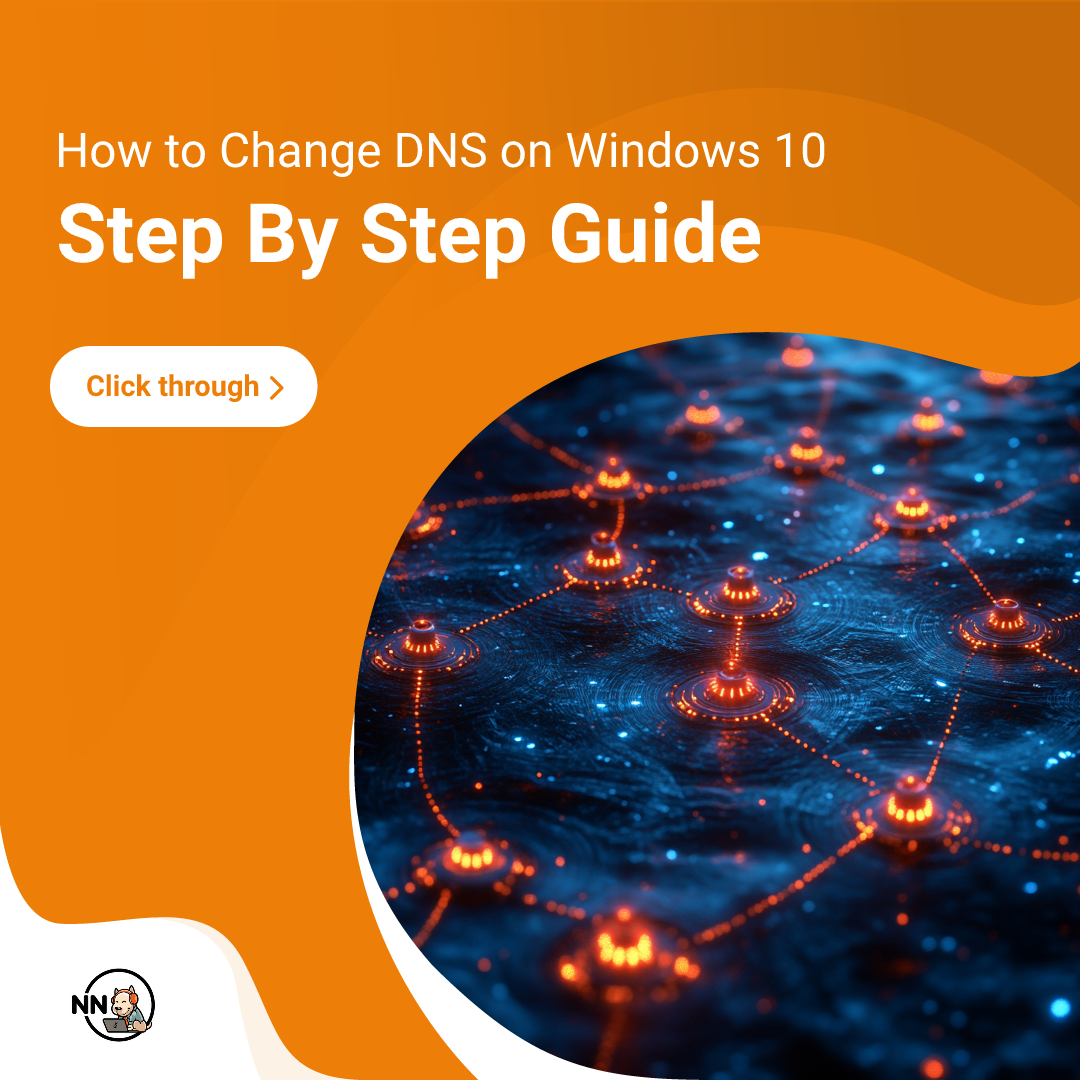Keeping your windows product key safe can be difficult, considering you only need them once in a long time. So, if you’ve forgotten your key and are looking for an easy yet effective way of finding your lost windows key, then you’re at the right spot.
Here are the four easy methods how to find windows 10 product key.
1) Magical Jellybean Key Finder:
The most straightforward method to find the product key for Windows 10 is the Magical Jellybean Key Finder. It only demands following some crucial steps, and you will be able to get desired results in minutes. It is free to install, and you can grab your window key immediately if you follow these steps:
1- Download the Magical Jellybean file.
2- Extract the zip
3- Run the program and check the key shown on the right side
4- Copy the Key, and you’re done.
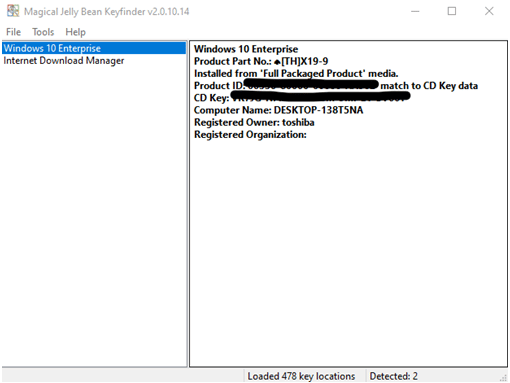
Note: The code mentioned after the CD Key is your Windows 10 product key. Do not copy the number after the Product ID. Further, if your product is extracted from OEM media, it can’t be done on a different PC.
2) Command Prompt:
It is the easiest and most direct method considered after Magical Jellybean Key finder, where you can find the product key for your Windows 10 by entering a specific command.
Follow these steps:
1- Open windows run the app by pressing Windows + R key
2- Type ‘cmd’ into the search box.
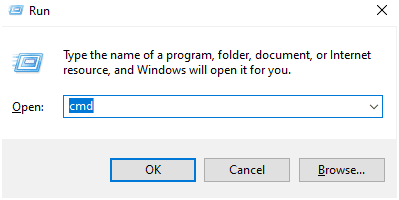
3- Press ctrl+shift+enter to run cmd as administrator.
4- When prompted, type this command:
wmic path softwareLicensingService get OA3xOriginalProductKey
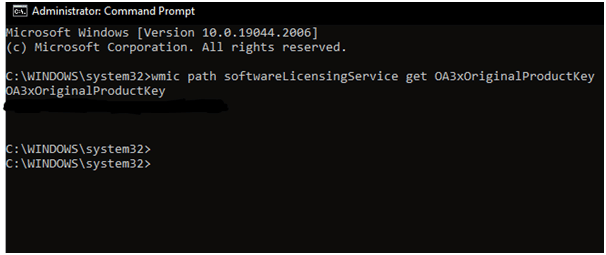
3) Registry File:
If the command prompt method didn’t work for you, you could use the windows registry file to find your windows key.
Follow these simple steps:
1- Press Windows key + R, simultaneously.
2- Type ‘regedit’ as the run dialogue box opens, and press enter.
3- The windows registry app will open
4- Navigate to the product key by following this easy guide:
ComputerHKEY_LOCAL_MACHINE
↓
SOFTWARE
↓
Microsoft
↓
Windows NT
↓
CurrentVersion
↓
SoftwareProtectionPlatform
5- Double click on the BackupProductKeyDefault key option to select and copy your windows product key.
4) PowerShell:
In case none of the mentioned methods worked, you can use Windows PowerShell to find the product key by following these steps:
1- Press the Windows+ S button to open the search option.
2- Type power shell and open it as an administrator
3- Paste this command:
powershell “(Get-WmiObject -query ‘select * from SoftwareLicensingService’).OA3xOriginalProductKey”
The product key will be revealed shortly after you press enter key.
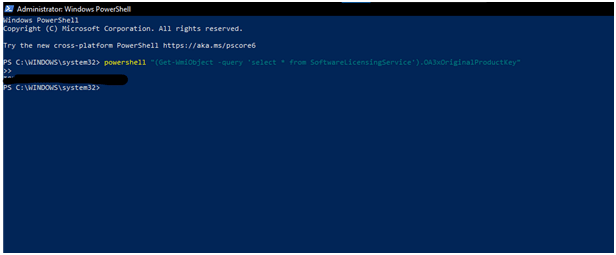
Conclusion:
The Command Prompt and PowerShell methods might reveal the same product key. However, the key revealed by Registry File is different. The app Magical Jellybean Key Finder is the best option because it can grab the product key without involving any manual work by the user. Further, the product key information can also be found in the account order history if purchased from Microsoft Store.