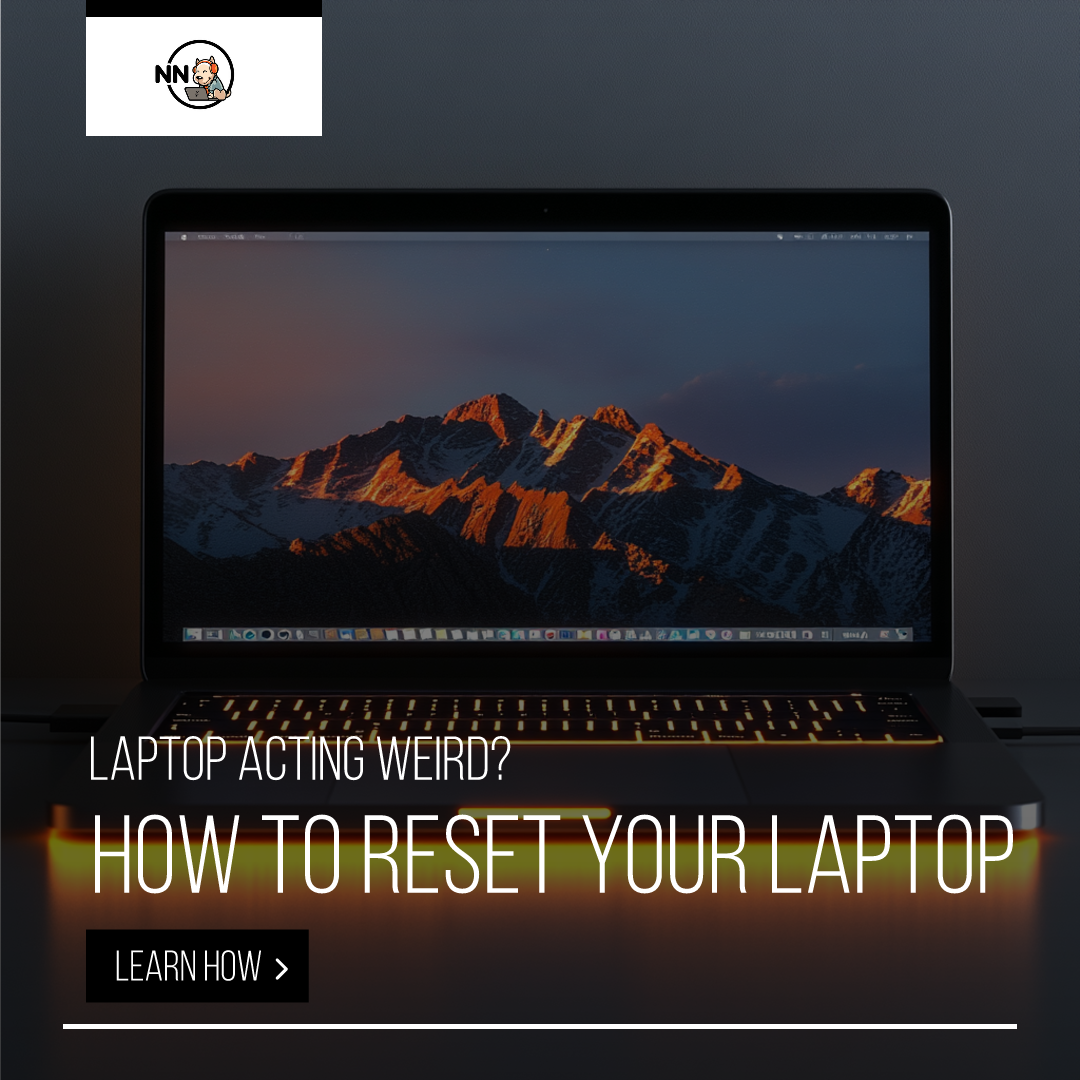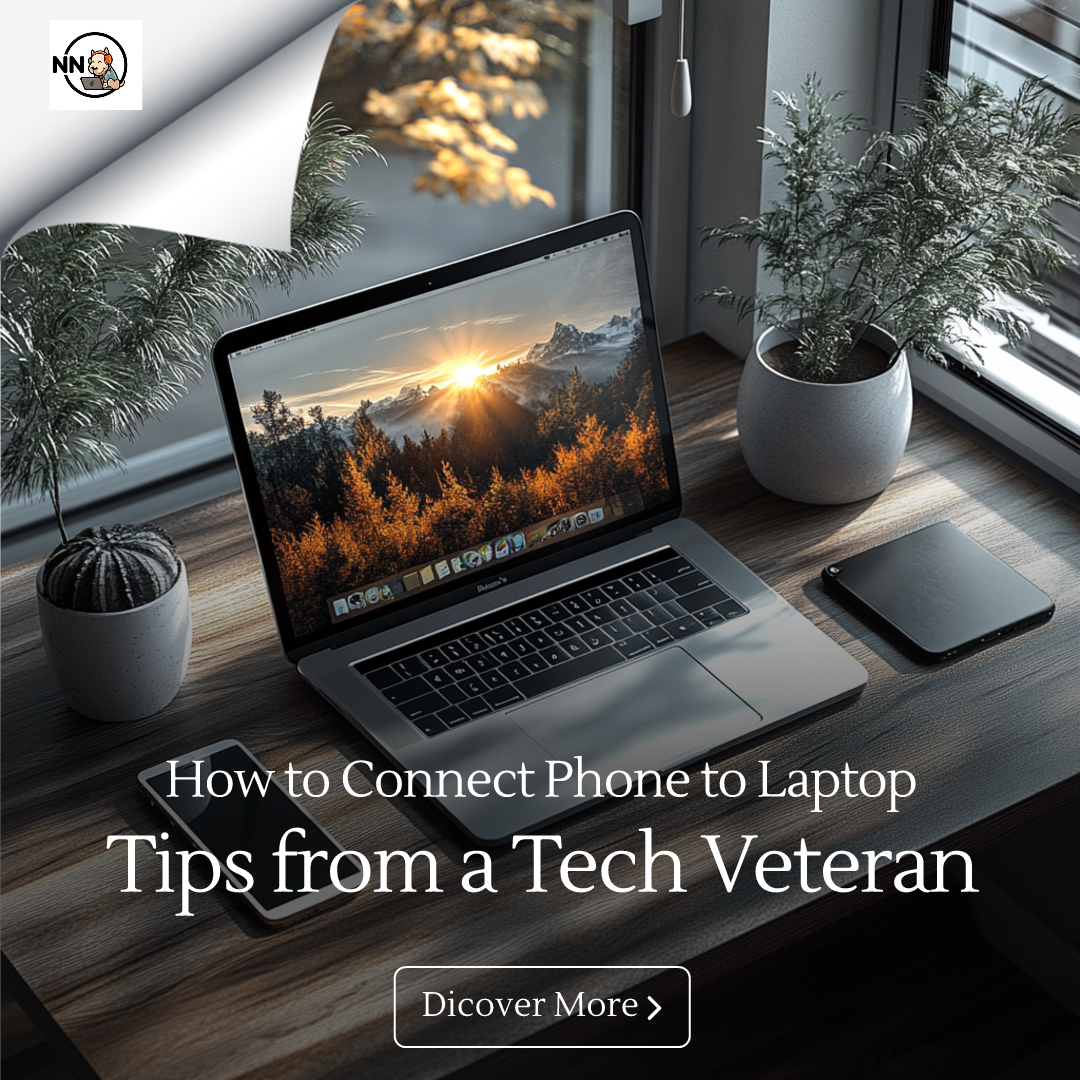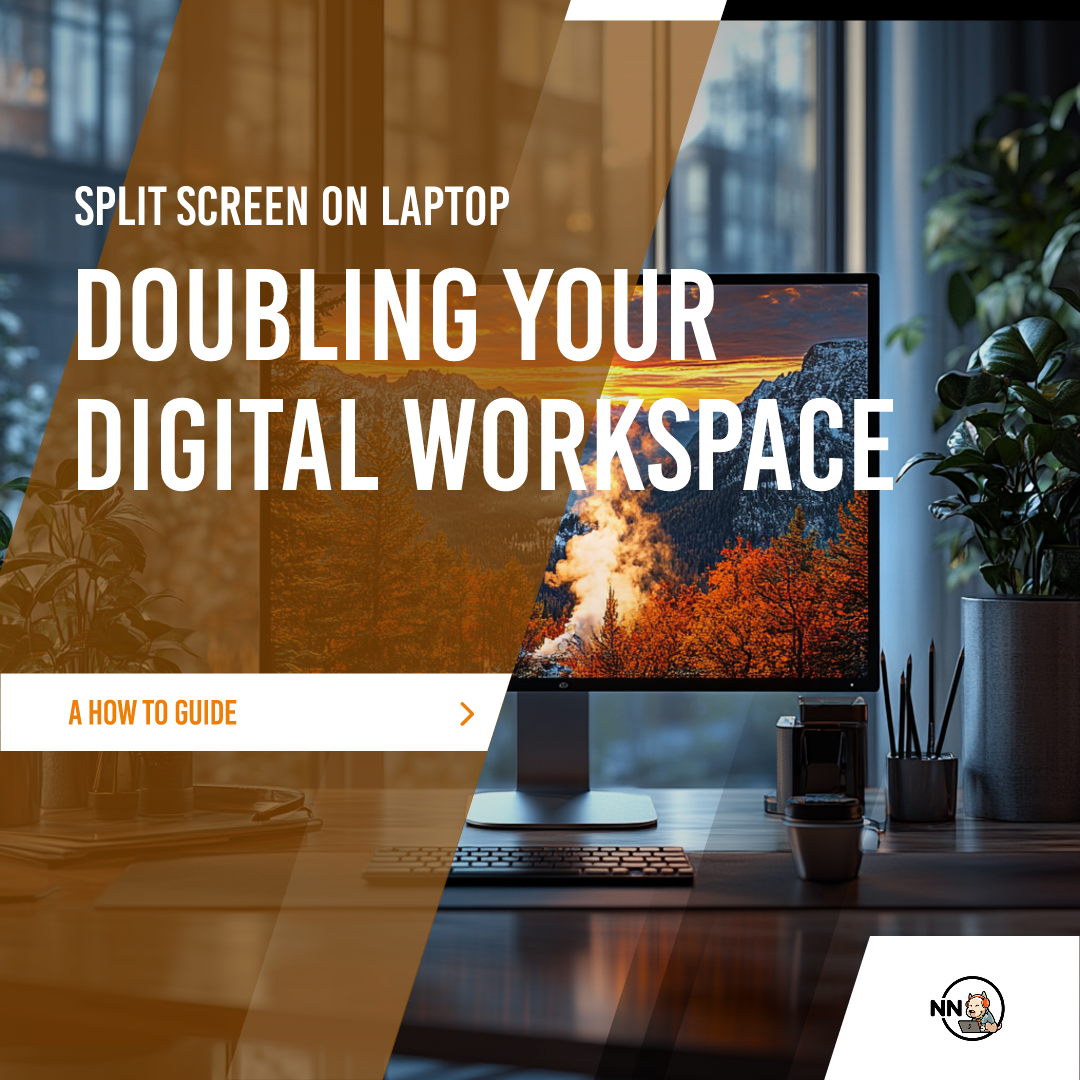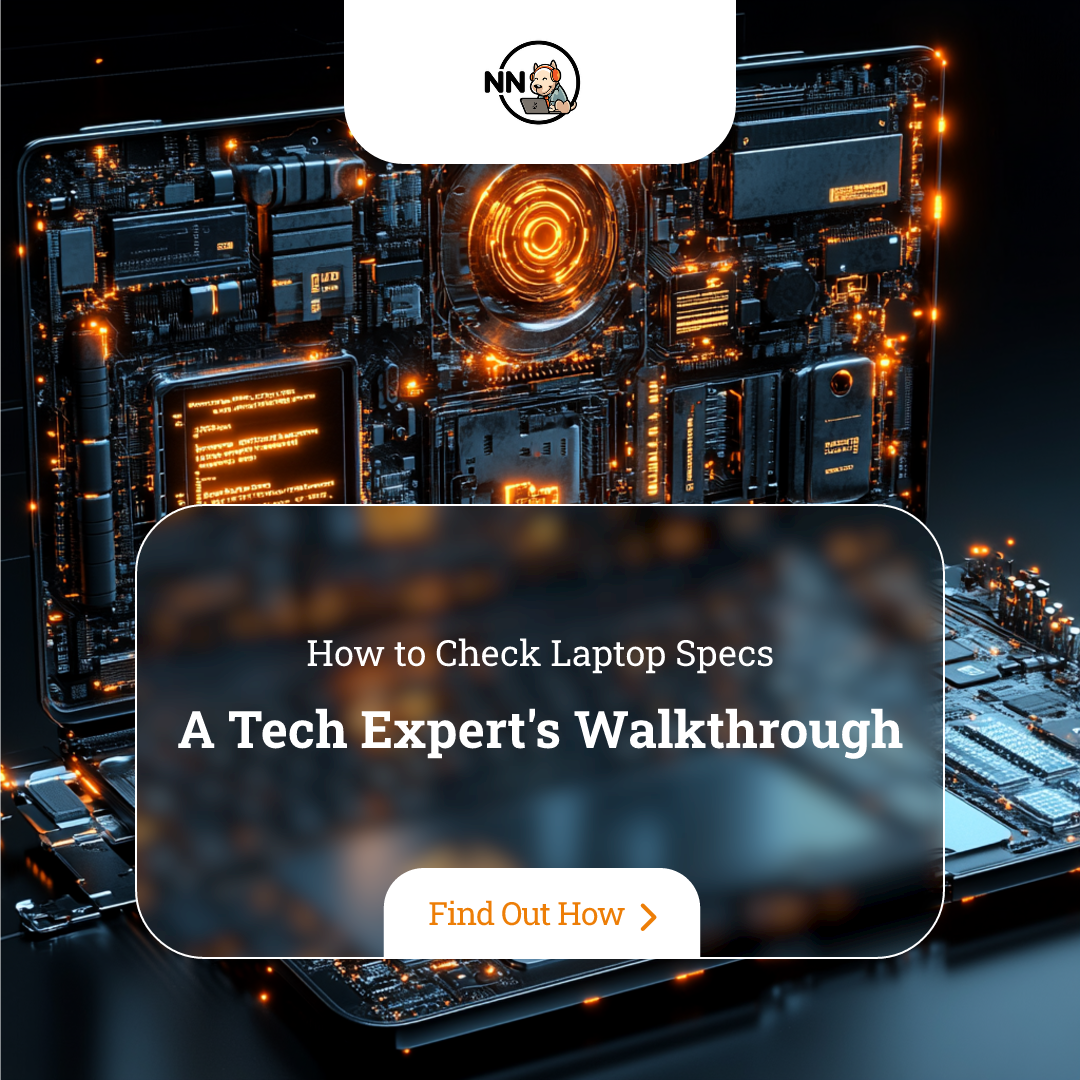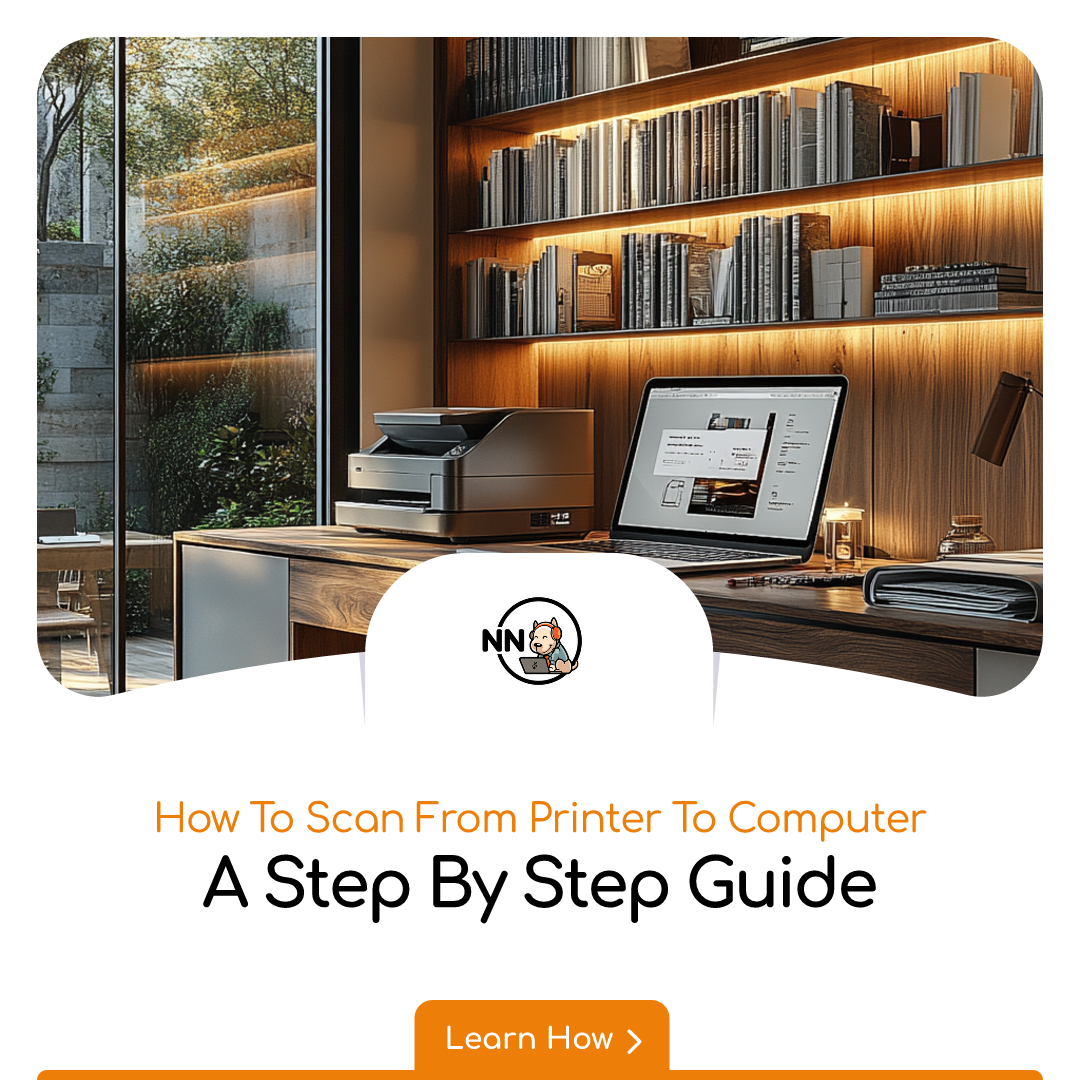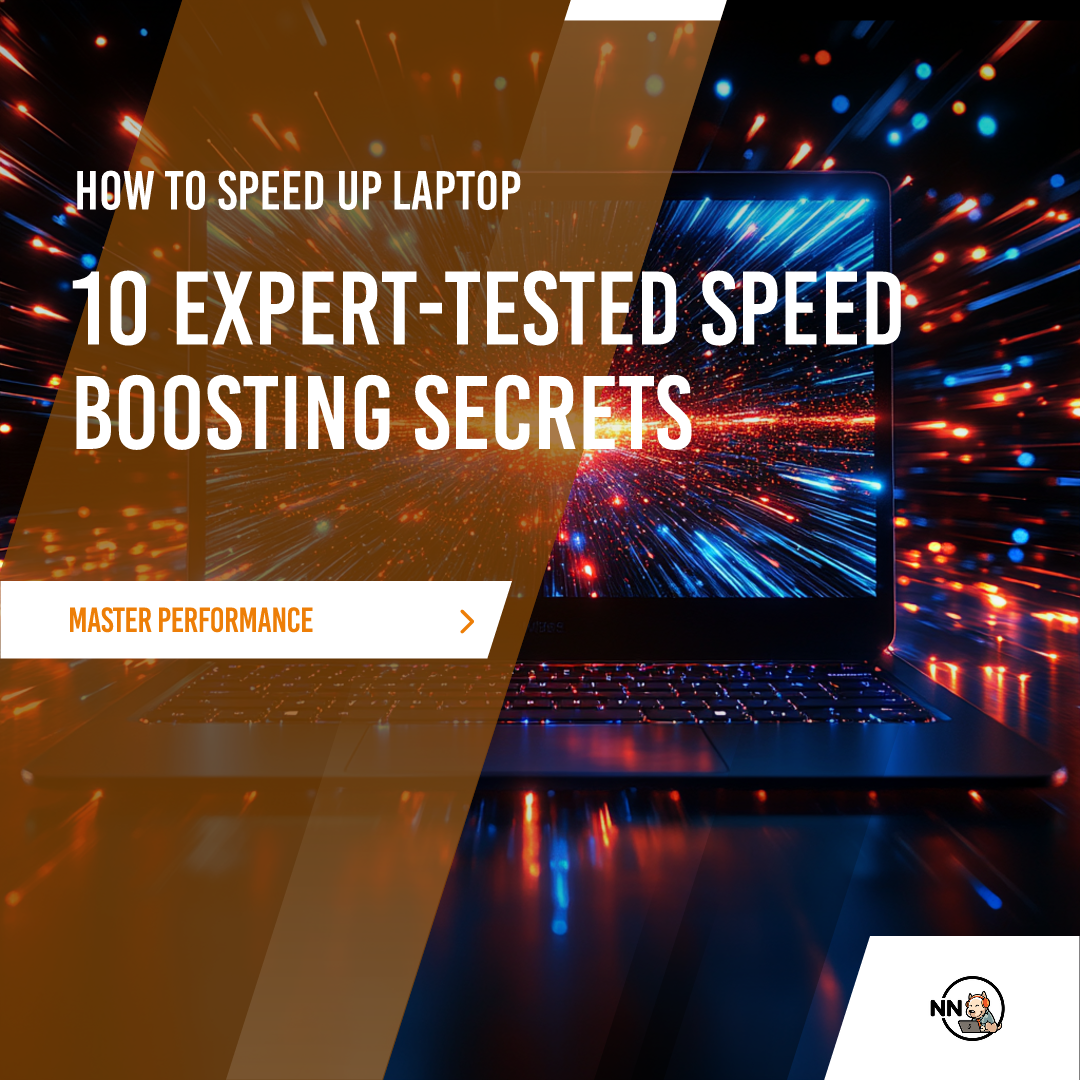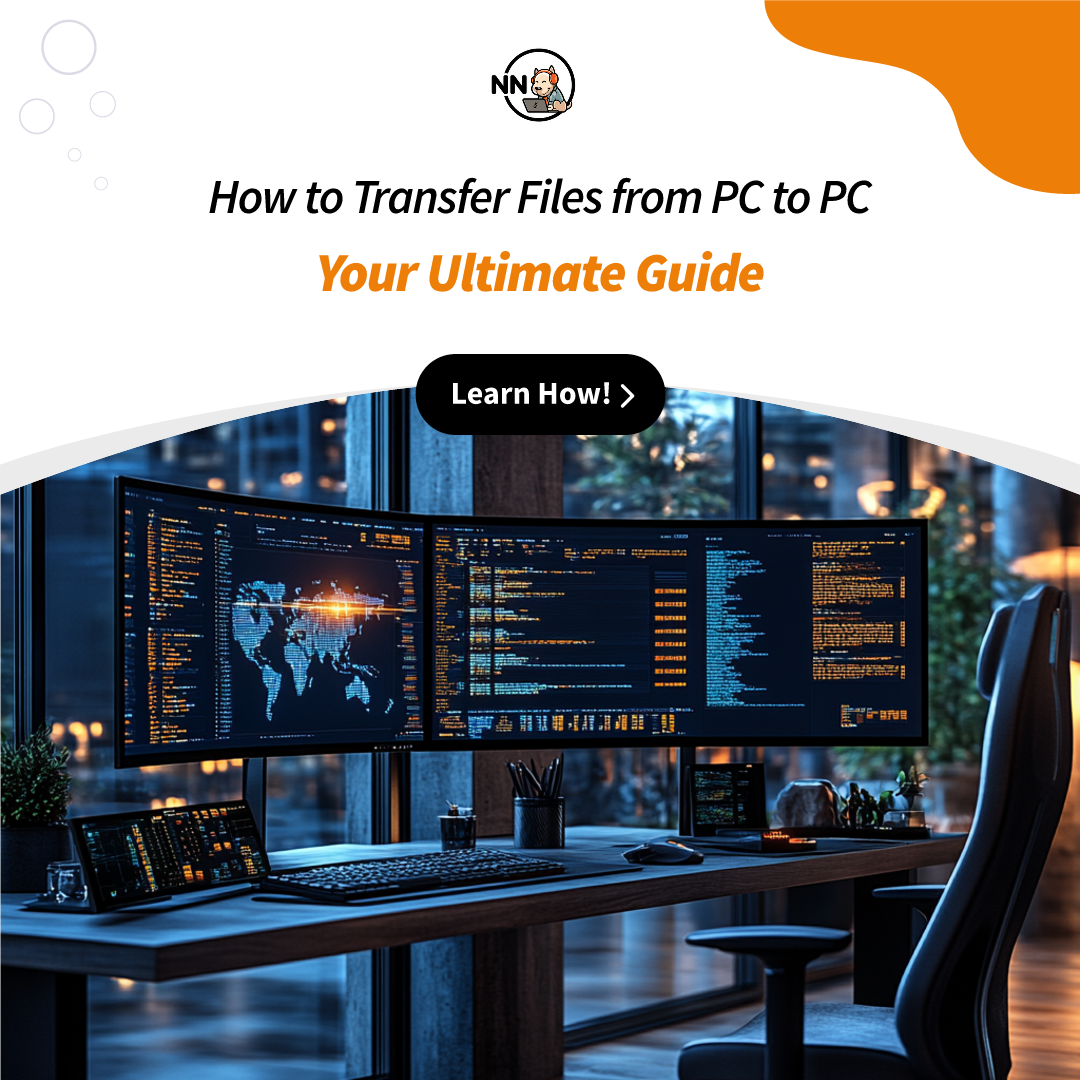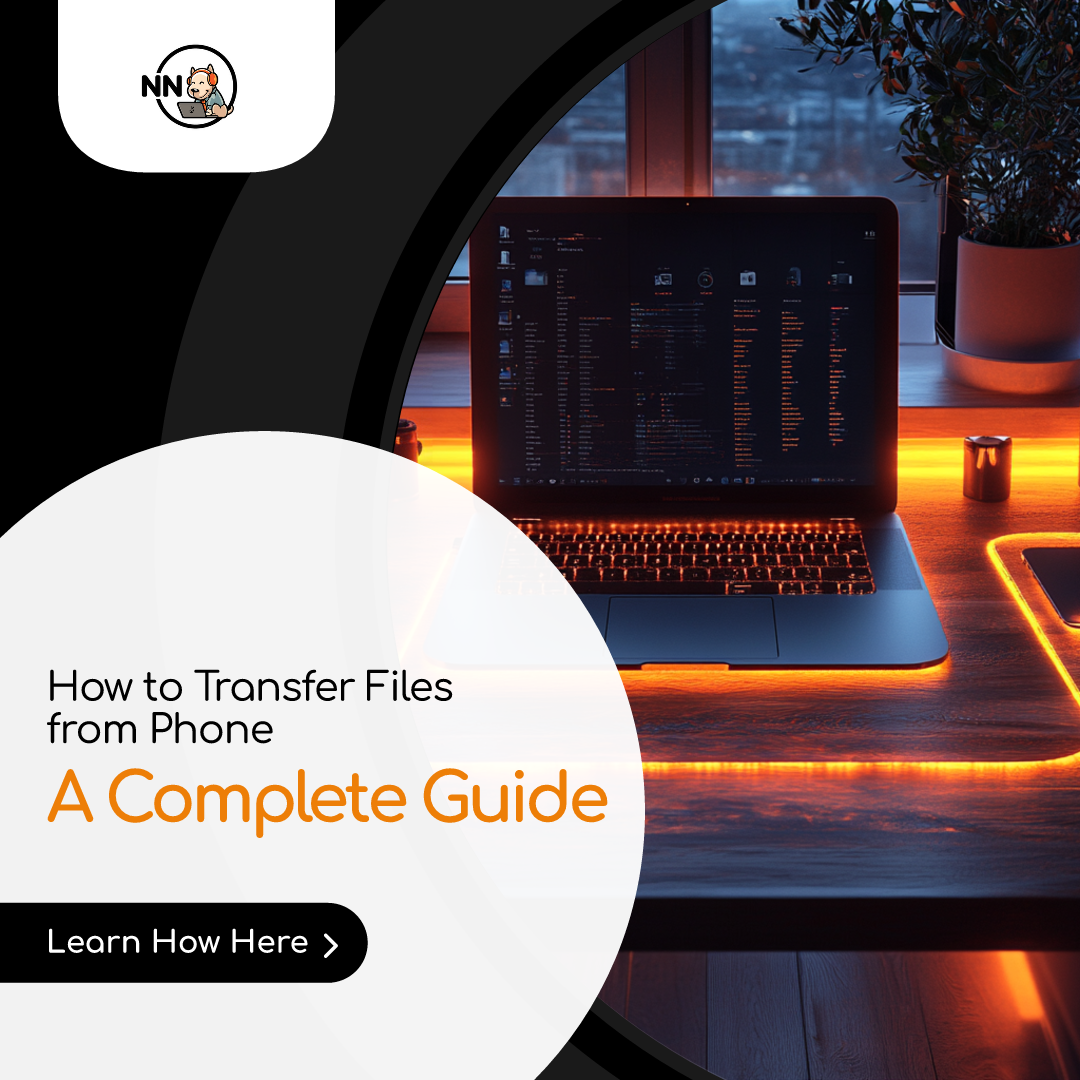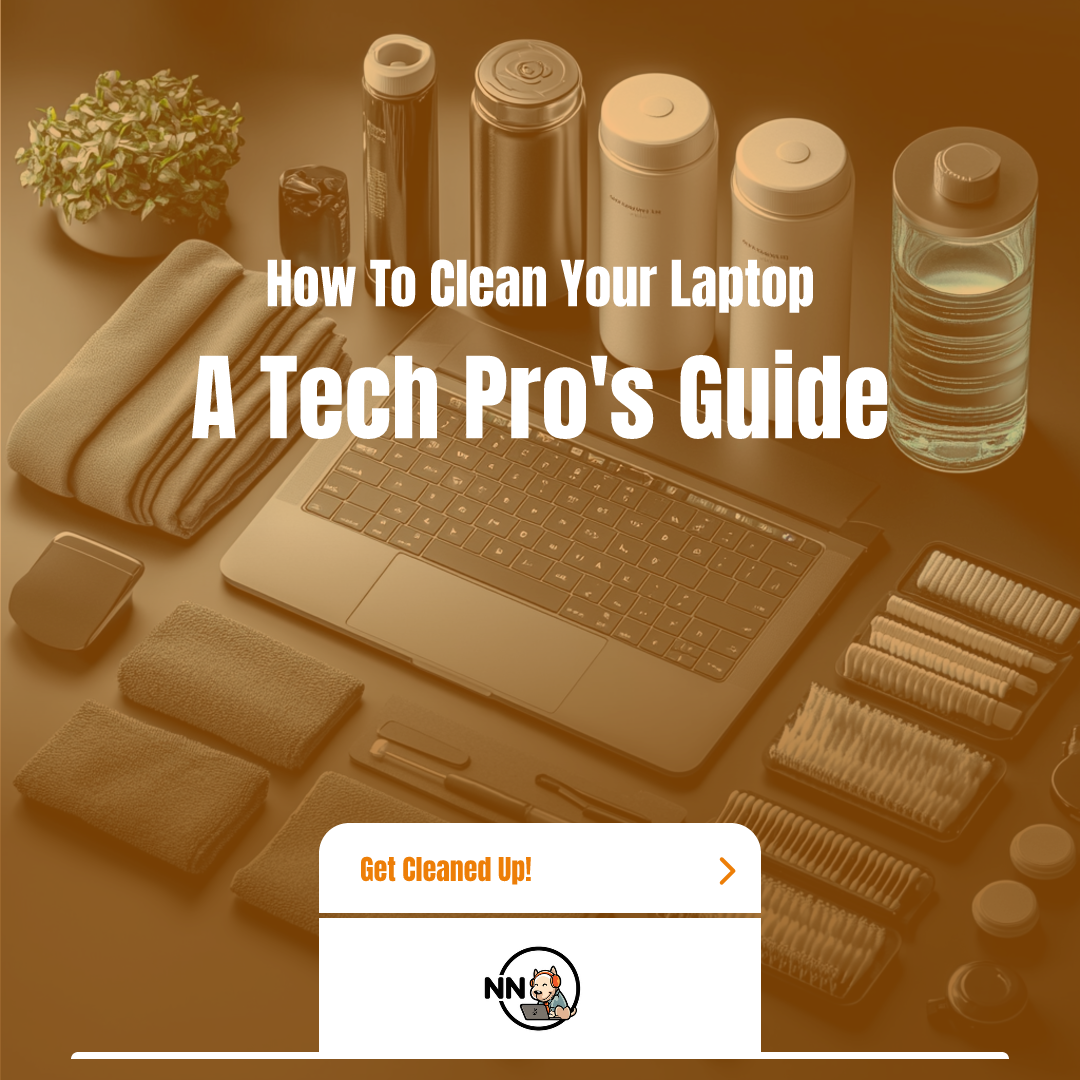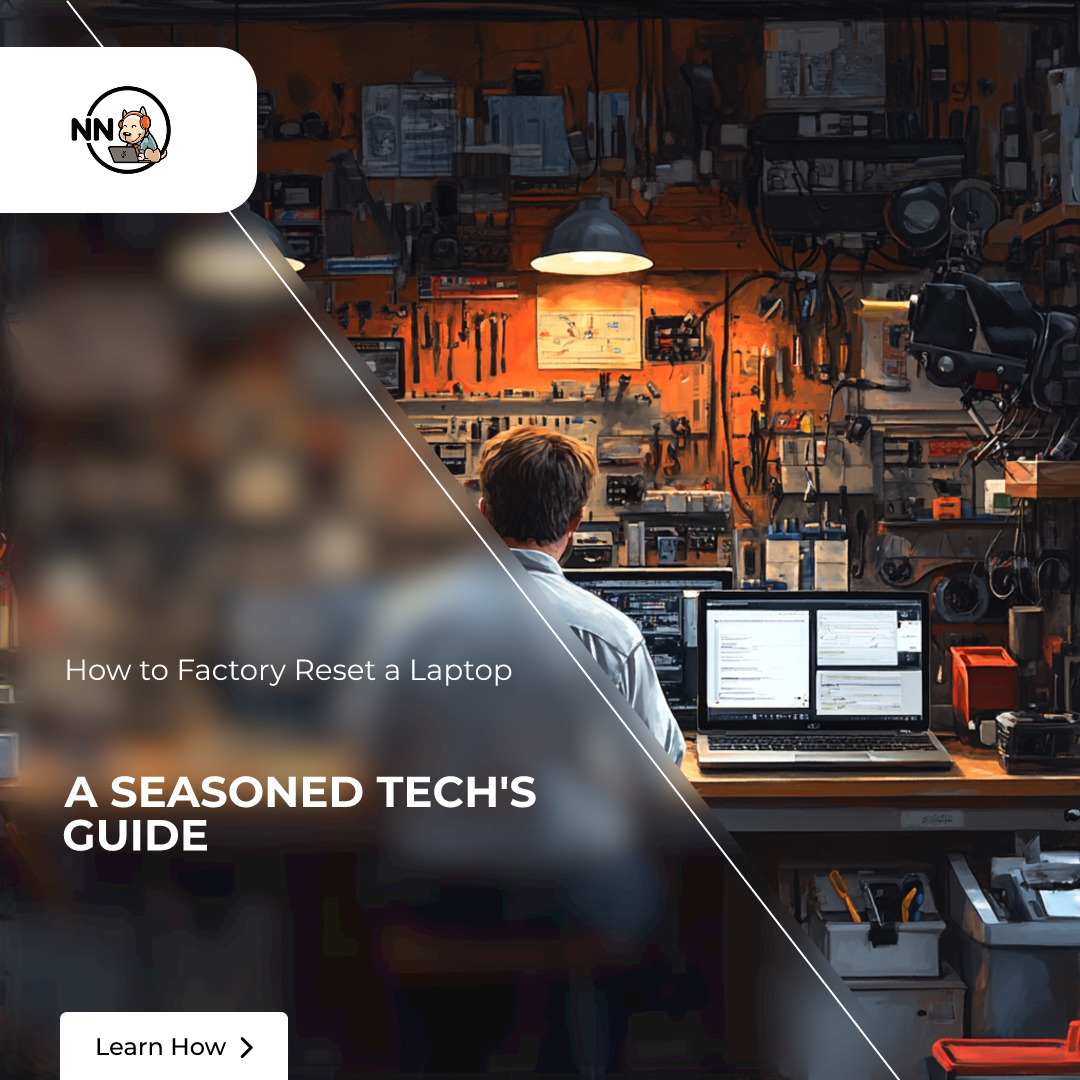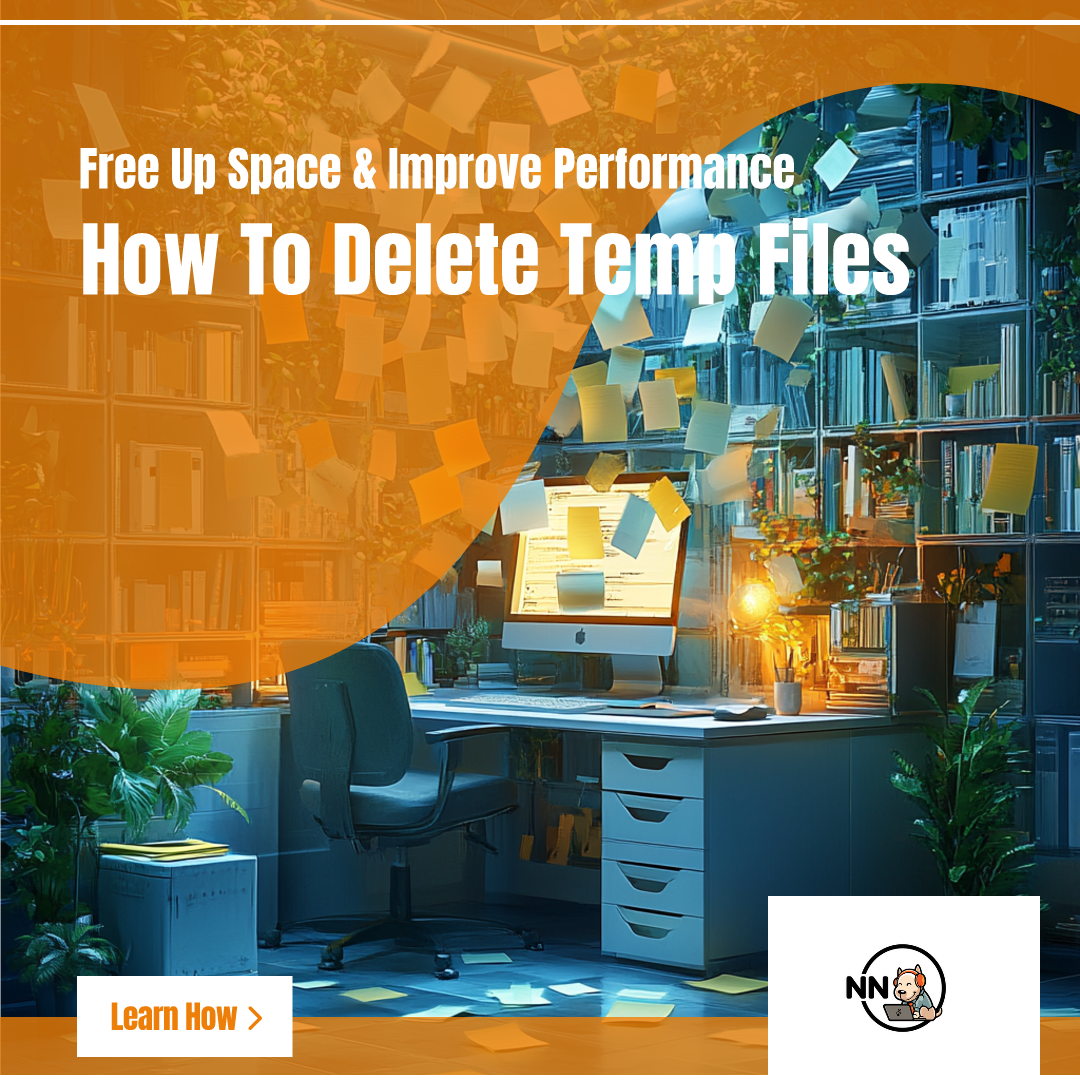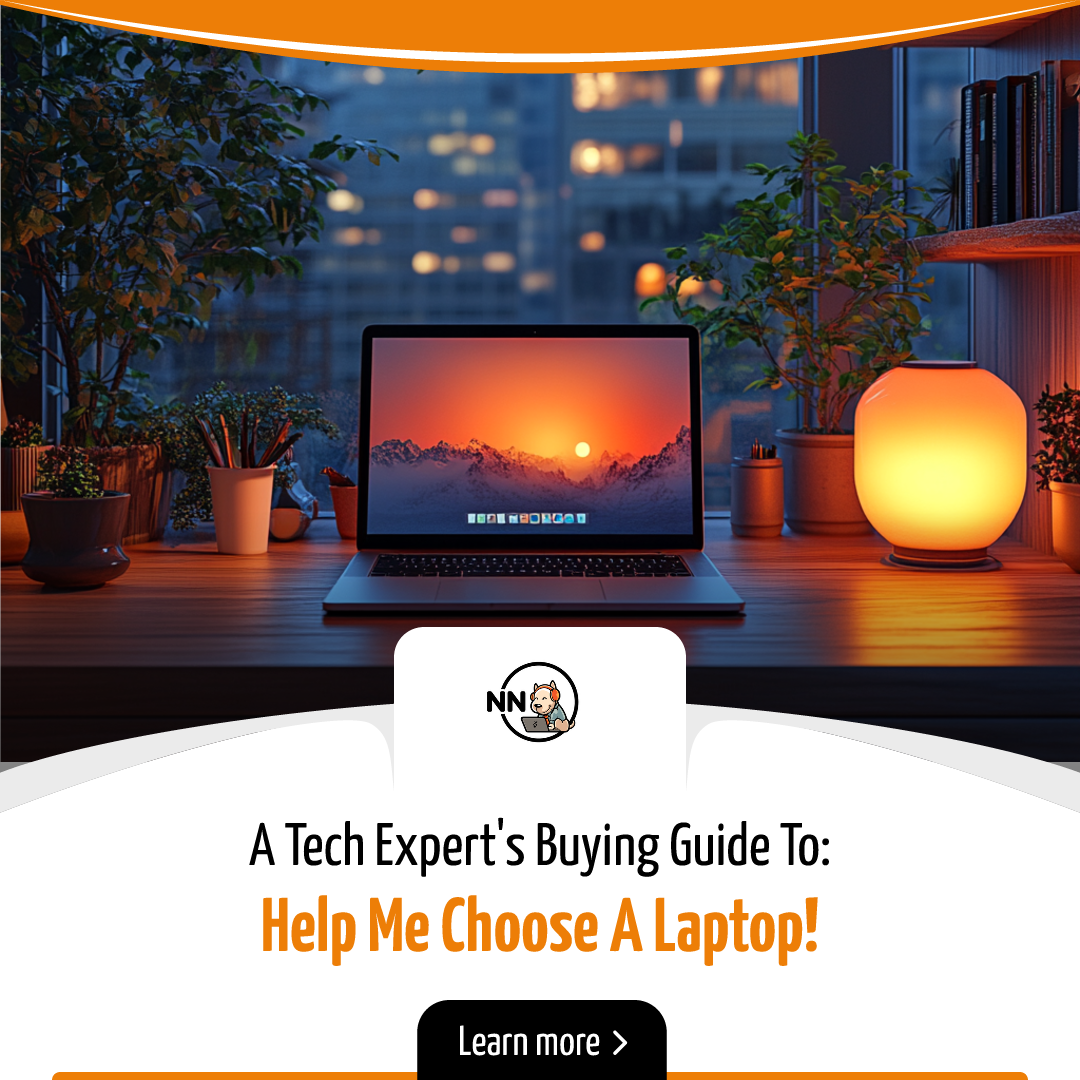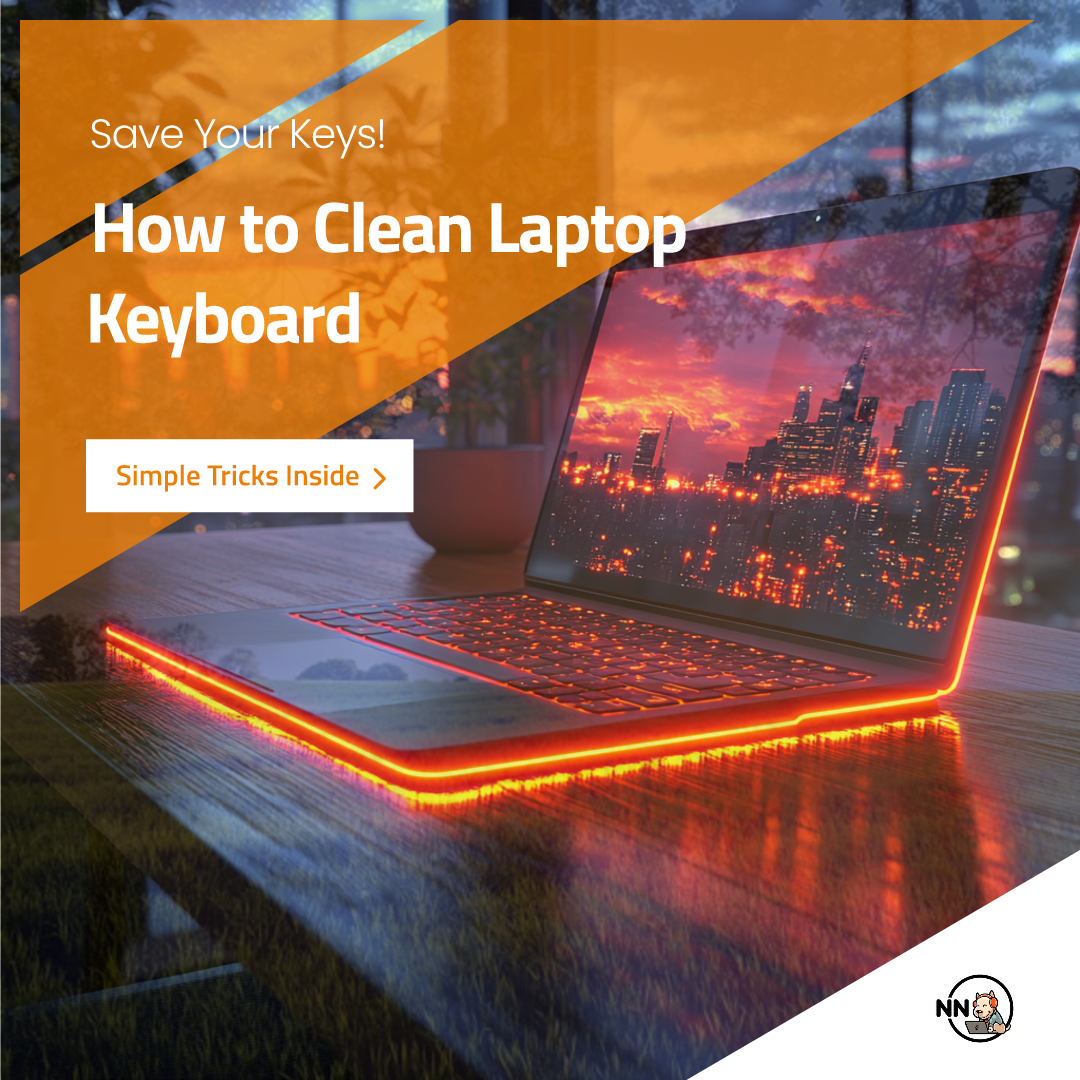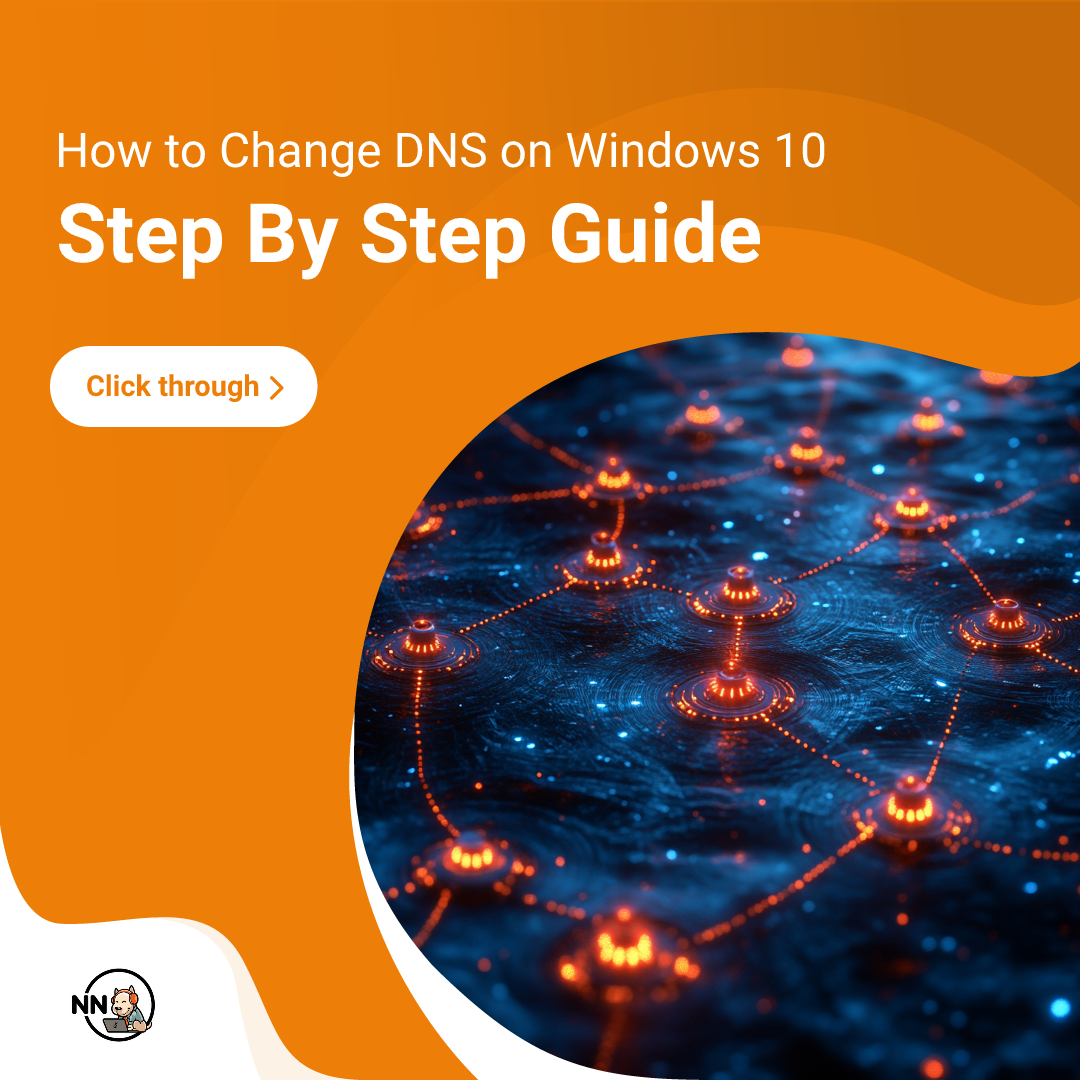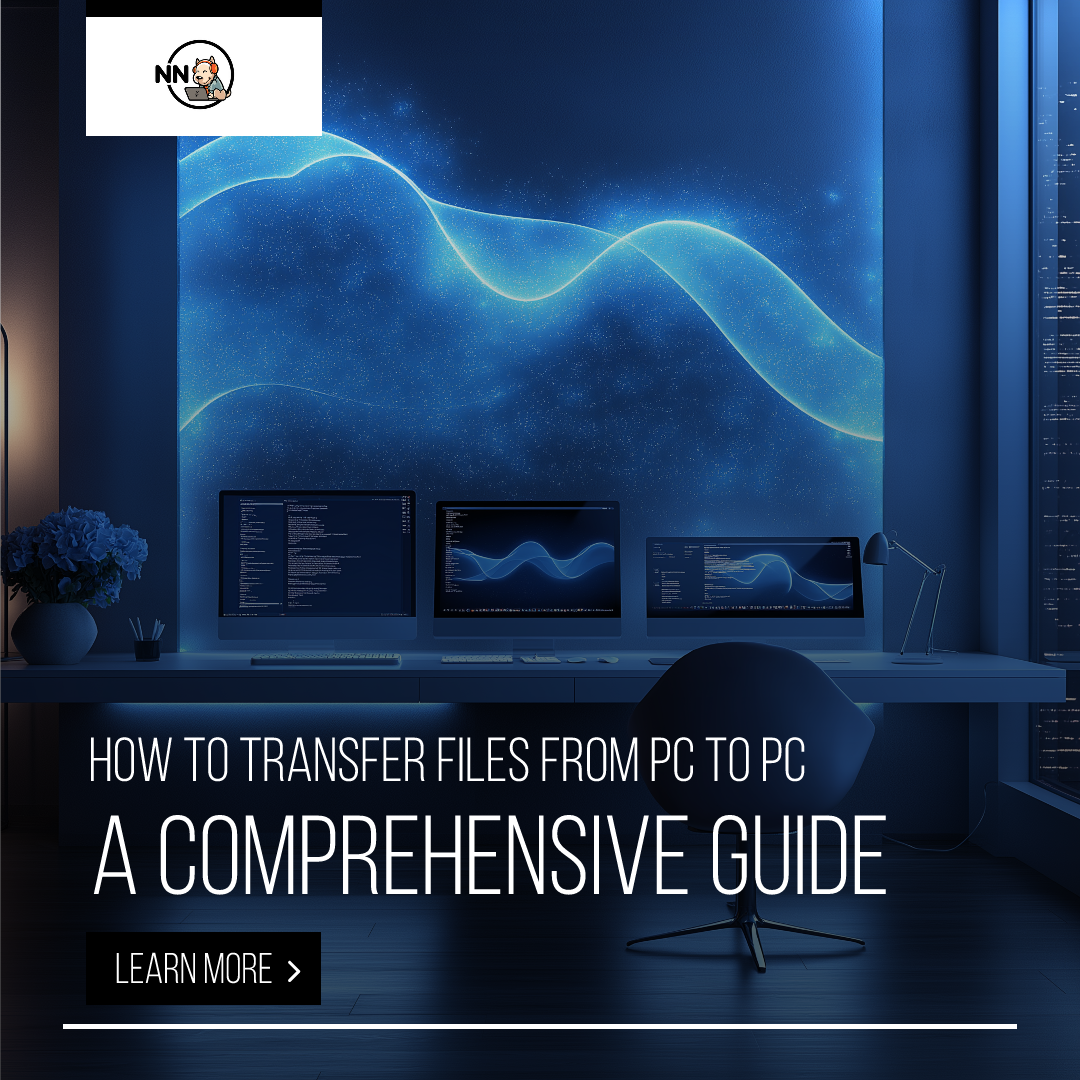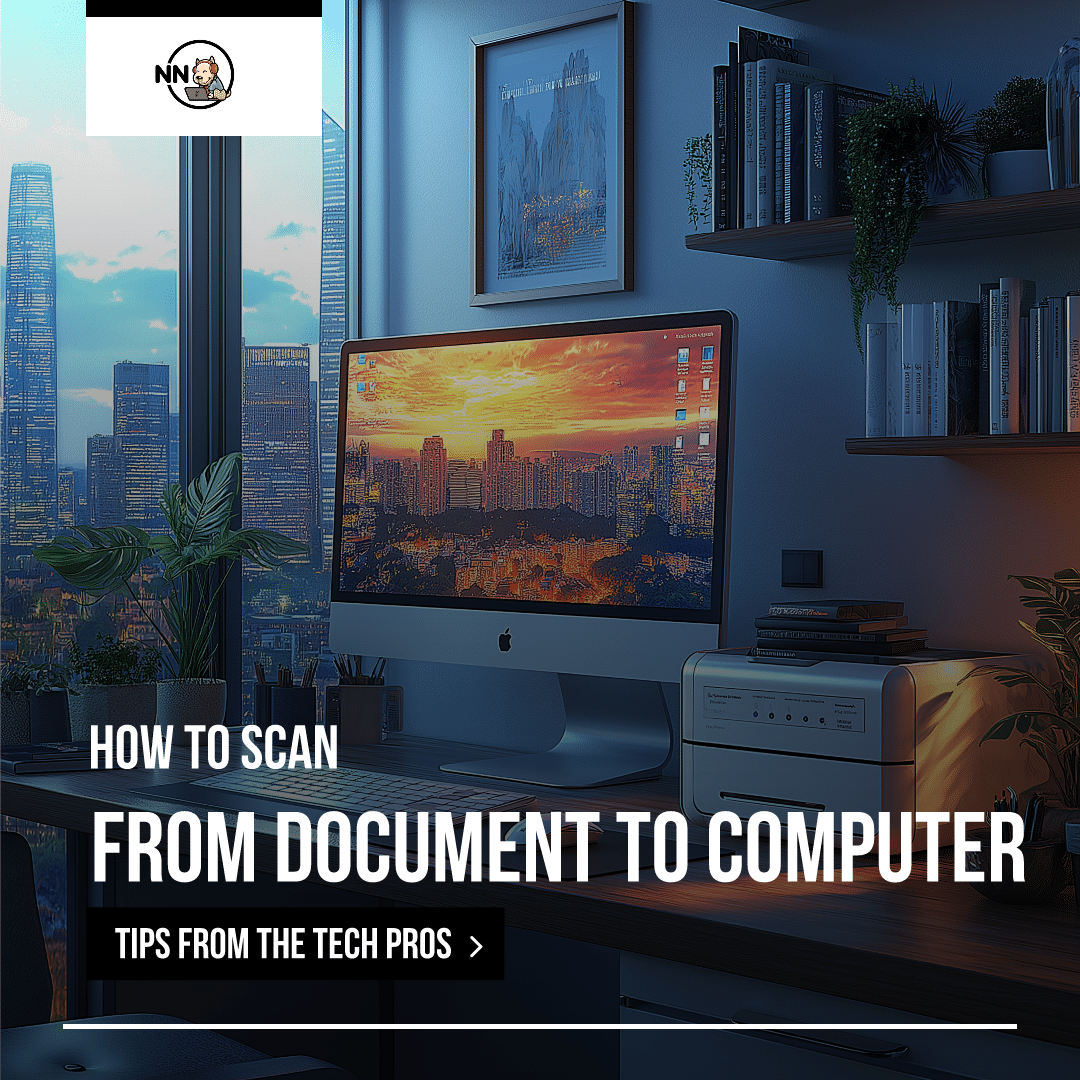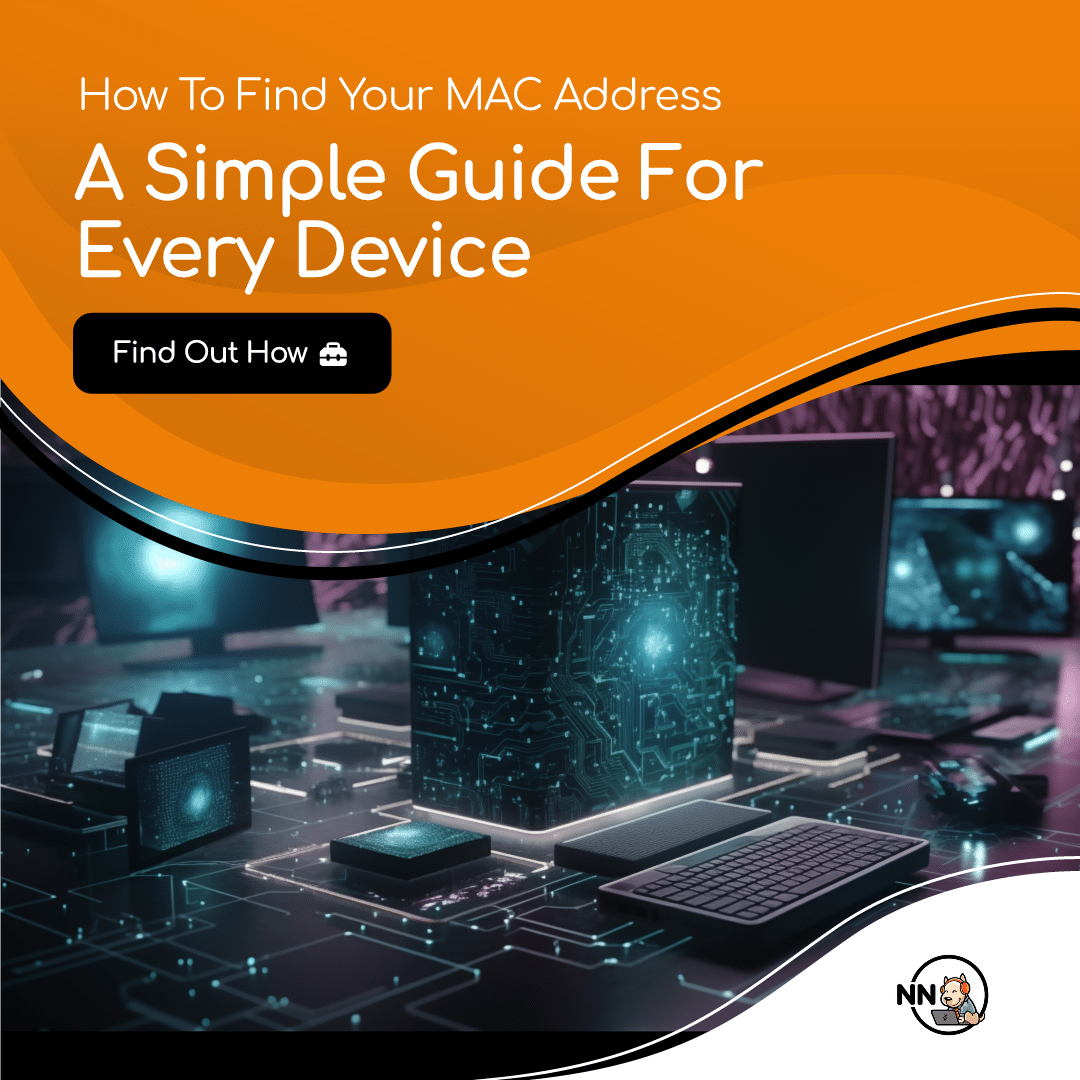With Windows 7 to be deprecated by January 2020, an upgrade to Windows 10 is highly recommended.
Let’s see how you can check the version of Windows you are using on your computer.
Checking Your Windows Version:
You can perform this action by:
- On your Windows desktop screen click Windows Key + R
- Type ‘winver’ in the text box that opens up and press enter
You will see a dialog box that will show your Windows version along with the OS build. In addition to this, you will also see your product license information here.
Want to Know More? Use this Route:
If you wish to know more about your computer such as device name, processer specifications, RAM, System type, etc., you can follow these steps:
- Click on the Windows Start button at the bottom left of your screen
- Go to Settings
- Click on ‘System’ and then go to the ‘About’ section in the left panel
In this section, you will be able to view more information about your computer and the Windows operating system that you have installed it on.
Facebook Comments