Computer Can’t Repair Itself? Understanding and Fixing the Issue
Is your computer stuck in a situation where it says it can’t repair itself? Weird, right? You’re not alone. Many users encounter this relatively complex issue, which often leaves them scratching their heads, especially after a complete Windows reinstallation. Fret not; we’re here to assist you.
At Nimble Nerds, we offer quick callbacks and clear solutions:
Simply give us a call. We’ll connect you with the most suitable computer repair expert for your requirements. Our team will assign a technician to offer assistance in a no-obligation callback, with pricing, timelines and advice often within just 30 minutes. This gives you the confidence to decide whether to engage our services.
20+ Years In Business
No Same Day Surcharges
Rapid Response Times
Tailored Tech Solutions
Guaranteed Satisfaction
It's Been A Privilege To Support:

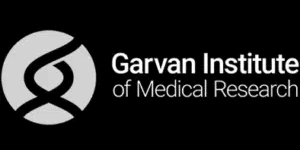


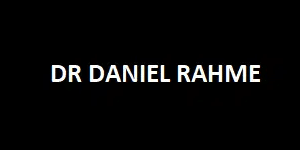
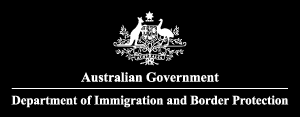



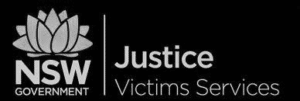
Every Job: Planting Seeds, Uplifting Lives:
Trees planted w/ Greenfleet, TeamTrees & Dragon Dreamers
When DIY fails, we’ve got your back. Our Sydney techs handle computer repairs quickly and professionally — no wasted time, no guesswork.
Get Professional Computer Repairs Now
The Dreaded Automatic Repair Loop
Dealing with the automatically repair loop on your computer can feel like being caught in an endless cycle of annoyance. This typically occurs when the PC encounters a system failure often related to the drive.
Common Causes: Why Your Computer Can’t Repair Itself
Bad Blocks on the Hard Drive
Physical Errors on the Drive
Corrupted System Files
Faulty Device Drivers
Boot Configuration Data (BCD) Errors
Issues with the Windows Registry
Hardware Failures
Conflicts with Peripheral Devices


Virus or Malware Infections
Incompatible Software
Windows Update Problems
Power Surges or Outages
BIOS/UEFI Settings
Disk Errors
Overheating
Early Launch Anti-Malware Interference
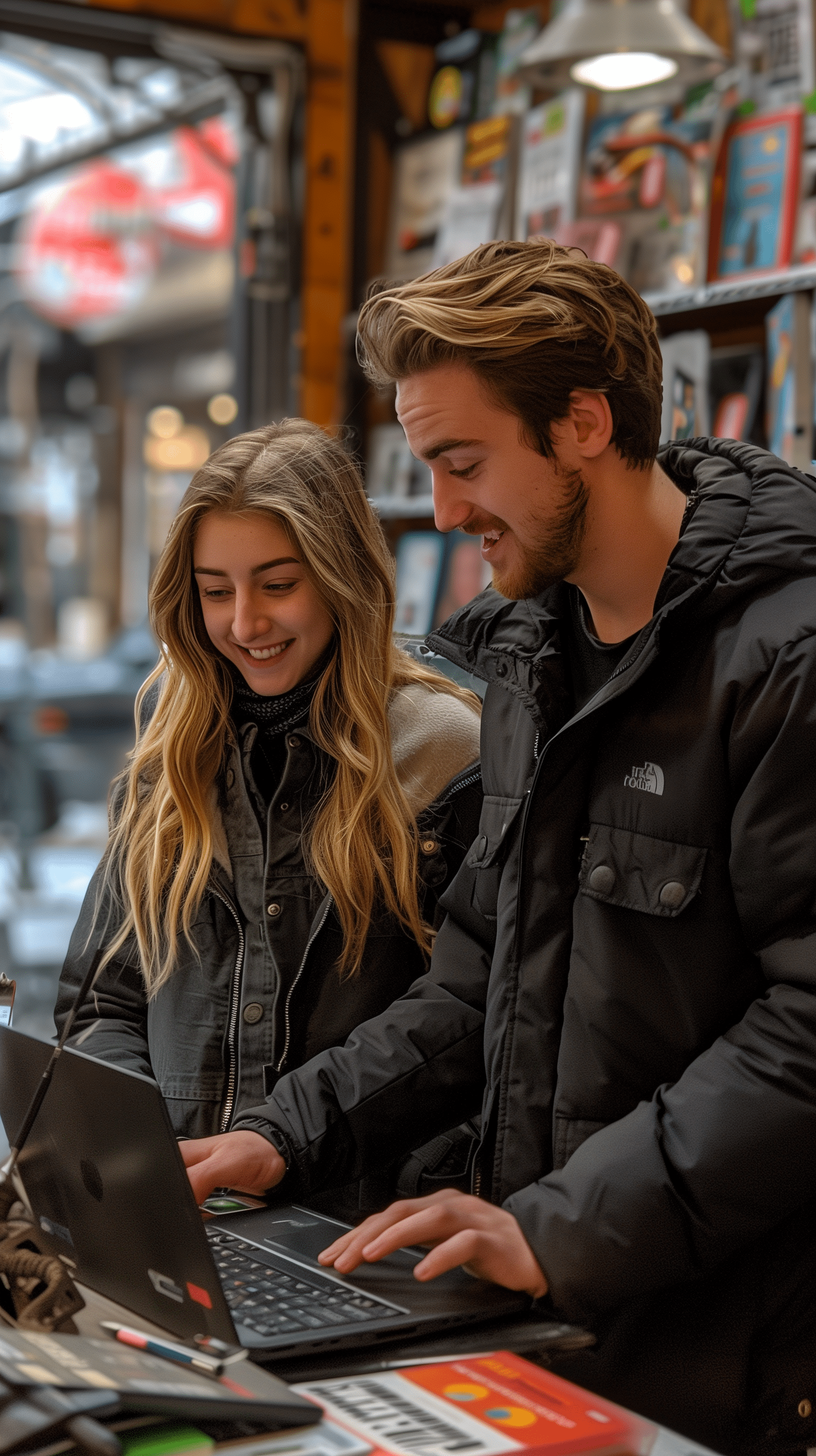
Some Of Our Customer Compliments:
When Reinstallation Fails
Even if you reinstall Windows, the problem of getting stuck in a repair loop can persist if there are underlying hardware issues.
Reinstalling doesn’t address errors or damaged sections on your drive. This is where seeking assistance becomes crucial.
Conclusion
Knowing the reasons behind your computer’s inability to fix itself is essential in resolving the problem. By adhering to the steps, you can address issues independently.
Yet, in complex issue related problems, feel free to contact Nimble Nerds for assistance. Solve your challenges today—dial and be connected to a skilled technician within half an hour!
- Service Coverage: All of Greater Sydney City
- Service Hours: Monday to Friday, 9 AM to 6 PM
- Emergency Services: 24/7 Critical Response Support
- Warranty: 30-day guarantee on all repairs
- Same Day Service At A Reasonable Price
Get In Touch
On-Site Computer Repairs Sydney Wide Services
- Canterbury-Bankstown
- Eastern Suburbs
- Hawkesbury
- Hills District
- Inner West
- Liverpool
- Lower North Shore
- Macarthur
- Northern Beaches
- Northern Suburbs
- Parramatta
- St George
- Sutherland Shire
- Upper North Shore
- Sydney CBD
- Western Sydney
Please Call To Book A Sydney Computer Repairs Sydney Technician
Lvl 17/9 Castlereagh St, Sydney,
NSW 2000, Australia
(+61) 02 8091 0815
info@nimblenerds.com.au
Social Links To Stay On The Tech Cusp - Please Give Us A Follow If You Like!
Computer Help Sydney-Frequently Asked Questions:
Why is my PC not auto-repairing?
If your computer isn’t automatically repairing itself, there could be issues, like sectors on the drive, physical damage, or corrupted system files preventing Windows from fixing itself. This can cause the repair process to fail.
How do I make my computer self-repair?
To do this, you can use the automatic repair tool to make your computer automatically self-repair. If that doesn’t work you may need to restore your system to a point when everything functions correctly.
This process, known as a system restore, is often effective in resolving issues caused by changes or updates.
Why does startup repair never work?
Startup repair fails to work if there are problems, such as corruption of Windows system files or physical damage to the hard drive.
These issues may exceed what the startup repair tool can address and might necessitate troubleshooting or professional assistance.
What do I do if Startup Repair can't repair my PC?
If Windows startup repair couldn’t resolve your PC’s issue, consider reverting your system to a state using a system restore point. Doing this can revert and undo the modifications that may possibly be causing the issues and problems in your device.
Meanwhile, if you’re having trouble running a disk, check your drive to find and resolve problems with it. In addition, try disabling automatic startup repair through the advanced options menu to fix startup repair issues. If you find these steps difficult, contact a service such as Nimble Nerds to repair your PC.
Can Nimble Nerds help with persistent repair issues?
Definitely! Our skilled technicians can identify and fix hardware and software issues that may be causing your Microsoft Windows PC not to boot properly.
We’ll help you grasp the issue and offer a solution to get your computer back to working smoothly.

