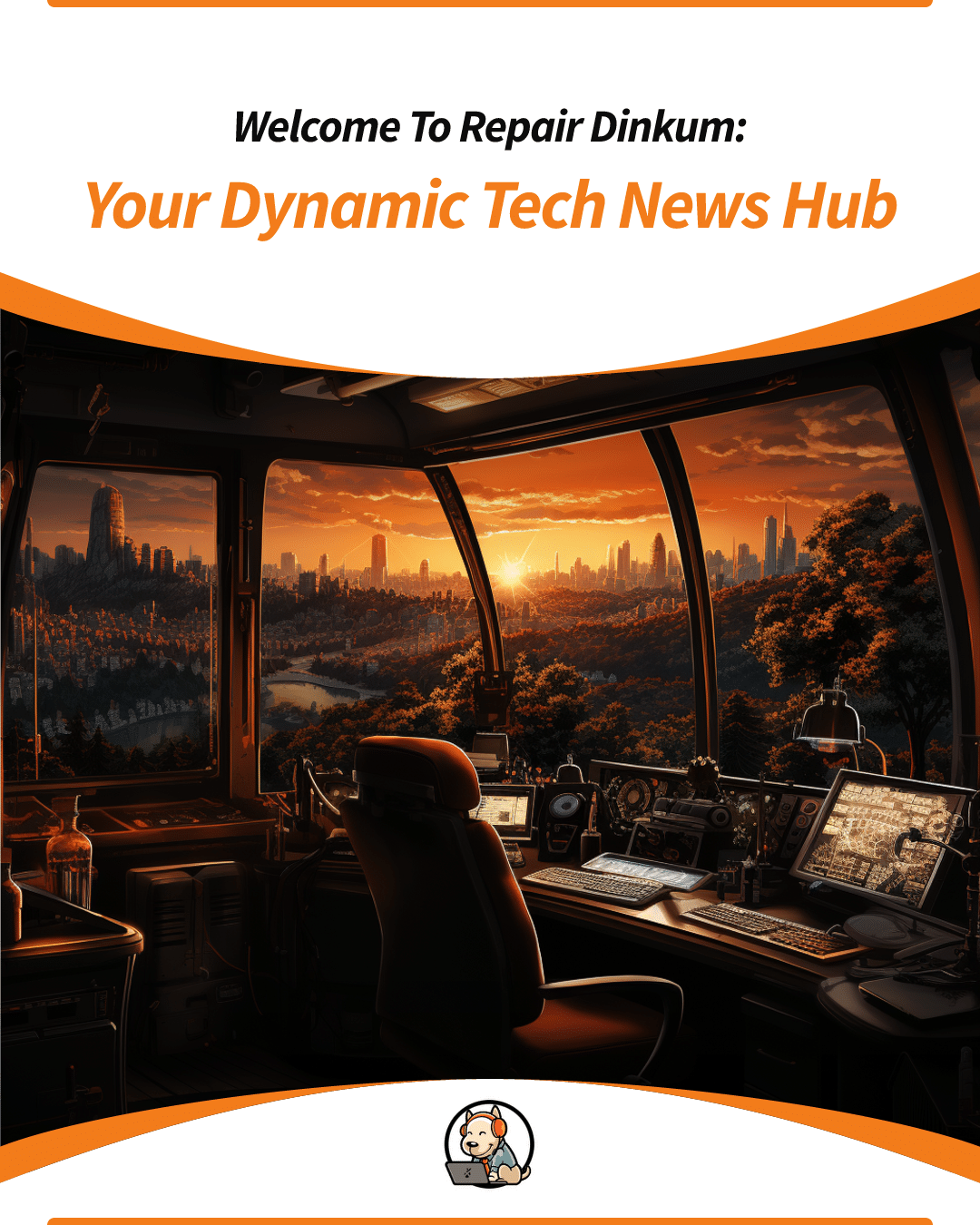How to reset your Chromecast is an important topic to cover when you’re having trouble with your Chromecast device. One solution to try is resetting it to its original factory settings.
Reasons why you might need to reset your Chromecast:
- You’re experiencing frequent buffering or connectivity issues
- You’re having trouble setting up your Chromecast
- You’re trying to sell or give away your Chromecast and want to erase your personal information from it

A step-by-step guide on how to reset Chromecast:
- Unplug your Chromecast from the power outlet or TV.
- Hold down the button on the Chromecast for at least 25 seconds, or until the solid LED light turns into a flashing red light.
- Wait for the flashing red light to turn solid white. This will indicate that Chromecast has been reset.
- Plug your Chromecast back into the power outlet or TV and set it up again.
Now it needs configuring:
You must use a device (such as a phone, tablet, or laptop) that is connected to the same Wi-Fi network as the Chromecast to set up your Chromecast once it has been reset to its original factory settings.
- On your device, open the Google Home app.
- In the app, tap the plus sign (+) in the top left corner and select “Set up device.”
- Select “Chromecast.”
- Follow the on-screen instructions to complete the setup process. This will include selecting the Wi-Fi network that you want to connect your Chromecast to and any other relevant setup steps.
Alternatively, you can set up your Chromecast using the Chromecast built-in feature on your device. To do this:
- On your device, open the Google Home app.
- In the app, tap the plus sign (+) in the top left corner and select “Set up device.”
- Select “Set up new devices in your home.”
- Follow the on-screen instructions to complete the setup process. This will include selecting the Wi-Fi network that you want to connect your Chromecast to and any other relevant setup steps.
I hope this helps! If you have any further questions or are experiencing any issues with the setup process, don’t hesitate to reach out to the Nimble Nerds team for assistance. We’re available to provide hands-on support or further insight on this topic and all tech-related services in Australia.

Remember, if you’re experiencing issues with your Chromecast device, resetting it to its original factory settings is a quick and easy solution to try. The Nimble Nerds team is always available to provide additional support or answer any questions you may have about how to reset Chromecast. So don’t hesitate to reach out to us for help with your Chromecast or any other tech-related issues.
Check out our other blog entries in the Repair Dinkum blog area for additional useful tips and ideas. You may also discover a range of other blogs to read there too.