The Ultimate Guide to Laptop Cleaning: Professional Tips for Device Maintenance
Did you know that a clean laptop can run up to 20% faster? Welcome to Nimble Nerds’ ultimate guide to laptop cleaning! Whether you’re a tech whiz or a casual user, we’ve got you covered. Let’s dive into the world of sparkling screens and dust-free keyboards.
And remember, if it all seems too daunting, our friendly receptionists are just a call away. We’ll connect you with an experienced technician within 30 minutes – no strings attached!
20+ Years In Business
No Same Day Surcharges
Rapid Response Times
Tailored Tech Solutions
Guaranteed Satisfaction
It's Been A Privilege To Support:

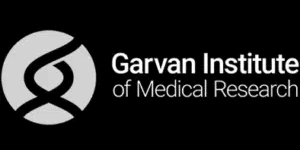


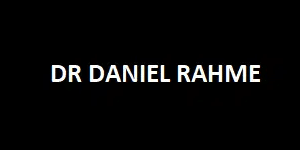
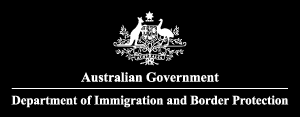



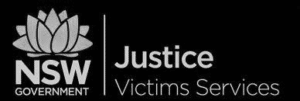
Every Job: Planting Seeds, Uplifting Lives:

Building Your Perfect Laptop Cleaning Arsenal
At Nimble Nerds, we’ve seen it all – from laptops caked in years of dust to keyboards that could practically grow vegetables. Here’s the thing about laptop cleaning: having the right tools isn’t just helpful, it’s absolutely essential. Think of it like trying to perform surgery with a butter knife – technically possible, but definitely not recommended!
Through years of cleaning thousands of laptops, we’ve refined our toolkit to include only the most effective and safe options. The foundation of any good laptop cleaning kit should include a high-quality microfiber cloth (not those old t-shirts many of our clients confess to using!), compressed air (the brand matters – we’ll explain why), and specialized electronic cleaning solutions. We’ve found that those generic glass cleaners some folks use can actually damage laptop screens over time.
Essential Tools That Won't Break the Bank
Professional-Grade vs. Consumer Cleaning Solutions
Crumbs, Dust, and Mysteries: Tackling Your Keyboard Woes
We’ve seen keyboards that could tell stories – from the remains of countless desk lunches to mysterious sticky spots that defy explanation. After cleaning thousands of laptops at Nimble Nerds, we’ve learned that keyboard cleaning isn’t just about aesthetics – it’s about preserving your laptop’s functionality and preventing those embarrassing moments when your spacebar decides to take a day off.
That stuck key everyone tries to fix by frantically pressing it harder? Yeah, that usually just makes things worse. The proper approach starts by making sure you shut down and unplug your laptop (seriously, don’t skip this step – we’ve seen some shocking results when people don’t). Then, turn the laptop upside down at a 75-degree angle (not completely vertical – trust us on this one), point the nozzle, and use short bursts of compressed air between the keyboard keys. We’ve found this specific angle prevents debris from getting pushed further into the keyboard.
The Deep Clean Chronicles
When to Call in the Cavalry

Some Of Our Customer Compliments:

Crystal Clear Vision: The Art of Screen Cleaning
At Nimble Nerds, we can’t count how many times we’ve seen screens damaged by well-meaning folks using household glass cleaner and paper towels. Here’s a cringe-worthy truth: those tiny scratches you’re starting to see? They’re usually from cleaning your screen incorrectly. Through years of experience, we’ve learned that laptop screen cleaning is less about elbow grease and more about using the right technique.
Let’s set the record straight: that Windex under your sink? Keep it there. We’ve seen too many displays with permanent damage from harsh cleaning products. Your laptop screen has a delicate anti-glare coating that needs gentle care. So, be careful not to use harsh chemicals like solvents, products high with hydrogen peroxide, ammonia, or bleach directly on your machine. These chemicals can significantly harm your screen. Always start wiping your screen surface with a dry microfiber cloth – you’d be amazed at how much you can accomplish with just that. When you do need a cleaning solution, use one specifically designed for electronics, and never spray it directly on the screen.
The Soft Microfiber Cloth Perfect Swipe Technique
Stubborn Smudge Solutions
Under the Hood: Why Internal Cleaning Could Make or Break Your Laptop
At Nimble Nerds, we’ve seen laptops that are pristine on the outside but hiding a dusty disaster within. For instance, grime, crumbs of bread, hair and other dirt that stick out of cooling vents and ports. It’s like having a clean car with an engine full of sludge – it might look nice, but performance takes a serious hit. After years of experience, we can tell you that internal cleaning isn’t just about maintaining your computer device; it’s about preventing those heart-stopping moments when your computer decides to shut down in the middle of an important presentation.
The most shocking thing we’ve discovered? That thin layer of dust you see through the vents typically represents only about 20% of what’s actually inside and can lead your machine to its doom. The real buildup happens around your cooling system, creating a thermal blanket that slowly cooks your laptop’s components. We’ve measured temperature differences of up to 30 degrees Celsius between cleaned and uncleaned laptops – that’s enough to significantly impact performance and lifespan.
Warning Signs Your Laptop Needs Internal Cleaning
The Professional Approach to Internal Cleaning
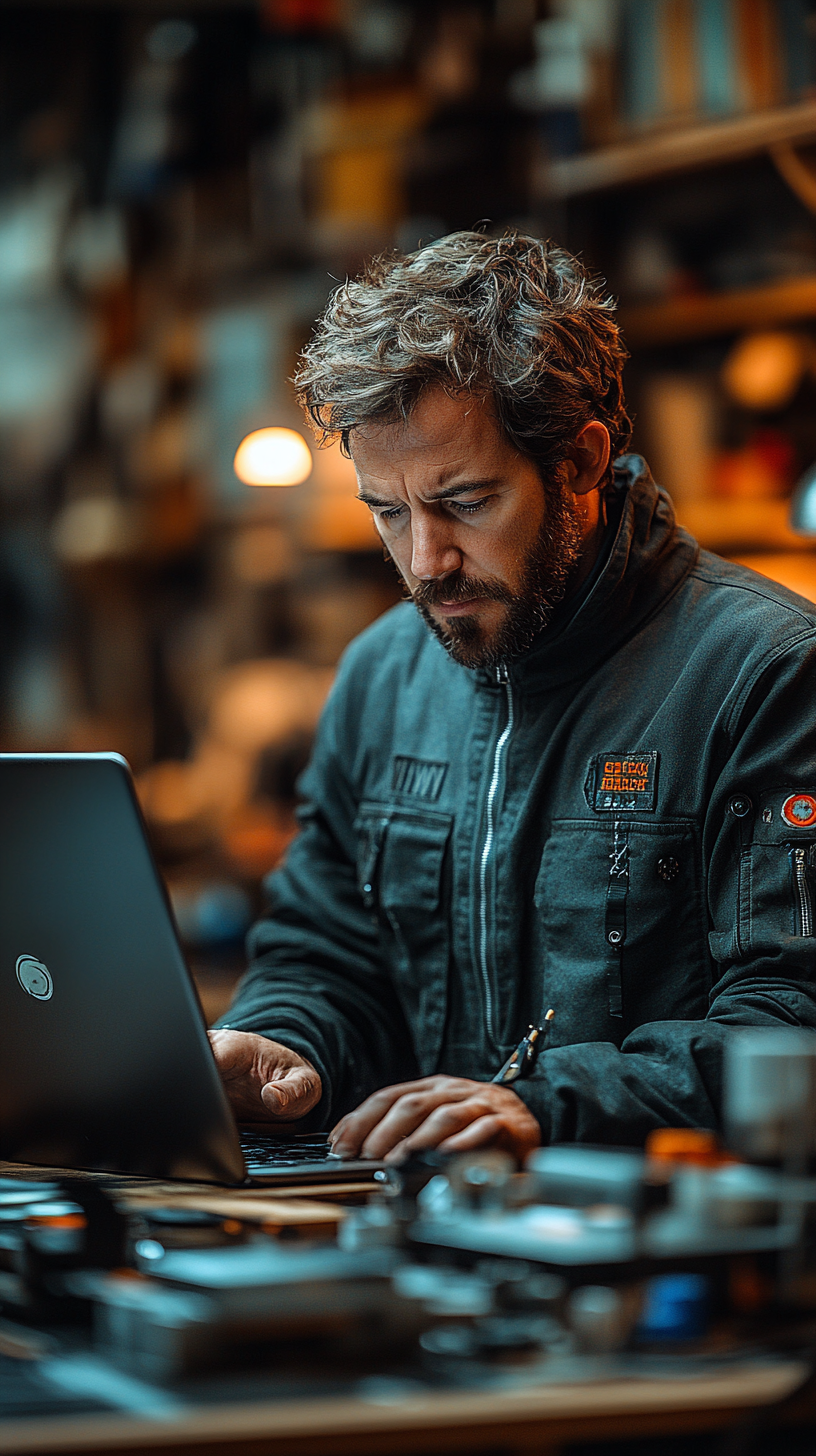

The Maintenance Mindset: Keeping Your Laptop in Peak Condition
At Nimble Nerds, we’ve noticed a pattern: clients who regularly clean and follow regular maintenance schedules typically need fewer emergency repairs. It’s like dental hygiene – a little preventive care goes a long way. Through years of servicing laptops, we’ve developed a rhythm that keeps devices running smoothly without turning it into a full-time job.
Think of your laptop like a high-performance car – it needs regular check-ups to maintain that smooth operation. The most frustrating part of our job is seeing perfectly good laptops fail prematurely because of negligence. We’ve seen $2,000 laptops reduced to paperweights because of dust buildup and poor maintenance habits. The good news? A few simple routines can prevent most of these issues.
The Perfect Maintenance Schedule
- Quick exterior wipe-down
- Keyboard and touchpad cleaning
- Screen dust removal
- Vents inspection and cleaning
- Software updates and disk cleanup
- Check for unusual noises or behavior
- Deep cleaning of all external components
- Performance benchmarking
- Battery health check
Software Meets Hardware
The Cool Factor: Fan and Vent Care
At Nimble Nerds, we’ve rescued countless laptops from the brink of heat exhaustion. You know that laptop that sounds like a jet engine during a Zoom call? That’s your computer crying for help. Through countless repairs, we’ve learned that fan and vent maintenance isn’t just about noise reduction – it’s about saving your laptop from premature hardware failure.
One of the most startling things we’ve discovered is that a properly maintained cooling system can extend your laptop’s lifespan by up to 3 years. Think about that the next time you hear your fan working overtime! We’ve seen thermal paste turn to dust and fans clogged with enough debris to build a small pillow. The worst part? Most of these issues could have been prevented with regular maintenance.
Signs Your Cooling System is Struggling
Professional Cleaning Techniques


Dust-Proofing Your Digital Life: Smart Prevention Strategies
At Nimble Nerds, we’ve learned that the best cleaning is the cleaning you never have to do. After servicing thousands of laptops, we’ve seen the stark difference between devices used in dust-conscious environments versus those that might as well have been stored in a sandbox. The most eye-opening stat from our repair center? Laptops in well-managed environments require internal cleaning roughly 70% less frequently than those without any dust prevention measures.
We’ve seen it all – from laptops used in woodworking shops to devices perched next to cat litter boxes (yes, really!). The most frustrating part? Watching clients spend hundreds on repairs that could have been prevented with some simple environmental adjustments. Your laptop’s placement and its surrounding environment matter more than most people realize.
Creating a Laptop-Friendly Environment
Smart Habits for Dust Prevention
The Last Word on Laptop Longevity
After years of rescuing laptops from every imaginable situation at Nimble Nerds, we’ve learned that maintaining your device doesn’t have to be complicated or time-consuming. The key is consistency and using the right approaches. Remember, every laptop we repair tells a story – and the happiest endings always come from owners who took the time to care for their devices properly.
Whether you’re comfortable doing your own maintenance or prefer professional help, the most important thing is to take action before you hear those warning signs. Think of us as your laptop’s health partners – we’re here to help with everything from quick checkups to major internal cleaning when needed.

- Service Coverage: All of Greater Sydney City
- Service Hours: Monday to Friday, 9 AM to 6 PM
- Emergency Services: 24/7 Critical Response Support
- Warranty: 30-day guarantee on all repairs
- Same Day Service At A Reasonable Price
Get In Touch
On-Site Computer Repairs Sydney Wide Services
- Canterbury-Bankstown
- Eastern Suburbs
- Hawkesbury
- Hills District
- Inner West
- Liverpool
- Lower North Shore
- Macarthur
- Northern Beaches
- Northern Suburbs
- Parramatta
- St George
- Sutherland Shire
- Upper North Shore
- Sydney CBD
- Western Sydney
Please Call To Book A Sydney Computer Repairs Sydney Technician
Lvl 17/9 Castlereagh St, Sydney,
NSW 2000, Australia
(+61) 02 8091 0815
info@nimblenerds.com.au
Social Links To Stay On The Tech Cusp - Please Give Us A Follow If You Like!
Frequently Asked Questions
What is the best way to clean a laptop?
The most effective approach is a systematic one: start with external cleaning using appropriate tools (microfiber cloths, electronic-safe cleaners), then move to specialized cleaning of keyboard, screen, and ports. For internal cleaning, we recommend professional service to avoid damaging sensitive components. Always power down your device before cleaning, and never spray liquids directly onto any part of your laptop.
What is the best way to wipe a laptop?
For physical cleaning, use circular motions with a slightly dampened microfiber cloth for the screen and exterior. For data wiping, we recommend secure erasure tools and professional guidance to ensure your data is completely removed. Never use household cleaning wipes or paper towels, as these can damage your device’s surfaces.
How can I clean up my laptop?
- Power down completely
- Clean the screen with a microfiber cloth
- Address the keyboard with compressed air and gentle cleaning
- Clean exterior surfaces and ports
- Consider professional internal cleaning if experiencing performance issues
- Maintain regular cleaning schedules for best results
How do I clean up my laptop to make it run faster?
Improving laptop performance requires both physical and digital cleaning:
Remove dust from vents and fans to improve cooling
Clean internal components professionally if needed
Run disk cleanup and defragmentation
Uninstall unnecessary programs
Update drivers and operating system
Consider a professional tune-up service for optimal results
Looking to give your laptop the care it deserves? Remember, at Nimble Nerds, we’re just a call away – ready to help with expert advice or hands-on service within 30 minutes. Don’t wait until your laptop starts showing signs of distress; proactive maintenance is always the smarter choice.

