Data Management: Strategies for Data Governance and Recovery
Managing data is essential for today’s tech users to safeguard information from fire, theft, flood, system failure, unauthorised access and system failure, and make it easily accessible when needed, no matter where you are. Having a reliable backup and recovery plan is one of the most crucial aspects of using technology, arguably far more valuable than any piece of hardware. Whether it involves utilizing cloud backups or creating system images, efficient data management plays a role for everyone using technology.
At Nimble Nerds, we’re qualified in ensuring your data is safe in residential or corporate environments. Call our friendly receptionist to discuss your needs or hurdles and a friendly, experienced technician will get back to you, usually within just 30 minutes—no obligation required! We’re here to help you make informed business decisions, regarding potential cost and time estimates upfront so you can decide to book us with confidence.
20+ Years In Business
No Same Day Surcharges
Rapid Response Times
Tailored Tech Solutions
Guaranteed Satisfaction
It's Been A Privilege To Support:

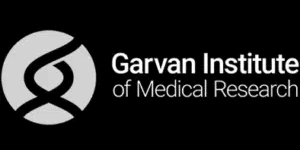


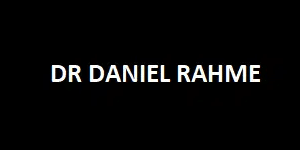
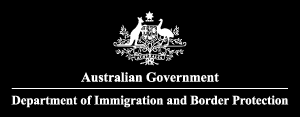



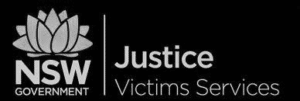
Every Job: Planting Seeds, Uplifting Lives:
Trees planted w/ Greenfleet, TeamTrees & Dragon Dreamers
We do more than protect and organise your data. Our Sydney-based tech experts offer a wide range of services — from upgrades to diagnostics and complete computer repairs.
Learn About Our Full Computer Repairs & IT Solutions
What is Data Management?
Data management is all about how we collect, store, and use data effectively. Think of it as a system that helps ensure all the information we use – whether business data, treasured photos, or your 500-page novel you’re almost finished – is safe, organized and accessible when needed. A solid and effective data quality management strategy is crucial because, without one, our vital information can disappear in barely a moment. And with the advances in cloud systems, and how we use hardware, we need to keep up with data management solutions to protect our hard work and important memories.
Core Data Management Processes: Governance, Security, and Recovery
Data Management Systems: Organizing, Storing, and Retrieving Data
The Role of a Data Manager
Data Management: Data Recovery
Data retrieval acts as a last-ditch effort safety cushion for your technology. It involves the restoration of lost, deleted or damaged data to help you back on track. Whether it’s a scenario where someone mistakenly deletes a file or a significant issue, such as a system failure or laptop failure to start up, our team understands that the process of recovering your data is crucial. Unfortunately, most people don’t think about data recovery until something goes wrong – and by then, it’s often too late. Although, our experienced team has a number of processes we can implement to save many many situations. We have a very high hit rate, even if it appears like a disaster.
Common Scenarios Requiring Data Recovery
Steps in the Data Recovery Process
Preventing Data Loss Through Effective Data Management

Some Of Our Customer Compliments:

Data Management and Backup Solutions for Securing Your Data
No one wants to experience the dreaded moment when you realise that file you’ve been working on for weeks has just disappeared somewhere…right? That’s where backup solutions and data management technologies come in. Backups are your first line of defense to manage data protection, ensuring that if something goes wrong – like a system crash or accidental deletion – you’ve got a copy ready to restore. The key is choosing the right backup solution for your home or business, as not all solutions fit every situation or preference.
Types of Backup Solutions: Local vs. Cloud Backup
How to Choose the Right Backup Solution
Best Practices for Effective Data Management and Digital Data Backups
Regular Testing to Ensure Data Integrity
Cloud Backup Solutions
Cloud backup is one of the best ways to ensure your data is both secure and easily accessible. It’s basically a service where you store copies of your files on a remote server, which can be accessed from anywhere with an internet connection. You don’t have to carry hard drives or stress about losing your local backup. Cloud backup provides medium businesses with flexibility, scalability and a sense of security.
How Cloud Backup Works
Benefits of Cloud Backup for Residents and Businesses
Data Privacy Concerns in Cloud Environments
Cloud Storage Best Practices for Data Security


Windows Backup: Protecting Your Data
Protecting the security of your business data is important. Using Windows Backup tool is the perfect way to begin. It safeguards your files, configurations, data sources and completes system against potential data loss. It’s a user option, for businesses operating on Windows platforms who prefer steering of intricate third party software.
Step-by-Step Guide to Setting Up a Backup on a Windows System
Why System Images Are Essential for Complete Recovery
Common Issues and Troubleshooting for Windows Backup Systems
Creating a System Image for Data Recovery
When it comes to data recovery, creating a system image is one of the best safety nets you can have. Unlike regular backups that only store your files, a system image captures your entire system—files, settings, apps, and even the operating system itself. This makes it ideal for restoring your system to a fully operational state if a disaster like a hardware failure or malware attack hits. Having this in place allows a technician to replace a faulty internal drive, for example, recover your system to exactly how it was from a system image, including your Outlook emails setup just the way you liked, and all your desktop icons exactly where they were.
What is a System Image, and How Does It Differ from Regular Backups?
Benefits of Creating a System Image for Full System Recovery
Step-by-Step Guide for Creating and Restoring a System Image in Windows
Best Practices to Ensure a Smooth Recovery Process


How to Create a Recovery Drive
A recovery drive is one of the most useful tools in your data recovery toolkit. It’s essentially a bootable USB drive that contains essential Windows recovery and data analysis tools and which can help you troubleshoot and recover your system in the event of a serious issue, like a system crash. If your computer won’t start or your hard drive is failing, a recovery drive can save the day by giving you access to system repair features when your PC won’t boot.
What is a Recovery Drive and Why is It Crucial?
A Quick Guide to Creating a Recovery Drive in Windows
How Recovery Drives Aid in Data Restoration During System Crashes
Limitations and Best Use Cases for Recovery Drives
Windows Restore: A Key to Successful Data Management
Windows Restore is one of those unsung heroes when it comes to managing your system’s health. It’s a built-in tool that helps you roll your system back to a previous point in time, essentially undoing any changes that might have caused problems like software conflicts, system slowdowns, or crashes. If you’re ever in a bind after a faulty update or an unexpected error, Windows Restore can save you a ton of headaches by restoring your system to a stable state without affecting your personal files.
How Windows Restore Works to Help Recover Lost or Corrupted Data
Scenarios Where Windows Restore is Most Useful
How to Enable and Manage Windows Restore Points
The Importance of Periodic Backups Even with Restore Points Enabled


Data Governance and Security in Backup Solutions
Data governance is the best way, to deal with backups. This data management process includes keeping your data structured in following regulations and making it readily available when necessary. On the other hand, data security is about safeguarding that data, from breaches, unauthorized entry and potential loss. Together, they form the foundation of any solid backup solution, ensuring your most critical asset—your data—is both safe and usable.
The Role of Data Governance in Ensuring Data Compliance and Security
How to Implement Data Governance Strategies in Backup Solutions
How to Enable and Manage Windows Restore Points
Data Security Protocols and Encryption in Cloud and Local Backups
Maintaining and Managing Data Quality Across All Backups and Recovery Systems
Data Management: Conclusion
Data management is not just about storing information—it’s about securing, recovering, and governing your organization’s most valuable asset. Whether you need reliable backup solutions, cloud integration, or expert data recovery, Nimble Nerds has you covered. Contact us today for a no-obligation consultation. We’ll provide you with fast, friendly, and professional advice, ensuring that your data is always safe and secure.

- Service Coverage: All of Greater Sydney City
- Service Hours: Monday to Friday, 9 AM to 6 PM
- Emergency Services: 24/7 Critical Response Support
- Warranty: 30-day guarantee on all repairs
- Same Day Service At A Reasonable Price
Get In Touch
- Canterbury-Bankstown
- Eastern Suburbs
- Hawkesbury
- Hills District
- Inner City
- Inner West
- Liverpool
- Lower North Shore
- Macarthur
- Northern Beaches
- Northern Suburbs
- Parramatta
- St George
- Sutherland Shire
- Upper North Shore
- Sydney CBD
- Western Sydney
Please Call To Book A Sydney Computer Repairs Sydney Technician
Lvl 17/9 Castlereagh St, Sydney,
NSW 2000, Australia
(+61) 02 8091 0815
info@nimblenerds.com.au
Social Links To Stay On The Tech Cusp - Please Give Us A Follow If You Like!
FAQs-Data Management
How to Transfer Files from PC to PC
Moving files from one computer to another can be done in various ways. For instance, you can use a drive or USB, a shared network or cloud storage services like Google Drive or OneDrive. But all of these still depends on your file’s size and how quickly you want it done.
If you want instructions, on how to carry out this process feel free to click for information.
How to Transfer Files from Phone to Laptop
Transferring files from your phone to a laptop becomes simple once you grasp the approach. You have the choice to link up via a USB cable utilize Bluetooth or shift data using cloud storage platforms such, as Google Drive or iCloud. Each method offers its benefits depending on the nature and size of the files.
For a walkthrough, on accomplishing this task click ahead to dive in.
How to Scan from Printer to Computer
Copying documents from your printer to your computer is a task that can be accomplished with a few easy steps. Many up to date printers offer the option to scan directly through their software. You can opt for a USB connection or wireless network configuration. The procedure might vary based on the type of printer you have.
Feel free to explore to find out the instructions tailored to your individual setup.
How to Delete Temp Files
To create more space and boost your PC’s speed, delete your temp files. You can use a Disk Cleanup, manually delete the files, or use third party software tools. These will differ based on your PC’s system.
Feel free to check out the guide, on clearing out those files.
How to Transfer Photos from iPhone to PC (Windows 10)
Moving pictures from your iPhone to a Windows 10 computer is simpler than you might think. You have the option of using a USB cable the Windows Photos app or iCloud, for transfers. Each approach comes with its advantages depending on the number of photos you want to transfer.
Take a look to find out which method suits you best and follow the step by step instructions to complete the process.
How to Scan a Document from Printer to Computer
Copying a document from your printer to your computer can be achieved using methods. You have the option of utilizing the software provided by your printer scanning via a USB link or going wireless if your printer allows it. The steps involved might differ slightly depending on the make and model of your printer.
Feel free to proceed to discover the instructions tailored to your setup.
How to Transfer Files from One PC to Another
Moving data from one computer to another can be fast and effective. You have choices like using a drive creating a direct network link or sending files through cloud storage platforms. Each approach offers advantages based on the volume of data and the speed required.
Continue reading to discover the method for your needs along with guidance.

