Faxing straight from your computer cuts out all the old hassle of physical fax machines and unreliable phone lines. At Nimble Nerds, we’ve worked with plenty of Sydney businesses and households ready to make this switch – helping them set up online faxing so they can send documents securely in a few clicks. [1]
The whole process becomes clearer, faster, and less stressful once you move over. From our own experience supporting clients, online faxing doesn’t just save time, it takes a worry off your mind and seamlessly fits with the way most people already store or sign documents.

Key Takeaway
- Faxing from your computer can be done quickly and easily without messing about with bulky hardware or special software.
- Sending a fax online gives you a secure, traceable way to know your files are being delivered.
- Making faxing a part of your digital workflow means managing and tracking documents gets even simpler, especially when you’re already set up using other online tools.
How to Fax from Computer: Step-by-Step Guide
Credits: Ask Leo!
Choose an Online Fax Service
Online fax services have replaced nearly everything that made faxing a pain for small businesses and home offices. They don’t need bulky hardware, phone jacks, or even much technical patience, just a good internet connection and a willingness to set up one more web account. [2]

Popular Australian Online Fax Services
- Faxaroo
- WiseFax
- Fax.Plus
- GoFax
Each one covers slightly different needs – some offer free trials, others have reasonable pay-per-fax pricing, and most support international fax send if you’re working with offices in Canada or beyond. Where a physical fax line is a hassle on the NBN, these online tools keep it simple. We’ve seen everything from medical letters to legal forms move this way.
Selecting the Right Plan
You don’t always need a full subscription.
- Free or pay-as-you-go plans work for single faxes.
- Ongoing subscriptions (monthly or yearly) suit small businesses who send and receive faxes often or need a dedicated fax number with inbox access and archiving. There’s peace of mind knowing you can send a fax for a few bucks when needed.
Create and Set Up Your Account
The way in is always the same: sign up with email, create a password, then negotiate the usual verification ritual.

Signing Up
Some services are quick, needing just an email and password. Others throw in a mobile verification.
After sign-up, most will ask you to verify your account (usually by email link).
Account Configuration
- Update profile and contact info – this populates the sender ID on faxes.
- Most business clients want a virtual fax number for receiving as well as sending. This gets assigned instantly or as part of a subscription.
More than once we’ve helped a client recover access to their account after forgetting details. Keep all fax login info handy, especially if multiple staff will use the account.
Prepare and Upload Your Document
Faxing online flips the script: the document’s prepared on your computer instead of running it through a paper scanner. Planning what file type you upload can save a headache – some online fax services are fussy with file formats.

Supported File Formats
Most platforms accept:
- PDF (most common and reliable)
- JPEG, PNG, GIF (for scanned/photo docs)
- Microsoft Office files (.doc, .docx, .xls, etc.)
Converting odd formats to PDF before uploading saves a good bit of time. We once watched a legal secretary spend half an hour reformatting an image file because her fax service didn’t like screenshots.
Uploading Documents
The web interface usually has a tidy upload button. You can:
- Browse and pick files stored on your PC or Mac.
- Drag-and-drop straight into the upload window.
- Use built-in integrations to pull documents from Google Drive, OneDrive, or even Google Docs directly.
For multi-page faxes, always ensure the files are sorted in the right order or merged before upload. Many services let you upload multiple files and merge before fax send.
Adding a Cover Page
Cover sheets remain standard in business faxing – it’s the polite flag that tells the recipient who sent the fax and what they’re looking at.
- Create a cover sheet using Word, Google Docs, or a template.
- Many online fax interfaces offer a cover page generator (where you just fill out fields – recipient, sender, subject, notes).
- Or upload your cover as a separate PDF/doc file. Why use a cover page?
- It clarifies who the fax is for.
- Adds your contact info in case something goes missing.
- For legal or medical matters, anonymity without a cover sheet isn’t ideal.
Enter Recipient’s Fax Number and Send Fax
Getting the recipient’s fax number right is everything. One wrong digit and your file ends up somewhere it shouldn’t, or nowhere at all.

Formatting the Fax Number
- Always include country code if you’re sending a fax internationally (Australia is +61, Canada is +1).
- Type the area code followed by the local number – no spaces or extras. If you’re not sure, some fax services check the format for you.
We once had a client’s urgent contract land at a pizza shop in Perth. Area code mix-up. Now we double-check every critical fax number before sending.
Sending the Fax
- Double-check cover sheets, file attachments, and recipient details.
- Services usually let you preview the fax before sending.
- Payment: on free plans, you may get a watermark; pay-per-fax or subscription eliminates that. Payment’s all handled online by card or PayPal. Click send. Wait for confirmation. Simple.
Confirmation and Delivery
You should get:
- Email notification (success or failure)
- In-app message or alert Failed faxes – maybe the line’s busy, or the number’s wrong – often get a retry button or a request to double-check details.
Faxing from Different Devices and Operating Systems
Some folks fax on bulky office desktops, others straight from a smartphone. Most online fax services cover both.
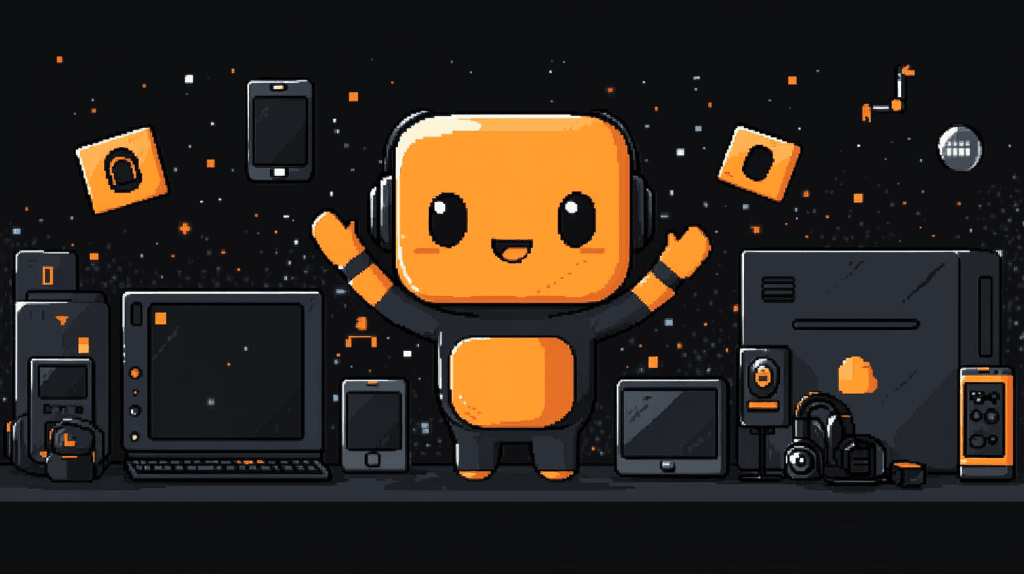
Faxing on Windows PC

Using Online Fax Software or Browser
- Open the online fax platform in Chrome, Edge, or Firefox.
- Login, upload docs, send faxes, check received or sent faxes in the dashboard.
- Download sent fax confirmations as PDF receipts (helpful for proofs in legal or business scenarios).
Integrating with Microsoft Office
- Many online fax services offer plugins or integrations for Microsoft Office (Word, Outlook).
- After writing a document, choose File > Print > Fax or use the fax service’s add-in.
- Some programs let you fax directly from the print menu, skipping file export.
We’ve had law firms who fax drafts right out of Word. They like that paperless loop – write, sign, send all from their office chair.
Faxing on Mac Computer
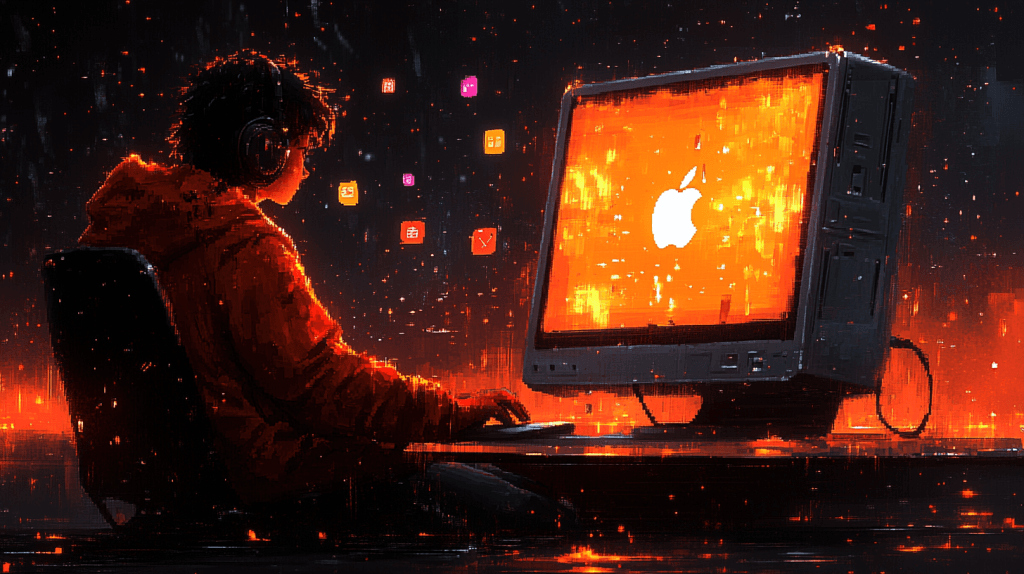
Using Web-Based Services
- Both Safari and Chrome work seamlessly for every major online fax provider.
- Accessing, uploading, and sending works the same as Windows.
- Preview is handy for quickly opening PDFs, reviewing, and compressing before uploading.
Using Preview and Other Mac Tools
- Apple’s Preview app can open, combine, and annotate PDFs.
- Electronic signatures: Preview lets you sign with your mouse, touchpad, or camera. Save the signed PDF, then upload as you would any document.
Design studios in Sydney sometimes fax signed contracts using only Preview, cutting turnaround from days to minutes.
Faxing via Mobile Devices
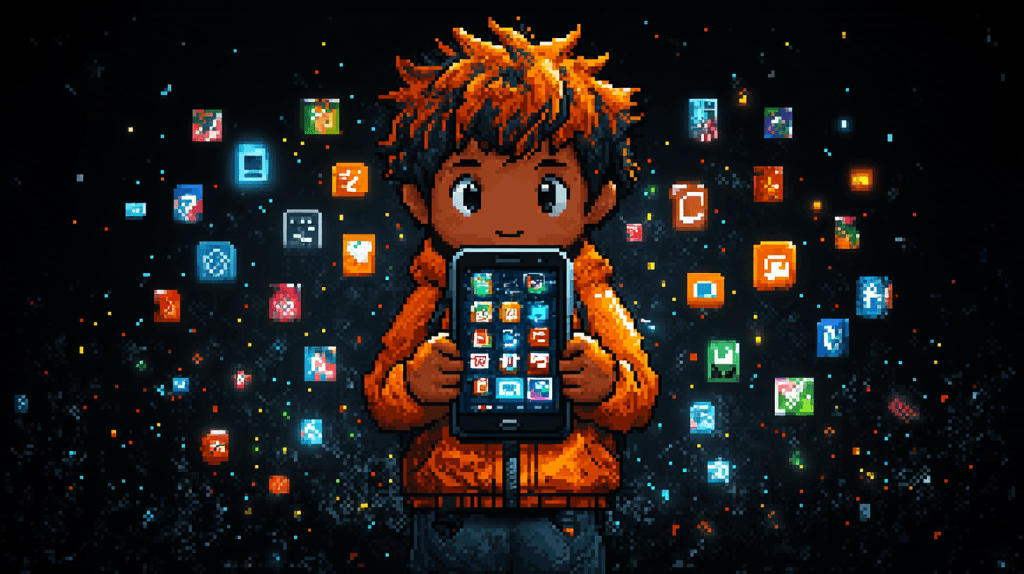
iOS and Android Apps
- Most online fax providers offer free downloadable apps on Google Play or the Apple App Store.
- After installing, log in with your usual credentials.
- Many apps allow document upload from phone storage, Google Drive, or by scanning paper documents with the camera.
Mobile-Specific Tips
- The camera can scan multi-page forms to PDF.
- First, edit, then crop, and finally retouch the scanned images before attaching.
- Sending faxes on the go means no waiting for office equipment, and it’s handy for agents, real estate, or field service workers.
We know a mortgage broker who faxes signed forms from job sites using his mobile – hasn’t touched an actual fax machine in years.
Managing Incoming and Outgoing Faxes
Faxing online isn’t just about sending. With a virtual fax number, you can receive faxes directly to your computer or mobile, not a noisy office corner.
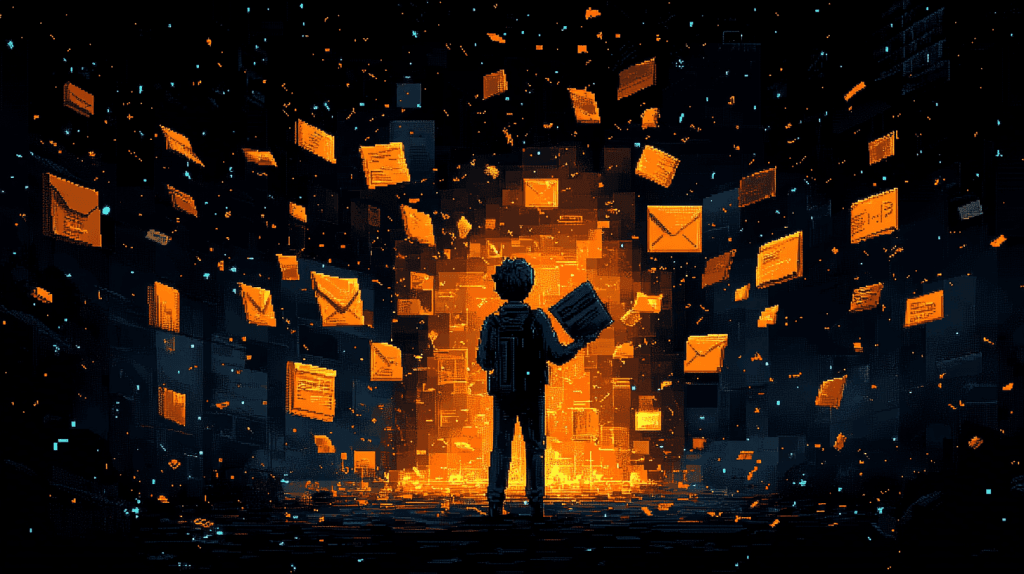
Receiving Faxes Online
Accessing Your Inbox
- Moreover, online fax inboxes allow you to forward faxes to email, print them directly, or save them straight to Google Drive, Dropbox, or your computer’s desktop.
- Open emails to view attached PDF or TIFF files.
- Download, print, or forward the received documents as needed.
Forwarding and Archiving
- Online fax inboxes let you forward faxes to email, print directly, or save straight to Google Drive, Dropbox, or your computer’s desktop.
- Most platforms archive your entire sending and receiving history for easy searches and audit trails.
We’ve occasionally found entire months of legal correspondences tucked away in an online fax account’s history, right when the client thought they’d lost track.
Sending Multiple Pages and Electronic Signatures
Clients often need to fax long, multi-part documents; for example, mortgage packets, contracts, and medical forms. Moreover, these types of documents require careful organization to ensure they are sent correctly.

Combining Multiple Documents
- You can merge PDFs easily by using desktop software, or alternatively, Google Docs. Additionally, platforms like Smallpdf offer convenient merging options.
- Some fax apps let you upload multiple files, then re-order or merge them into a single outgoing fax.
- Double-check file order – they go as scanned, page by page.
Adding Electronic Signatures
- You can use built-in signing in Google Docs or Adobe Acrobat; alternatively, Mac’s Preview also offers this feature.
- Sign the file, save as PDF, then upload.
- Online fax platforms typically preserve your signature’s appearance. It’s more secure than wet-signing, in many cases, and definitely more convenient.
Technical and Security Considerations
Although working with online faxing feels easier than the old way, it is important to understand privacy and technical quirks, especially for business or personal data.
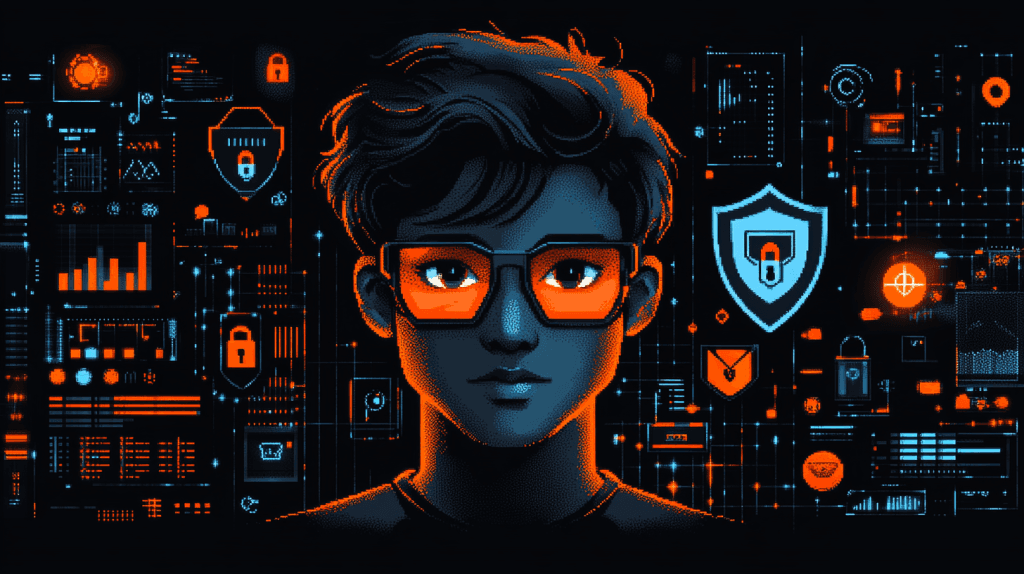
Faxing over NBN and Avoiding Traditional Fax Machine Issues
Australia’s NBN (National Broadband Network) rollout has made analog phone lines and traditional fax machines temperamental at best. Fax over VoIP is famously unreliable without extra gear.
NBN Impact on Faxing
- Traditional fax machines need an Analog Telephone Adapter (ATA) and a VoIP service, but faxes over VoIP can fail or distort, especially on poor connections.
- Most businesses have moved away from fax lines for this reason.
Benefits of Online Faxing
- Send and receive a fax online from any internet connection.
- No need for a physical fax machine, phone line, or paper.
- Faxes delivered as digital PDFs – easier to forward, file, and print.
Moreover, we’ve helped businesses pack up old fax machines and close fax lines, thereby moving to online faxing with far fewer headaches.
Security and Privacy
Faxes contain sensitive data. So, clients worry about security – especially business owners dealing with legal, HR, or health records.
Data Encryption and Secure Transmission
- Good online fax services, therefore, use HTTPS encryption for uploads and downloads, and additionally, store faxes in secure data centres.
- Two-factor authentication is standard for account access.
Clients often ask about compliance, especially with local data security laws. It pays to check your online fax provider’s privacy policy and server locations.
Avoiding Fax Scams and Fraud
- Always verify the recipient’s fax number, especially if sharing confidential documents.
- Use a detailed cover sheet – include your contact info so misdirected faxes can be traced and returned.
Fortunately, we recently stopped a near-miss when a client almost faxed payroll sheets to an old vendor because of a different area code but a similar number. Therefore, always double-check the details carefully before clicking send.
FAQ
Most modern computers running Windows or macOS can send faxes if you use an online fax service. You don’t need a fax machine or a dedicated fax line. If you can connect to the internet and upload files like PDF or .docx, your computer can send faxes online. You can also access features like delivery confirmation and electronic signatures.
Yes, you can combine more pages into a single PDF using standard office software before uploading. Most online fax services let you upload several documents at once or merge files. It’s straightforward to organise sent and incoming faxes because the fax service will save a copy in your account inbox, which can then be downloaded or printed as you like.
If you send a fax to the wrong recipient’s fax number, your online fax service will still attempt delivery. Some services offer notifications if the number doesn’t exist or the fax line is busy. Therefore, always double-check international country codes and area codes before sending a fax, because faxes delivered to the wrong number cannot easily be recalled. Cover sheets with contact info help if corrections are needed.
Online faxing, therefore, transmits fax documents using secure data encryption, ensuring your faxes are protected during transmission. In fact, this method is often more secure than traditional fax machines, where physical files can easily be left out or misdirected. Secure online services keep documents in a private account inbox, ensuring that only the logged-in user can view or download them. Therefore, always use strong passwords and carefully review sent and received faxes.
You can receive faxes anywhere there’s internet access because most online faxing services have mobile apps for iOS or Android. Log in to your account from a mobile device or browser, check your inbox, and download important files or print them if needed. This flexibility means you don’t need to be tied to an office fax machine or a particular location. You receive a notification for every fax.
Lorem ipsum dolor sit amet, consectetur adipiscing elit. Ut elit tellus, luctus nec ullamcorper mattis, pulvinar dapibus leo.
Conclusion
Sending a fax from your computer not only makes document delivery quicker and safer but also far less complicated compared to wrestling with a traditional fax machine. Furthermore, we’ve seen how switching to online faxing significantly relieves stress for our clients, especially because of delivery confirmations and the convenience of having everything saved digitally.
If you ever get stuck or want to set up a smoother system, reach out to Nimble Nerds. At Nimble Nerds, we’re always ready to help Sydney locals by quickly sorting out tech troubles, and as a result, making your office life easier.
References
Related Articles
- nimblenerds.com.au/how-to-clip-on-pc/
- nimblenerds.com.au/how-to-force-close-an-app-on-windows/
- nimblenerds.com.au/how-to-install-windows-on-new-pc/





















