If your computer is overheating, start by investigating the basics you can control—look for dust inside and around the vents, make sure there’s plenty of space for airflow, and keep an eye on the CPU’s temperature as you use your applications.
From our work at Nimble Nerds, we see that little things like managing how many programs run at once or tweaking a few power settings often make a noticeable difference in whether a PC or laptop stays cool. We encourage everyone we help, whether in homes or offices, to focus on regular checks and a few easy adjustments. It’ll save worry in the long run.

Key Takeaways
- Regular cleaning and open ventilation will prevent dust buildup and blocked air vents, which are the main reasons for overheating.
- Keep an eye on CPU temperature and don’t overload your computer with too much software running—this boosts stability and performance.
- Power setting tweaks and, if needed, cooling accessories support your cooling system, helping your machine stay reliable and available.
Causes of Computer Overheating
Credits: ThioJoe
It’s usually the noise that grabs you first. A computer’s fans running louder than usual, a high whine slicing through an otherwise quiet office, or just suddenly warm air hitting your fingers as you type. Overheating builds up slow. By the time someone’s called us at Nimble Nerds, it’s often been simmering for days or weeks.
“Nothing’s changed,” we hear people say. Eyes fixed on the screen as the machine lags and stutters. An overheating computer does that. Sometimes it’s subtle, sometimes it’s dramatic, but it’s nearly always preventable. [1]
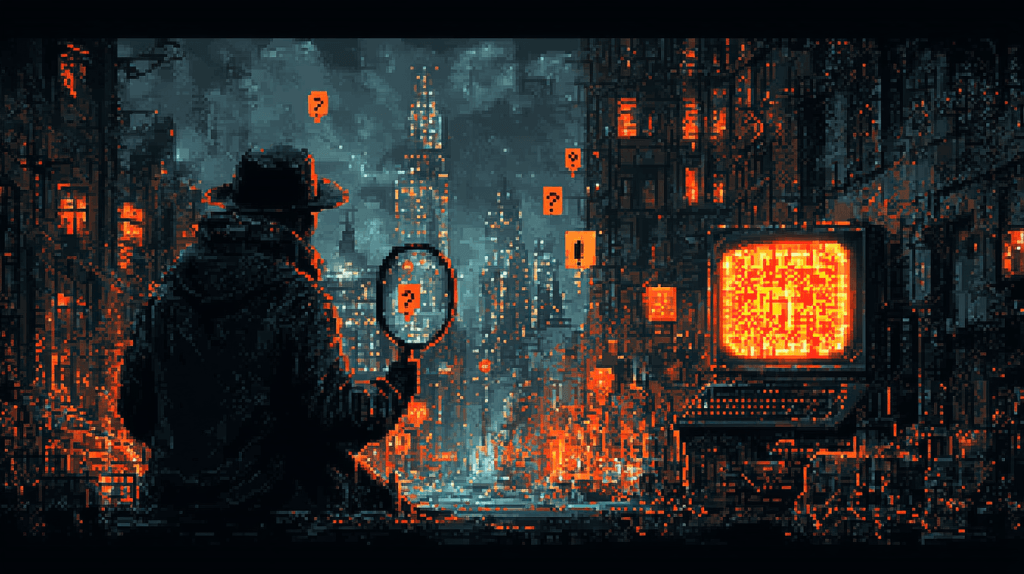
Hardware-Related Causes
Dust is relentless. We’ve cracked open desktop PCs and found thick, almost solid dust caked on metal heat sinks and cooling fans. It’s rarely age that takes a computer down. More often, it’s a lack of cool air moving through blocked air vents and the computer’s own ventilation ducts.
Dust accumulates fast.
- Fans, air vents, and computer’s fan grilles get clogged
- Metal heat sinks become blanketed, trapping warmth
- Any airflow blockage causes internal temperature to climb, even if the power supply is still working flat out
Sometimes, the issue is faulty or ineffective cooling fans. We’ll notice the fan has gone silent or never ramps up, even with the computer overheating during a video editing session or while running intense tasks. Other times, fans will groan, rattle, or sound like a jet taking off. These are signs something’s not right – maybe a broken blade, maybe bearings going, definitely a loss in cooling efficiency.
Placement is a quiet saboteur. A PC or laptop perched on a blanket or a stack of papers has nowhere for heat to escape. Place a machine in direct sunlight, and you’ve built a tiny greenhouse. Even clever cooling systems can’t win if the vents are blocked, or if everything is sandwiched tight against the wall.
Watch for these hardware triggers if your computer is overheating:
- Thick dust buildup in vents, on fans, or across metal heat sinks
- Broken or noisy fans, especially if you hear sudden whirring or grinding
- Laptops and PCs sitting on beds, couches, rugs, or any soft surface
- Desktops shoved into closed-off cabinets or corners with no airflow
- Machines left in direct sunlight or near heaters
- CPUs or GPUs pushed past their default speeds, but with no cooling upgrade
Pushing hardware past its limits, like overclocking, sends temperatures higher. We’ve seen fancy home studios shut down mid-task, just because the cooling system couldn’t keep up.
Breaking up the room and giving each component space to breathe – sometimes that’s all it takes to keep the machine cool.

Software-Related Causes
Sometimes you’ll do all the physical checks and miss an invisible culprit – software. Outdated software, especially in the operating system or system drivers, runs poorly and forces internal components to work harder. Malware is even nastier, hijacking CPU power behind the scenes while the cooling system strains to keep up.
Apps using up high CPU usage, like video editing software, games on high graphics settings, or even browsers with too many tabs open, slam the processor and raise its temperature. Some people forget to close background processes and unnecessary applications – they build up, add to the load, and make the computer’s cooling systems sound overworked.
Poor power settings and system configuration sneak up most. A laptop overheating in passive-aggressive cycles through the day might simply be running at “Maximum processor state” in advanced power settings or have cryptic missteps inside processor power management, pushing the CPU fan to its limits.

Common software and configuration triggers:
- Failing to update the operating system or system drivers, leading to poor efficiency
- Background malware maxing CPU/GPU
- Ignored background processes, especially after failed installs or system errors
- Advanced power settings locked at maximum processor state
- Unchecked graphics settings for high performance over efficiency
Diagnosing Overheating Issues
The first thing we listen for when we’re on a call or stepping into a client’s office is the computers themselves – before we run a single diagnostic. We trust our ears and our instincts, then we get into the details.

Monitoring Internal Temperature
Using hardware monitoring tools is our standard. These don’t just make sense for specialists – any enthusiast can use them. For a desktop PC, anything under 60°C for the CPU core is normal. You’ll see temperatures in the 70s if you’re using a resource-intensive app, and if the CPU temperature starts staying above 85°C, you’re in risk territory for computer overheating. [2]
Running your palm over the vents or case tells you a lot. Warm air is fine, hot air should make you look for reasons. If you touch the base of a laptop or the side panel of a tower and you can’t keep your hand there, that’s telling.
Fans that are always at full blast or systems that shut down mid-work signal something is working too hard on the inside. Listen, feel, observe.

For quick overheating checks:
- Download a temperature monitor, check current temps against model specs
- Feel for hot air coming from vents
- Listen for fans stuck at full speed or ramping up randomly
- Note any sudden system shutdowns, lag during high CPU usage, or blue screens
Identifying Resource-Heavy Processes
Running Task Manager (hit Ctrl + Shift + Esc or use the Windows search bar) doesn’t require expert knowledge. We guide people through columns, showing which apps or background processes are gobbling up CPU, RAM, or GPU. A single browser tab gone wrong or an update left half-installed can double CPU load.
We’d recommend everyone check their computer’s performance once a week:
- Open Task Manager, sort by CPU, look for any surprises using 80-99%
- Close applications you don’t need, especially resource hogs like video editing software or specialized cleanup software running in the background
- If your CPU usage remains high with nothing open, it might be malware or a runaway system process
Blocked vents and grilles are easy to spot after you know where to look. Shine a small torch at your air vents, or run a cotton tip along the inside to test for dust. Placement too – move a machine from its spot and see if the temperature drops. Closed-off areas almost always make a difference.

Solutions for Fixing Overheating
Heat is always moving. Your job is to get it out as quickly as you can, and that’s what our team is brought in to do most weekdays.

Cleaning and Maintenance
Dust is clingy, but not impossible to move. With the power off and the case open, we use compressed air to blast out the lint and hair from fans, vents, and all the metal heat sinks. Keep it gentle – you don’t want to snap a fin or jam a fan. For laptops, cleaning the computer’s fan grille and computer’s ventilation ducts is something we sort in under twenty minutes, with results you can feel in the keyboard temperature right away.
It’s not everyone’s favourite job, but replacing old thermal paste is a classic fix for computer overheating. Pop off the cooling system, swab the CPU with a thermal paste removal kit until clean, apply a fresh dot, and reseal. This restores good heat transfer and protects internal components during demanding tasks.

Effective regular cleaning steps:
- Use compressed air across all internal and external vents
- Clean each cooling fan blade and the area under any metal heat sinks
- Remove and replace thermal paste every two years or after heavy use or dust buildup
Improving Cooling and Airflow
A few small shifts in placement can cool even an older machine. We suggest putting a PC or laptop on a hard surface, never carpet or bedding, leaving space on all sides for airflow. It might look odd at first, but raising a desktop PC two centimetres off the floor with rubber feet allows air cooling underneath and can drop temp readings immediately.
Sometimes the cooling fans just need replacing. If a fan sticks, squeaks, or fails totally, swap it out for a fresh one. In hot offices, installing a secondary cooling fan, cooling pad, or even an external PC cooler for laptops can boost airflow.

To improve airflow and cooling:
- Always use hard surfaces – tables, desktops, floors with a protective mat – not beds or soft mats
- Leave space behind and beside devices so cool air can move around
- Add or upgrade cooling fans if ambient temp is high or machine works long hours
- Try a cooling pad for any laptop overheating (they’re cheap and do the trick)
Software and Power Management Adjustments
Apps living in the background eat capacity and add to excessive heat. We uninstall unnecessary apps and clear out junk files with built-in tools or a specialized cleanup tool. That means fewer background processes, less CPU usage, and an overall PC performance boost.
Keeping the operating system current is a huge deal. Most updates from Windows or MacOS fix bugs or add controls for regulating CPU load. We also adjust advanced power settings: in processor power management, set maximum processor state to around 80-90%. Clients see less fan noise and lower temperature immediately, even during high intensity tasks.
Key software and settings checks:
- Uninstall unused programs, especially anything running in the background by default
- Regularly update the operating system and all installed drivers
- Set maximum processor state to less than 100%
- Lower screen brightness and graphics settings when you need to keep your laptop cool
Preventing Future Overheating
Heating problems often repeat themselves in patterns, but prevention is always within reach if you set up a work routine and stick to it.

Regular Maintenance Practices
We ask every client to set a reminder for basic upkeep. Every six months do the following:
- Clean internal fans, vents, and dust grilles with compressed air
- Run a thermal check using a hardware monitoring tool
- Inspect or replace thermal paste yearly if high intensity work is the norm
For people wanting their machine to be PC optimized: uninstall unnecessary apps and manage your virtual memory settings sensibly. Temporary files and old caches are the enemy of smooth airflow and high performance.
Environment and Usage Habits
The spot you place your machine matters. Desk in direct sunlight? You’ll get a slow, sticky keyboard by noon. A hard floor, away from windows and heaters, is always preferred. Allow cool air to move, and never stack equipment on or around vents.
For demanding workloads, use cooling pads or external cooling systems. Some video editors in Sydney we support have heavy-duty laptop cooling pads, and we see temperature stays 15-20°C lower during peak processing.
Habits that keep a computer cool:
- Keep electronics out of sun and off heaters
- Only use on hard, level surfaces with space for airflow
- Consider cooling pad or an external unit if gaming, editing, or running simulations
- Check CPU usage mid-job during big work sessions and adjust if readings spike
Business Benefits: Preventing Heat by Outsourcing to Us
Business owners rarely have hours to clean vents or debate thermal paste brands. When companies let us at Nimble Nerds take over their device care and monitoring, computer overheating calls drop. We keep an eye on trends:
- Regular on-site checks and cleaning schedules
- Software audits to stop background processes from piling up
- Remote monitoring of CPU temperature, alerting us to excessive heat weeks before failures happen
- Ongoing recommendations so staff use devices in ways that keep internal temperature and overall PC performance in check
Knowing your tech team has your system health on a repeating calendar lets people focus on real business. For owners, outsourcing computer maintenance is as much about routine and prevention as it is about repairs.
FAQ
What effect does blocked air vents or dust buildup have on the internal temperature of a desktop PC or laptop, and how can you keep your PC cool in these situations?
Blocked air vents or dust buildup act like a blanket over your internal components, trapping hot air and quickly raising the CPU temperature. Warm air has nowhere to escape, so all parts inside struggle with excess heat. Over time, this can cause the computer’s cooling fans to run constantly, or even fail.
Use compressed air regularly to clear your computer’s vents, making sure metal heat sinks and the computer’s fan grille stay free from dust. Place your PC or laptop on a hard surface to improve performance and let cool air move freely underneath, which helps prevent overheating.
Why might a laptop overheating issue still happen even after cleaning, and what advanced power settings or software adjustments should you check next?
Cleaning out dust and keeping air vents clear definitely helps, but some laptop overheating problems come from power settings or the operating system. Check your advanced power settings in Windows and look for processor power management. If the maximum processor state is always set to 100%, your CPU usage might run unnecessarily high even when idle.
Lowering this setting and adjusting graphics settings can have a big impact. It also pays to uninstall unnecessary apps, close background processes, and avoid running resource intensive app like video editing software all at once. Updating outdated software helps fix bugs and reduces extra work for your central processing unit.
How do cooling fans and thermal paste actually work together to keep a computer cool, and what are the signs that it’s time to service or upgrade?
Cooling fans move cool air across metal heat sinks, pulling heat away from the CPU core and other parts. Thermal paste sits between the CPU and the heat sink, spreading the heat evenly so fans can do their job. If fans start making loud noises, stay at high speed even when you’re not running high intensity tasks, or if the system shuts down, your cooling system might be struggling.
Dry or worn-out thermal paste, easily replaced with a thermal paste removal kit, can also lead to CPU overheating. Servicing your PC’s cooling system every year or so, especially in dusty places, is a smart way to improve performance and stability.
In what ways can specialized cleanup software or using Task Manager via the Windows search bar help you track down hidden causes of computer overheating?
Specialized cleanup software is designed to clear out junk files and background processes that could be stressing the CPU or gpu capacity without your knowledge. By running Task Manager from the Windows search bar, you get a detailed view of CPU load and which processes are using up resources, whether they’re visible apps or hidden background work.
High CPU usage from unknown programs or a resource intensive app can lead to computer overheating fast. Closing, disabling, or uninstalling these apps helps regulate internal temperatures and keeps the machine running smoother.
Why is the placement of your PC or laptop so critical for preventing excessive heat, and how can adjustments to everyday habits keep your computer’s performance steady?
Placement shapes airflow. If you leave your desktop PC pressed against a wall or put your laptop on bedding or carpet, you block computer’s ventilation ducts and risk excessive heat. Keeping a computer on a hard surface and away from direct sunlight lets cooling fans pull in cool air and move hot air out efficiently.
Simple habits, like checking for blocked air vents and cleaning with compressed air every few months, go a long way towards keeping things PC optimized. Adjust settings like screen brightness and graphics options to lessen CPU power demand and prevent sudden drops in performance, creating a more stable environment for all internal components.
Conclusion
Heat never sneaks up for long – the clues are there in slowing programs, fan noise, and warm air blowing against the back of your hand. The habits that keep a computer cool aren’t flashy: clean, update, check, adjust. If you do them, machines run as they should. And if you’d rather someone else keeps watch, having a dedicated tech team to care, to fix, and to listen, always means cooler heads in the office all year round.
Reach out to us at Nimble Nerds – let us handle the cleaning, checks, and advice, so you can focus on your own work without the headache of an overheating computer. Book online or give us a call, and we’ll get you sorted with the same-day service that’s made clients across Sydney relax, knowing their tech is in good hands.
References
- https://www.avast.com/c-fix-computer-overheating
- https://www.tomshardware.com/how-to/how-to-check-cpu-temp-temperature
Related Articles
- nimblenerds.com.au/is-your-computer-plugged-in-properly/
- nimblenerds.com.au/understanding-computer-graphics/
- nimblenerds.com.au/why-does-my-computer-say-attempting-repairs/




















