Having trouble with those stubborn software issues? Well, it may be time for that magical factory reset. When you factory reset Windows, you’ll get a fresh start with your fully clean computer. So, whether you’re preparing to sell your PC or troubleshooting software bugs, knowing the steps on how to factory reset Windows 10 can greatly help you!
What’s more, you got Nimble Nerds– we’re here to make tech simpler for you!
Before you begin any factory resetting process, it’s important that you understand the steps needed. Why? Doing this will save you from any potential data loss.
Call our friendly Nimble Nerds receptionist today at 02 8091 0815. Within 30 minutes, an experienced technician will contact you back and discuss your tech needs with you, all without obligation!
In the meantime, we’ll give this guide to you. Here, we’ll break down the factory reset process step-by-step, help you decide the best options for your situation, and explain how to do it without losing important data.
Let’s begin!
The Clean Slate Solution: Understanding Factory Reset Windows 10
First, let’s discuss the concept of factory resetting your device. In simple terms, a factory reset is making your device ”forget everything and start over.” Let’s say it’s similar to moving out of a cluttered house- it’s either you take everything with you (keeping your personal files) or leave it all behind (removing everything). Similarly, when you factory reset Windows 10, you’re removing all the programs that have built up over time, clearing out system-clogging temporary files, thus leaving your PC feeling “brand-new, fresh out of the box.”

First Things First: Essential Pre-Reset Checklist
Wait!

Before you start clicking on anything to reset Windows, make sure you have everything prepared first. The first one? BACKUP. Never forget this important step. Before you hard reset your PC, use an external drive, cloud service, or third-party tools to keep all your files, important documents, photos and videos. Remember, even if you choose the “Keep my files” option while resetting your computer, this step will help you restore anything later on.

Pro-tip for you: when backing up, remember to export your browser bookmarks. Over the years, I’ve seen how people forget saved websites because of a simple mistake. So, make sure to also save any app-specific data, game save files, and personal documents to avoid losing any crucial information.

Here’s something most guides won’t tell you about: those preinstalled apps that came with your PC? If you use the cloud download option instead of local reinstall, you might have to wave goodbye to them. I learned this while helping a graphic designer who nearly lost her specialized software suite. Check if you have product keys or installation files for any programs you’ll need to reinstall. And here’s a secret weapon: use a tool like Belarc Advisor to create a list of all your product keys before the factory reset windows. I’ve had clients hug me for that tip alone!

Your Route: Factory Reset Windows 10

Here are the simple steps you need to reset PC:
First, start by clicking that Start button (the Windows icon in the bottom left of your screen). Then look for that little gear icon. This little gear icon will be your system Settings app.
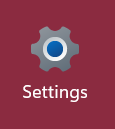
Once you open the Settings app, look for the ‘Update & Security’ section. You’ll easily find this if you look for the little circular arrow icon in the Settings window. This serves as your PC’s control centre for all things fresh-start related.
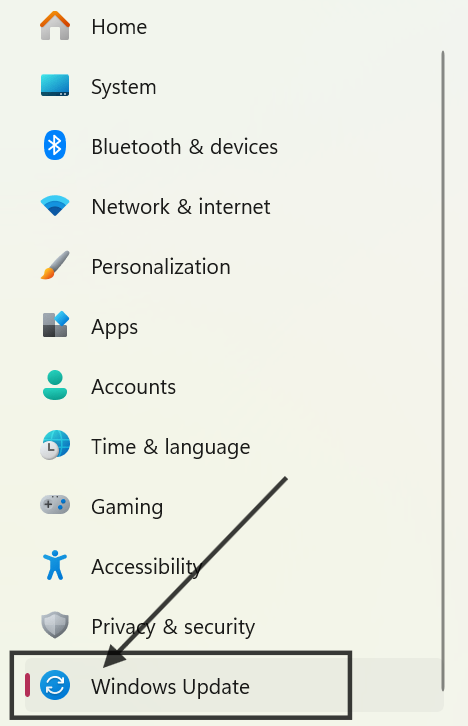
On the next window, users will be presented with specific options to reinstall Windows 10.

Now, here’s where people often get nervous: clicking that “Reset this PC” button. It’s right there under Recovery. But don’t worry, clicking this won’t instantly wipe your computer clean. Before you hit that reset button, you will choose between “Keep my files” or “Remove everything”. As the name suggests, these options will either clean out all your files or keep them.

But here’s one thing after doing this for years here at Nimble Nerds: if you choose “Keep my files”, choose “Cloud Download” instead of “Local reinstall”- it’s faster and more reliable.

Emergency Routes: The Factory Reset Process
You know what’s frustrating? When your PC is so messed up you can’t even get to the Settings menu. Trust me, I’ve been there – like the time a client’s computer was stuck in a boot loop that would make your head spin. Thankfully, Windows 10 has some ninja-level backup plans for situations like these.

The Advanced Startup menu provides various advanced options for troubleshooting and recovery.

My favorite “backdoor” method is what I call the “Shift-Click Trick.” While your computer is running, hold down the Shift key and click Restart in the Start menu. It’s like knowing the secret handshake – this combination takes you straight to the Advanced Startup menu. I can’t count how many times this has saved the day when a client’s PC seemed completely locked up. Once you’re in, you’ll see the troubleshooting options where you can initiate your reset Windows 10.

Reinstall Files and Apps: Installation Media
Installation media is your computer’s lifeboat. To do this, you’ll need to use another working PC. In this PC, download Microsoft’s Media Creation Tool and create a bootable USB drive. In my case, I make sure to always keep one in my tech toolkit. Now, once you have it, pop it in and boot from the USB. In addition, you might also need to press F12 or another key during startup or the login screen, depending on the manufacturer.

Before you proceed with the reset, make sure that you check the health of your hard disk first using Windows’ built-in CHKDSK tool. This step can help diagnose and troubleshoot any underlying issues with your hard disk.

Pro tip that’s saved me hours of troubleshooting: if your PC has multiple drives, make absolutely sure you’re resetting the right one. I once had a client accidentally reset their backup drive instead of their main drive – not a fun day for either of us!

When Things Go Sideways: Troubleshooting Your Reset
Before beginning anything with the resetting process, you have to note that a factory reset can remove data. However, it might not fully eliminate all traces. That is why, to completely wipe a system clean, you’ll need more thorough methods are required.
First up, you might be in the “stuck reset” scenario. If you notice that the reset seems frozen, don’t just hold the power button down. Instead of doing this, you can press Ctrl+Alt+Delete once. However, if that doesn’t work even after 5 minutes, then it’s time to do a hard shutdown. Now, when you restart, Windows will usually continue the reset or revert it to its previous state.

The Recovery Software Safety Net
Unfortunately, a factory reset can sometimes create new or worse issues in your device. When this happens, you can use third-party recovery tools to deal with the issues. For instance, you can use Macrium Reflect Free to help you create system images before you start any risky resets. This recovery software tool will serve as a safety net for your PC- if something goes wrong, you can hop back to before the reset.

In addition to third-party tools, there are various recovery options available, including manufacturer’s recovery tools located on separate partitions. These options can be accessed even if the operating system fails to load, providing a safety net for restoring factory settings on Windows devices.
Here’s a pro-tip for you, I learned from years in the tech industry: if you’re getting repeated reset failures, check your hard drive’s health using Windows’ built-in CHKDSK tool. Over the years, I’ve seen how this reset problem is actually an early warning sign of a failing hard drive in hindsight.

Frequently Asked Questions: How to Factory Reset Windows 10
“How to Wipe a Windows 10 computer Before Selling?”
This is probably the #1 question I get, and with good reason!
Here’s my foolproof method: First, backup everything you need – and I mean everything. Then, choose the “Remove everything” option, but here’s the crucial part: click on “Change settings” and turn on “Data erasure” and “Clean drive.” Yes, it takes longer (grab a coffee… or three), but it’s the only way to ensure your personal data isn’t recoverable. I’ve seen too many cases where someone thought their PC was clean, only to have the new owner find their old tax returns!
Additionally, this process will return your system to its original state, making it ready for the next owner.
“Does factory reset delete everything in Windows 1?”
Yes, performing a factory reset on Windows 10 deletes all personal files, apps, and settings, and reverts the system to its original, newly installed state. It’s essential to back up important data before performing a factory reset to avoid permanent loss.
“Will Factory Reset Fix My Virus Problems?”
Short answer: Usually, but not always. While a factory reset is like giving your PC a fresh immune system, some sophisticated malware can hide in your backup files or even your PC’s UEFI firmware. If you’re resetting because of malware, use the “Remove everything” option and perform a clean installation from Microsoft’s servers. Managing the operating system effectively is crucial when dealing with malware to ensure all threats are eliminated. I recently helped a client whose virus kept coming back after resets – turns out it was hiding in their backed-up documents!
“Help! My Personal Files Are Still There After a Reset!”
Don’t worry! This is Windows being extra cautious with your data. If you really want everything gone, you’ll need to either use Disk Cleanup to remove the Windows.old folder or perform another reset with the “Data erasure” option enabled.
To ensure all data is removed, your Windows PC can be reset to its factory settings. This process involves accessing the reset options through Windows settings and choosing the appropriate method to initiate a factory reset. Be aware that this will result in data loss, so make sure to back up any important files beforehand.
“What Happens to My Windows License After Reset?”
Good news – your Windows license sticks with your hardware! It’s tied to your motherboard, so you don’t need to worry about reactivation in most cases. However, if you’ve upgraded your motherboard recently, you might need to reactivate Windows. A handy screenshot of clients’ license keys is kept just in case—it has saved more than a few headaches!
When reinstalling Windows, you can use the Cloud download option, which pulls installation files directly from Microsoft’s servers. This method offers a faster and more reliable way to reinstall Windows compared to using local storage.






















