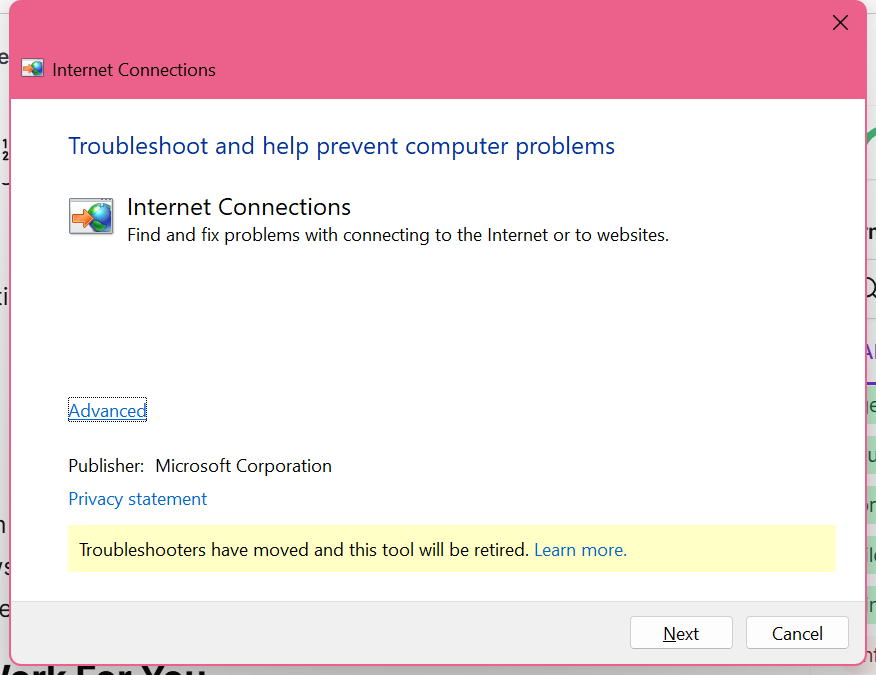Need assistance with Windows? Nimble Nerds is here to help! Looking for ways on how to get help in Windows? Our expert technicians provide comprehensive support for all your Windows needs, from navigating built-in help options to advanced configurations, troubleshooting and more different categories. Whether you’re dealing with network settings, software maintenance, or system updates, we’re here to help you for a seamless and efficient Windows experience. Call us today at 02 8091 0815 for fast, reliable solutions!
Call us and we’ll match you with the best technician for your Windows support needs. Within 30 minutes, you’ll get a callback from one of our experienced technicians. Ask them questions! They’ll discuss clear costs, timelines & insights, and more. At Nimble Nerds, we’ll help you make the best decision to make the most out of your computing experience!

How to Get Help in Windows 10: Get Started with the Windows Search Bar
Over the years here at Nimble Nerds, I’ve come across multiple folks looking for ways to get help with Windows and fix their Microsoft issues. The thing is, Microsoft actually has some cool features for its users to easily navigate and understand their computer. However, most users don’t know where to find these tools.
One way to get the help you need is through the Windows search bar– it’s the long rectangular box next to the Start button that says ‘Tap here to search’ or ‘Search the Web and Windows’. As its name suggests, start using this by hitting the Windows key and typing your question. After a few seconds, you can scroll through the results and find the most relevant settings or troubleshooters for your Windows issues.
The fastest way to get help is right there in your Windows search bar – you know, that little box next to your Start button. Just hit the Windows key and start typing your question. For instance, you can look for “printer setup, ”windows security” or ”network troubleshooting.” After that, you can scroll and look through the page for the ‘help’ or ‘support’ options from the search results. Often, a window will pop up with help options that you can interact with directly. Now, once you’re in the Help and Support section, you can browse the support content in different categories related to your concern or even the best match for your query. You can look through all this and see how Windows has provided detailed instructions and troubleshooting tips that can help you solve your issues quickly and efficiently.

How to Get Help in Windows – The Get Help App

Another hidden gem is the Get Help app – yep, Windows has a dedicated help app! The Get Help tool is designed to help Windows users with troubleshooting and even answers to common questions!
To access this, type “Get Help” in the search bar. Once the Get Help app is open, you can type or describe your problems in the chat box and the Microsoft products you’re using to get a more specific response. Afterwards, the app will suggest possible solutions, step-by-step instructions or Microsoft articles or from the web. In addition, it may also offer the choice to contact Microsoft support agent to help solve your issues directly.
The Get Help app actually had the solution before most tech websites did. This app is incredibly helpful for finding solutions quickly and efficiently.
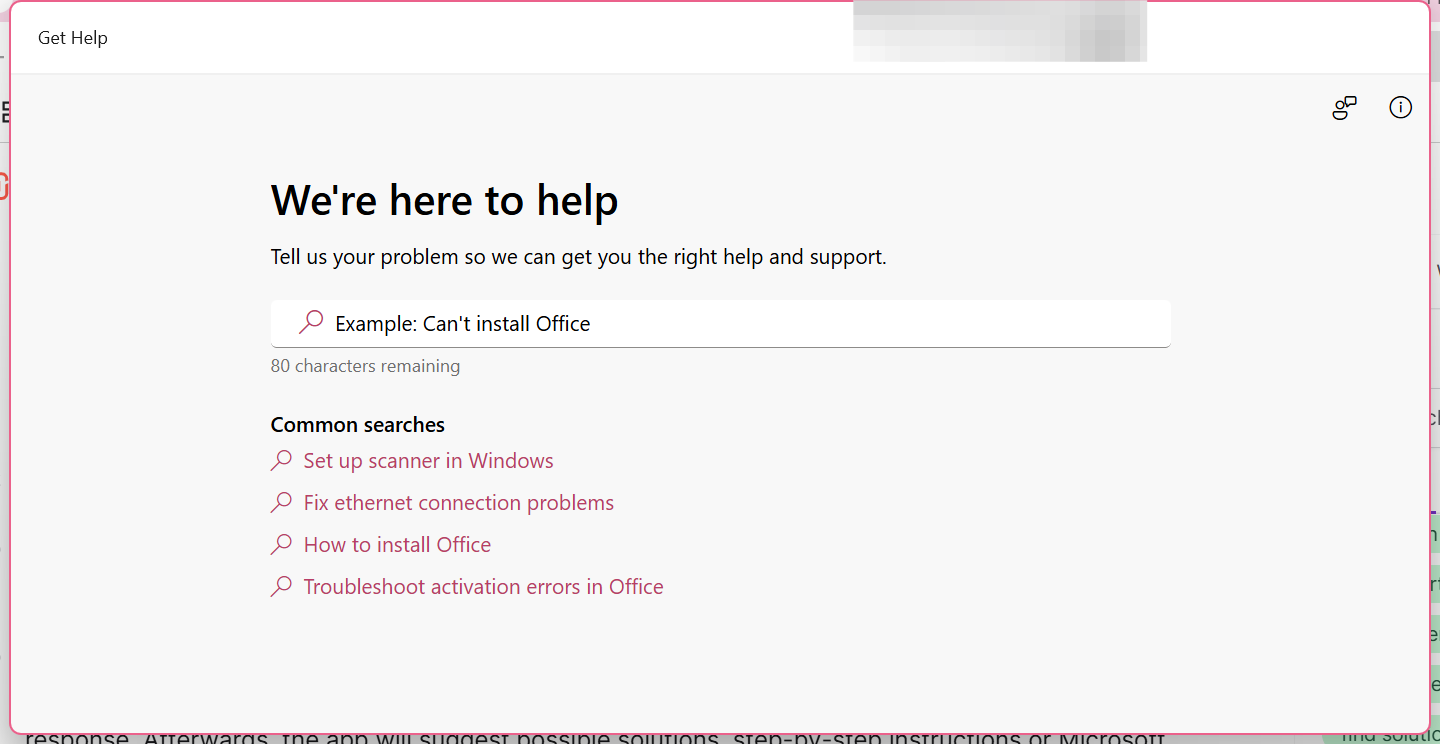
Here’s a pro tip that’ll save you some headaches: When you’re stuck, press F1 in almost any Windows program. It’s like having a digital manual right at your fingertips. Though I’ll be honest – sometimes the help content can be a bit… well, let’s say “technical.” That’s the time you can contact support here at Nimble Nerds. We’re happy to translate that tech-speak into plain English.

How to Get Help in Windows: Smart Troubleshooting with the Diagnostic Tools
Did you know that there are actually built-in troubleshooters in your Settings app? These built-in tools are designed to diagnose and fix common problems with your Windows PC! If it’s your first time hearing this, well, I had a lot of customers feeling that way over the years.
One cool feature and built-in tool is the network troubleshooter. This tool will help you diagnose and fix common connectivity problems that can slow down your daily productivity. It’s very straightforward, as you can open it using the search bar, and you can navigate the solutions from there.
Here’s what the network troubleshooter can help fix:
- No internet access
- Wi-Fi is not showing or not connecting
- Limited connectivity
- IP address or DNS server issues
- Ethernet problems

In addition, the Tips App is also a help in Windows 10 that provides helpful hints, tutorials, and quick guides on how you can use your Windows effectively. You can access this tool by searching ‘Tips’ in the search bar, and you’ll find the help you need.

Making Remote Support Work For You
Here’s something that blows most people’s minds when I tell them – Windows has a built-in remote assistance tool called Quick Assist (QA), which allows you to connect with a support agent. A virtual agent can also provide assistance by suggesting helpful solutions and guiding you through troubleshooting processes in chat.
Just remember to only share your screen with people you trust. At Nimble Nerds, we always explain exactly what we’re doing during remote sessions and make sure our customers feel comfortable with each step. It’s like letting someone into your digital home – you want to know they’re going to treat it with respect and communicate effectively.

Help in Windows 10 – Setting Up QA Safely
To start using QA, both users need to be running on Windows 10 or 11. The agent needs to sign in with their Microsoft account, while the user enters the 6-digit code they’re given. After inputting the code, click Submit>Allow. Once you click Allow Full Control, the agent will be able to move your mouse, type and make changes on your screen. Additionally, ensure you grant full control over the HelpPane.exe file to prevent unwanted pop-ups when using the help feature.
Get help in Windows 10- Contact Microsoft Support
If you encounter any issues during the setup, you can contact Microsoft’s support team for actual support person through the Get Help app, Twitter, or the Contact Us website/page.

Get Help In Windows 10- When Windows Update Goes Wrong
Here’s the real deal: Windows update problems actually have some straightforward solutions- you just have to know where to find them. So, the first thing you need to do is submit your issue to the Windows Update Troubleshooter.
You can also use file explorer to locate update files that might be causing problems.
The Windows Update troubleshooter is your first stop. Open Settings > Update & Security > Troubleshoot > Additional troubleshooters > Windows Update. I know it sounds like a maze, but trust me, this tool has saved me hours of manual troubleshooting. It can fix stuck updates, error codes, and even clean up corrupted update files, addressing many common technical issues.

Common Update Fixes That Actually Work
Sometimes Windows Update needs a fresh start. Here’s a trick I use almost daily: press Windows key + R, type “services.msc”, press Enter, find the Windows Update service, and restart it. For example, if you’re having trouble with Bluetooth settings, restarting the Windows Update service can often resolve the issue.
Contact Support- Professional Help When You Need It
Remember, you don’t have to feel guilty or ashamed when you feel the need to contact for backup. At Nimble Nerds, we understand that some things may be too complicated. That is why we are here to be your contact support for professional assistance.
In addition, you can trust Microsoft support for valuable troubleshooting assistance. Visit their website/page, contact via phone, on X (formerly Twitter), or Microsoft Store support.
Call us here at Nimble Nerds at 02 8091 0815. We believe in being upfront about what we can fix and how long it might take.
This information helps us zero in on the problem faster, which usually means a quicker (and often cheaper) resolution for you.

Conclusion: Your Windows Help Strategy
In conclusion, this article helped us understand that getting help in Windows is knowing where to start. We got to know about the built-in tools in our device. We also learned to find fixes using various methods, such as the search bar, the Get Help app, the tips app, the network troubleshooter, and the QA.
If you’re still unsure of how to face your device issues and feel that you need more help, don’t worry. Give 02 8091 0815 a quick call, and our Nimble Nerds team will help you get the professional tech help and find solutions and answers you need.
Remember, at Nimble Nerds, we’re always happy to walk you through basic troubleshooting steps over the phone before scheduling a service. Sometimes that’s all you need!

Frequently Asked Questions- How to Get Help In Windows
Q: How do I access Windows troubleshooters quickly?
A: Press Windows + I to open Settings, then type “troubleshoot” in the search bar. Click “Troubleshoot settings” to see all available troubleshooters. You can also visit the relevant support article for detailed troubleshooting steps. For more information, visit the troubleshooting page on Microsoft’s support website.
Q: What should I do if Windows Help keeps popping up randomly?
A: This usually happens due to a stuck F1 key or keyboard issues. Try cleaning your keyboard or checking if any keys are physically stuck.
Q: Can I get Windows help without an internet connection?
A: Yes! Many Windows troubleshooters and the basic help system work offline. However, for the most up-to-date solutions, an internet connection is recommended.
Q: How do I know when it’s time to call a professional?
A: If you’ve tried the built-in troubleshooter and basic solutions without success, or if you’re uncomfortable making system changes yourself, it’s time to call a professional. At Nimble Nerds, we can quickly assess whether your issue needs professional attention.
Q: Is Windows’ Quick Assist feature safe to use?
A: Yes, when used with trusted sources. Quick Assist requires explicit permission and uses Microsoft’s secure protocols. However, only use it with known, trusted tech assistance providers.