All too often, Windows Updates can stuff up a perfectly functioning PC. If you experience a slower machine, crashes, blue screens, programs not opening or system updates not installing properly, sometimes the cause is that a system update is faulty. Windows 10 has a built in function to undo updates. Unbeknownst to most users, a preventative measure often needs to take place to ensure you can use the rollback feature. Here’s how use the system restore to fix windows 10: First, make sure system restore is turned on. In the event that you experience problematic symptoms that a rollback may resolve, you should follow the procedure below.
System Restore can fix a lot — but if your PC still isn’t behaving, our Sydney tech experts are ready to jump in. We’ll get you back up and running fast, without the headaches.
Get Help With Your Computer Today- Step 1, open File Explorer.
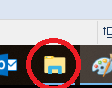
- Step 2, right click This PC.
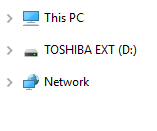
- Step 3, click Properties.
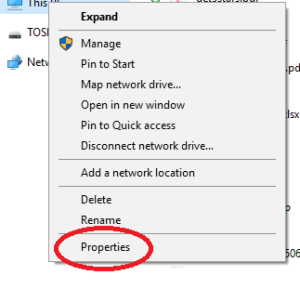
- Step 4, click System Protection.
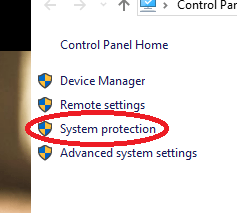
- Step 5, if Protection for C Drive is enabled, then the setting is turned on. Perfect. If it’s set to Off (like it was on my PC) click Configure just below.
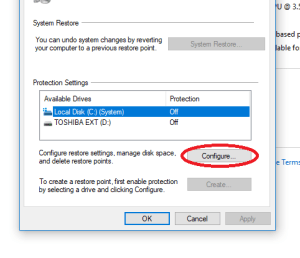
- Step 6, select Turn on System Protection. Then click Apply, then OK.
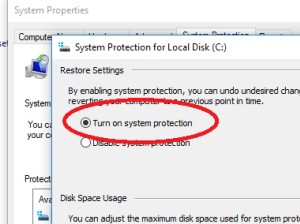
Now, if a system update wreaks havoc on your machine, you’ll have some restore points automatically saved on your hard drive. From now on, you can restore from an previous date when the system was last working properly. Sometimes, this may mean that you will need to reinstall a program or two that you have recently installed. Don’t worry, it doesn’t affect your personal files. If you have any difficulties with this system restore to fix Windows 10 process, feel free to email or call us. Happy computing!
System Restore can fix a lot — but if your PC still isn’t behaving, our Sydney tech experts are ready to jump in. We’ll get you back up and running fast, without the headaches.
Get Help With Your Computer Today




















