Motherboard Failures: Exploring Reasons, Signs and Fixes
Have you ever questioned why your computer unexpectedly ceases to function? It could be a result of motherboard failures. In this manual, we’ll delve into the details of malfunctions, how to identify them, and steps you can take to address them. Whether you’re facing problems with a desktop computer or a laptop, knowing these issues can help you save time and money and alleviate any frustrations.
Quick Callbacks, Clear Solutions:
Call us and be matched with the best computer repair technician for your motherboard failures. Reception will appoint an experienced technician to assist in a no-commitment callback with clear costs, timelines, and insights, often within 30 minutes. This will empower you to decide to book us with confidence.
20+ Years In Business
No Same Day Surcharges
Rapid Response Times
Tailored Tech Solutions
Guaranteed Satisfaction
It's Been A Privilege To Support:

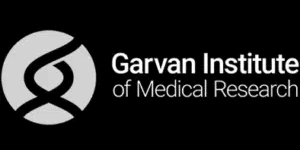


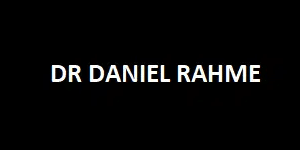
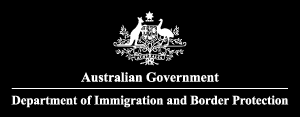



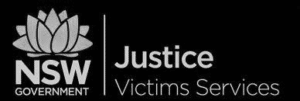
Every Job: Planting Seeds, Uplifting Lives:
Trees planted w/ Greenfleet, TeamTrees & Dragon Dreamers
If your motherboard is causing crashes or failed boots, our PC repair techs can diagnose the issue and help with repairs, replacements or upgrades — no fuss, no jargon.
Visit Our PC Repair Services Page
Signs of Motherboard Failure: Detailed Symptoms and Troubleshooting
When a device malfunctions, it can show signs that may not immediately reveal the root cause. Explore some indicators, factors, and methods to troubleshoot the problem.
Computer Won't Power On
Unusual Beep Codes
Random Shutdowns or Restarts
Hardware Detection Issues
Burning Smell or Visible Damage
No Display Output

Some Of Our Customer Compliments:
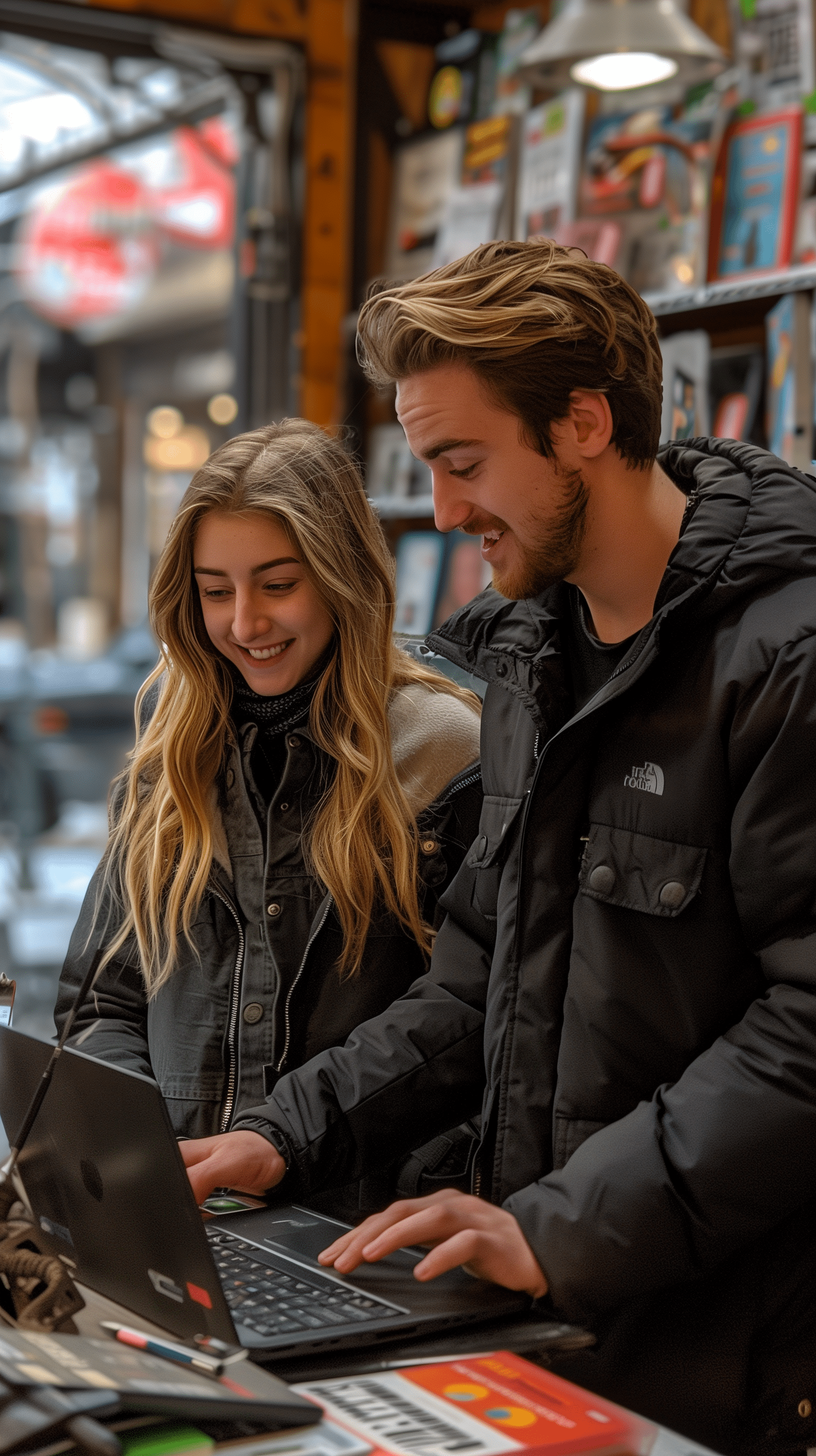
Replacing a Motherboard: What You Need to Know
Replacing a motherboard is more complex than swapping out one component. It’s a complex process that requires careful consideration of several components to ensure compatibility, especially if you’re dealing with the exact same model or planning for an upgrade. Let’s go through what you need to consider.
Just a word of caution:
Choosing the Right Motherboard
CPU Compatibility
RAM Compatibility
Storage Options
Expansion Slots
Cooling and Power
Case Size and Layout
Installing the Motherboard


Preventing Motherboard Failures
Keeping your computer running efficiently requires steps to avoid potential motherboard issues. You can protect your system from problems leading to repairs or replacement by taking measures. Here are some key strategies to help prevent motherboard failures;
Proper Cooling
Surge Protection
Regular Maintenance
Careful Handling
Can Motherboard Failures Be Fixed?
The ability to fix a motherboard depends largely on the extent and type of damage it has incurred. Minor issues can often be resolved through repairs, while serious damage may require a replacement.
Repairable Issues
Irreparable Damage
Consulting a Professional

- Service Coverage: All of Greater Sydney City
- Service Hours: Monday to Friday, 9 AM to 6 PM
- Emergency Services: 24/7 Critical Response Support
- Warranty: 30-day guarantee on all repairs
- Same Day Service At A Reasonable Price
Get In Touch
On-Site Computer Repairs Sydney Wide Services
- Canterbury-Bankstown
- Eastern Suburbs
- Hawkesbury
- Hills District
- Inner West
- Liverpool
- Lower North Shore
- Macarthur
- Northern Beaches
- Northern Suburbs
- Parramatta
- St George
- Sutherland Shire
- Upper North Shore
- Sydney CBD
- Western Sydney
Please Call To Book A Sydney Computer Repairs Sydney Technician
Lvl 17/9 Castlereagh St, Sydney,
NSW 2000, Australia
(+61) 02 8091 0815
info@nimblenerds.com.au
Social Links To Stay On The Tech Cusp - Please Give Us A Follow If You Like!
Frequently Asked Questions:
What are the signs of motherboard failure?
Look out for symptoms like failure to power on self test, unusual noises, random shutdowns, and physical signs of damage.
What is the life expectancy of a motherboard?
Typically, a motherboard can last 5-10 years, depending on usage and care.
What is the most common problem with the motherboard?
Power supply issues and overheating are the most common problems.
Can motherboard failure be fixed?
Minor issues can sometimes be repaired, but severe damage usually requires replacement.
Is it worth repairing a dead motherboard?
It depends on the cost of repair versus replacement. Often, replacing the motherboard might be more cost-effective.
Need Professional Help? Why Choose Us For Motherboard Repairs
Looking for assistance? Here’s why you should pick us for repairs. If your motherboard is acting up, Nimble Nerds is the place to go. Our experienced computer repair experts can resolve motherboard problems in no time. What sets us apart is our commitment to responsibility. We donate a portion of our earnings to fight poverty and plant a tree for each service completed. Opt for Nimble Nerds for friendly tech fixes!

